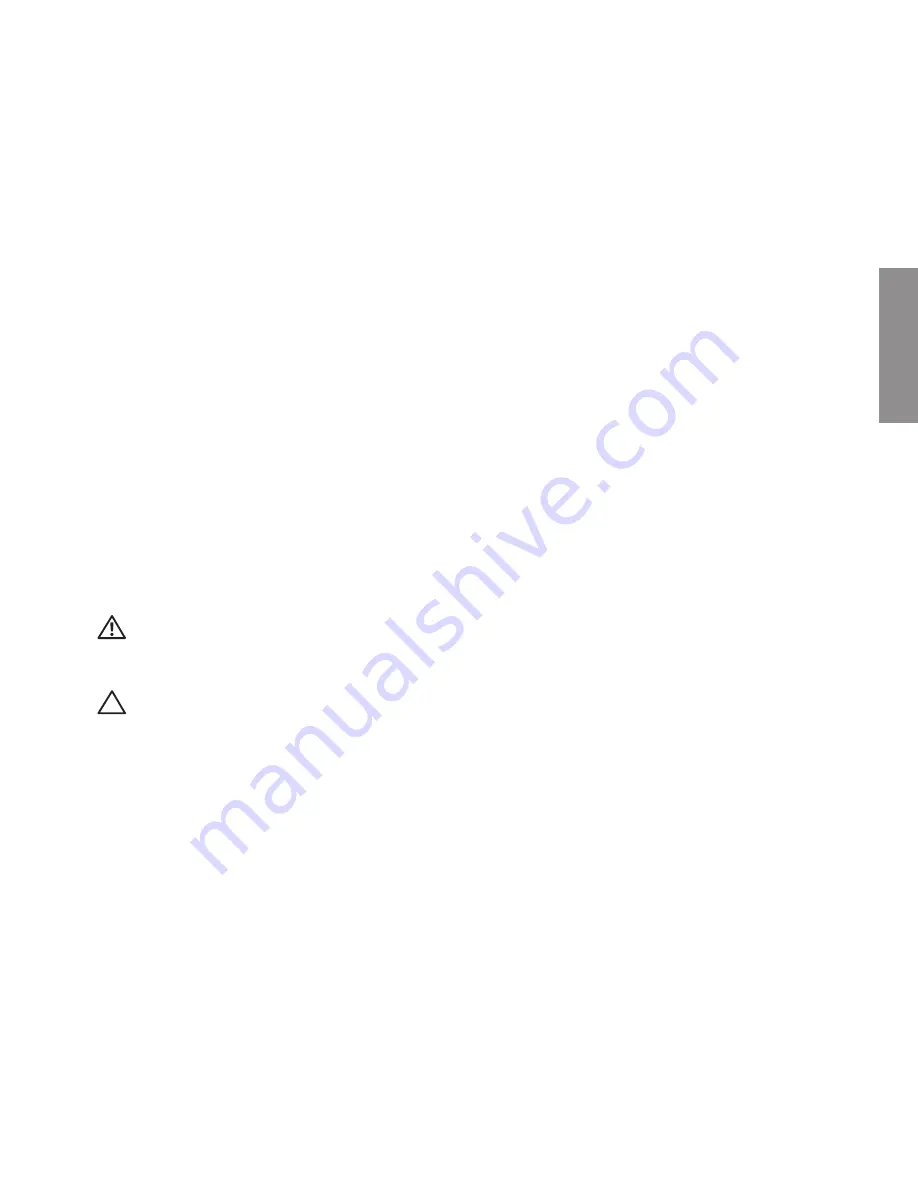
5
This section provides information about setting up your Inspiron
™
laptop.
Before Setting Up Your Computer
When positioning your computer, ensure that you allow easy access to a power source, adequate
ventilation, and a level surface to place your computer.
Restricting airflow around your Inspiron laptop may cause it to overheat. To prevent overheating
ensure that you leave at least 10.2 cm (4 inches) at the back of the computer and a minimum of
5.1 cm (2 inches) on all other sides. You should never place your computer in an enclosed space,
such as a cabinet or drawer when it is powered on.
WARNING: Do not block, push objects into, or allow dust to accumulate in the air vents.
Do not store your Dell™ computer in a low-airflow environment, such as a closed briefcase,
while it is powered on. Restricting the airflow can damage the computer or cause a fire.
CAUTION:
Placing or stacking heavy or sharp objects on the computer may result in
permanent damage to the computer.
Setting Up Your Inspiron Laptop
INSPIRON
Содержание iM10-3324OBK - Inspiron Mini 10 Obsidian
Страница 1: ...SETUP GUIDE INSPIRON ...
Страница 2: ......
Страница 3: ...SETUP GUIDE Regulatory Model P04T series Regulatory Type P04T001 INSPIRON ...
Страница 10: ...8 Setting Up Your Inspiron Laptop Press the Power Button ...
Страница 14: ...12 Setting Up Your Inspiron Laptop Enable or Disable Wireless Optional ...
Страница 22: ...20 Using Your Inspiron Laptop Left Side Features 4 3 2 1 ...
Страница 24: ...22 Using Your Inspiron Laptop Back Side Features 1 2 ...
Страница 26: ...24 Using Your Inspiron Laptop Computer Base Features 2 3 4 1 5 6 ...
Страница 67: ...65 Getting Help ...
Страница 80: ......
Страница 81: ......
Страница 82: ...0CMH9RA00 Printed in the U S A www dell com support dell com ...








































