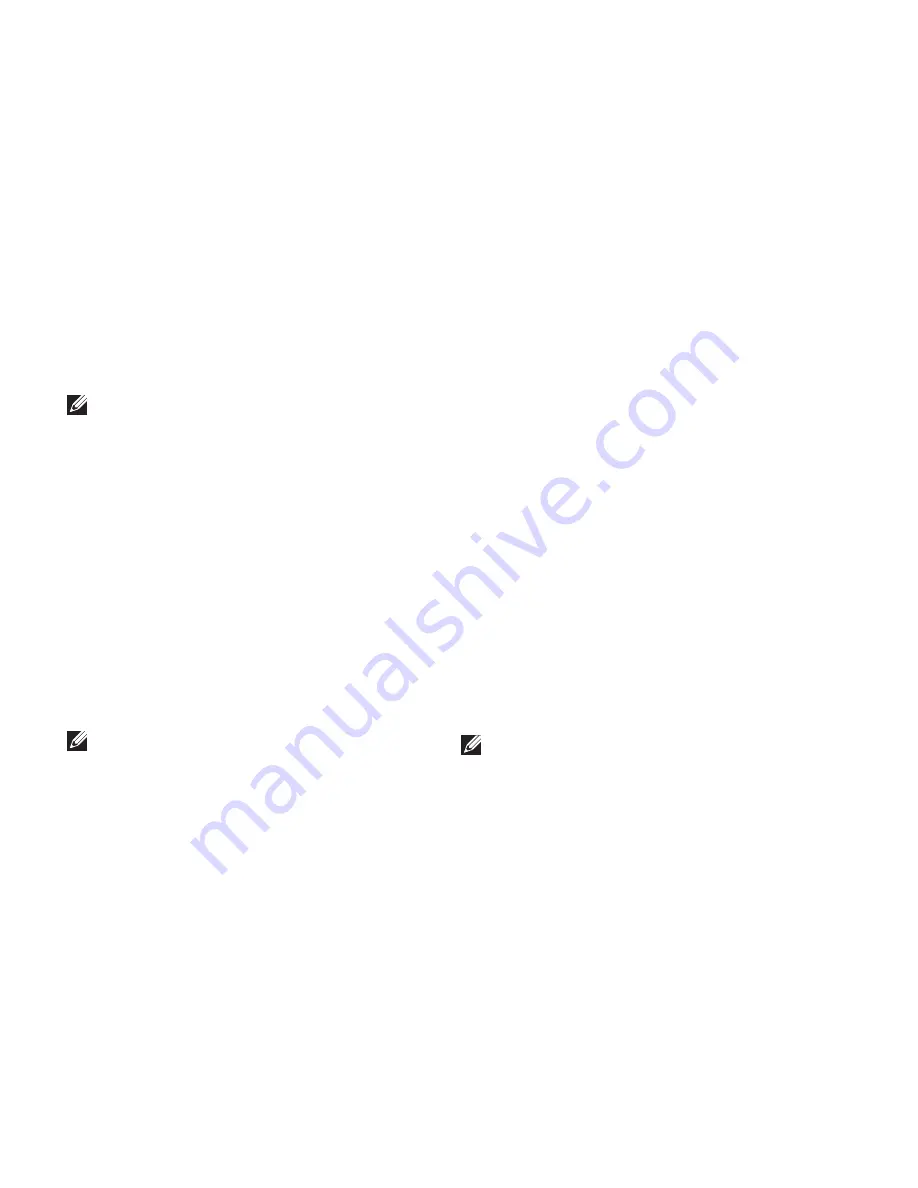
16
Setting Up Your Inspiron Laptop
To setup your Internet connection:
Windows XP
NOTE:
The following steps were written for
the Windows default view, so they may not
apply if you set your Dell™ computer to the
Windows Classic view.
Save and close any open files, and exit any
1.
open programs.
Click
2.
Start
→
Control Panel
.
Under
3.
Network and Internet Connections
,
select
Setup or Change Your Internet
Connection
.
Click
4.
Setup
.
The
New Connection Wizard
appears.
Click
5.
Connect to the Internet
.
NOTE:
Your computer does not have an
internal optical drive. Use an external
optical drive or any external storage device
for the procedures that involve discs.
In the next window, click the appropriate
6.
option:
If you do not have an ISP, click
–
Choose from a list of Internet service
providers (ISPs)
.
If you have already obtained setup
–
information from your ISP but you did
not receive a setup CD, click
Set up my
connection manually
.
If you have a setup CD, click
–
Use the CD
I got from an ISP
.
Click
7.
Next
.
If you selected
Set up my connection
manually
in step 6, continue to step 8.
Otherwise, follow the instructions on the
screen to complete the setup.
NOTE:
If you do not know which type of
connection to select, contact your ISP.
Содержание iM10-3324OBK - Inspiron Mini 10 Obsidian
Страница 1: ...SETUP GUIDE INSPIRON ...
Страница 2: ......
Страница 3: ...SETUP GUIDE Regulatory Model P04T series Regulatory Type P04T001 INSPIRON ...
Страница 10: ...8 Setting Up Your Inspiron Laptop Press the Power Button ...
Страница 14: ...12 Setting Up Your Inspiron Laptop Enable or Disable Wireless Optional ...
Страница 22: ...20 Using Your Inspiron Laptop Left Side Features 4 3 2 1 ...
Страница 24: ...22 Using Your Inspiron Laptop Back Side Features 1 2 ...
Страница 26: ...24 Using Your Inspiron Laptop Computer Base Features 2 3 4 1 5 6 ...
Страница 67: ...65 Getting Help ...
Страница 80: ......
Страница 81: ......
Страница 82: ...0CMH9RA00 Printed in the U S A www dell com support dell com ...






























