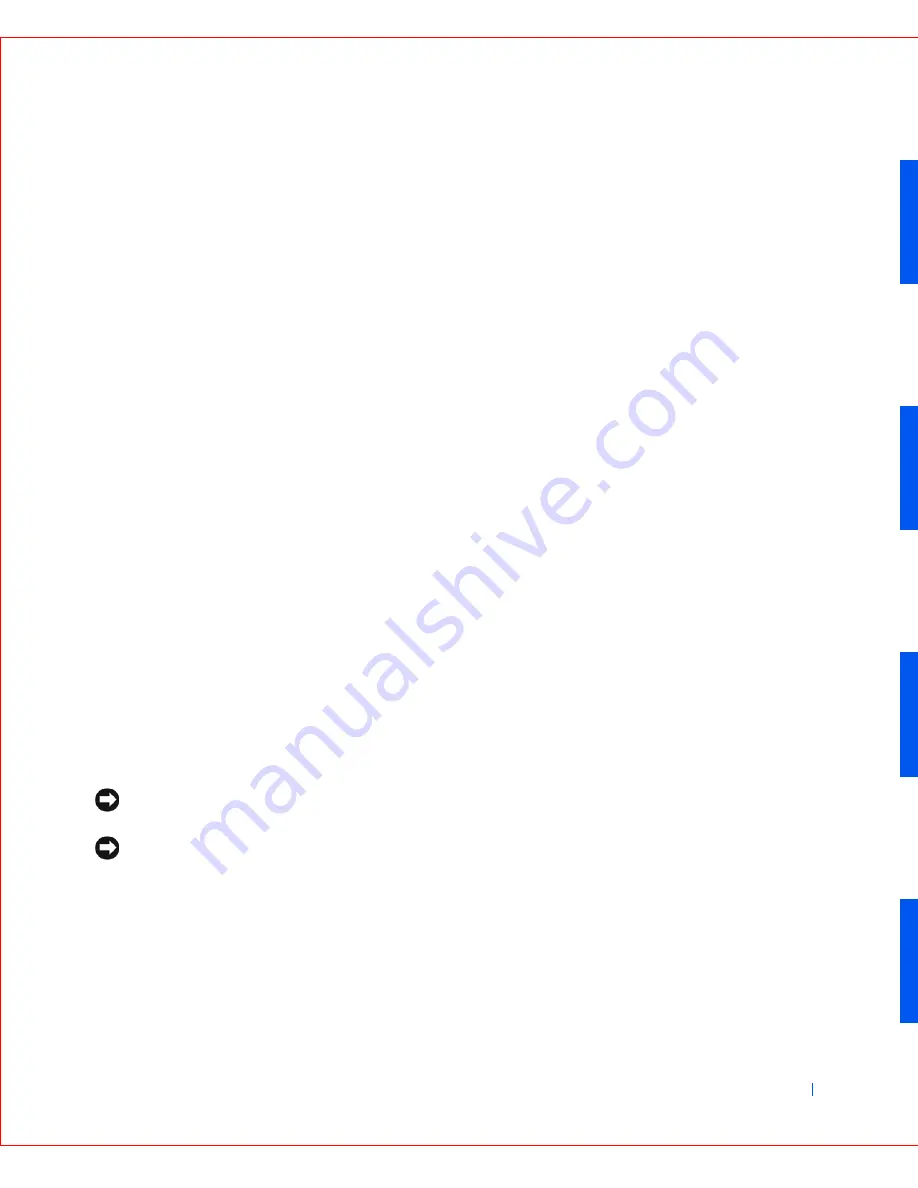
Drives
83
FILE LOCATION: S:\SYSTEMS\Meteor\SM\A03\drives.fm
D E L L C O N F I D E N T I A L – P R E L I M I N A RY 9 / 2 6 / 0 2
To locate the system board interface connector (IDE1), see "
System
Board Components
."
5
If the drive you just installed is the primary drive, insert a bootable
floppy disk into the floppy drive.
6
Turn on the computer.
7
Enter system setup and update the appropriate
Primary Drive
option,
0
or
1
.
See the
User's Guide
for complete information on system setup.
8
Reset the chassis intrusion detector
.
9
Restart the computer.
10
Partition and logically format the computer's hard drive before
proceeding to the next step.
For partition and format instructions, see the documentation that
came with the operating system.
11
Test the hard drive by running the Dell Diagnostics.
See "Solving Problems" in the
User's Guide
for complete information.
12
If the drive you just installed is the primary drive, install the operating
system on the hard drive.
For instructions, see the documentation that came with the operating
system.
Adding a Second Hard Drive — Small
Mini-Tower Computer
NOTICE:
Ground yourself by touching an unpainted metal surface on the
back of the chassis.
NOTICE:
When you unpack the drive, do not set it on a hard surface, which
may damage the drive. Instead, set the drive on a surface such as a foam pad
that will sufficiently cushion it.
1
Unpack the drive, and prepare it for installation.
2
Check the documentation for the drive to verify that it is configured
for your computer.
3
Open the computer cover.
Содержание GX240 - OptiPlex Pentium 4 1.8GHz 512MB 40GB CD Win2K
Страница 1: ...www dell com support dell com Dell OptiPlex GX240 SERVICE MANUAL ...
Страница 8: ...8 Contents ...
Страница 12: ...12 Before You Begin w w w d e l l c o m s u p p o r t d e l l c o m ...
Страница 15: ...Computer Cover 15 Small Desktop Computer 1 Padlock ring 2 Release buttons one on each side 2 1 ...
Страница 18: ...18 Computer Cover w w w d e l l c o m s u p p o r t d e l l c o m ...
Страница 29: ...w w w d e l l c o m s u p p o r t d e l l c o m 5 S E C T IO N 5 Badge Removing the Badge Replacing the Badge ...
Страница 34: ...34 Badge w w w d e l l c o m s u p p o r t d e l l c o m ...
Страница 37: ...Chassis Intrusion Switch 37 Small Desktop Computer ...
Страница 40: ...40 Chassis Intrusion Switch w w w d e l l c o m s u p p o r t d e l l c o m ...
Страница 41: ...w w w d e l l c o m s u p p o r t d e l l c o m 7 S E C T IO N 7 Control Panel ...
Страница 100: ...100 Expansion Card w w w d e l l c o m s u p p o r t d e l l c o m ...
Страница 104: ...104 Expansion Card Cage Small Desktop Computer Only w w w d e l l c o m s u p p o r t d e l l c o m ...
Страница 107: ...Front Panel Inserts 107 Small Form Factor Computer ...
Страница 108: ...108 Front Panel Inserts w w w d e l l c o m s u p p o r t d e l l c o m Small Desktop Computer ...
Страница 109: ...Front Panel Inserts 109 Small Mini Tower Computer ...
Страница 119: ...Memory 119 Me mo r y Mo dule Re pl ace ment 1 2 3 1 Socket 2 Slot 3 Securing clip ...
Страница 120: ...120 Memory w w w d e l l c o m s u p p o r t d e l l c o m ...
Страница 130: ...130 Microprocessor w w w d e l l c o m s u p p o r t d e l l c o m ...
Страница 133: ...Power Supply 133 Small Desktop Computer 1 Release button 2 AC power connector 1 2 ...
Страница 136: ...136 Power Supply w w w d e l l c o m s u p p o r t d e l l c o m ...
Страница 144: ...144 System Board w w w d e l l c o m s u p p o r t d e l l c o m ...
















































