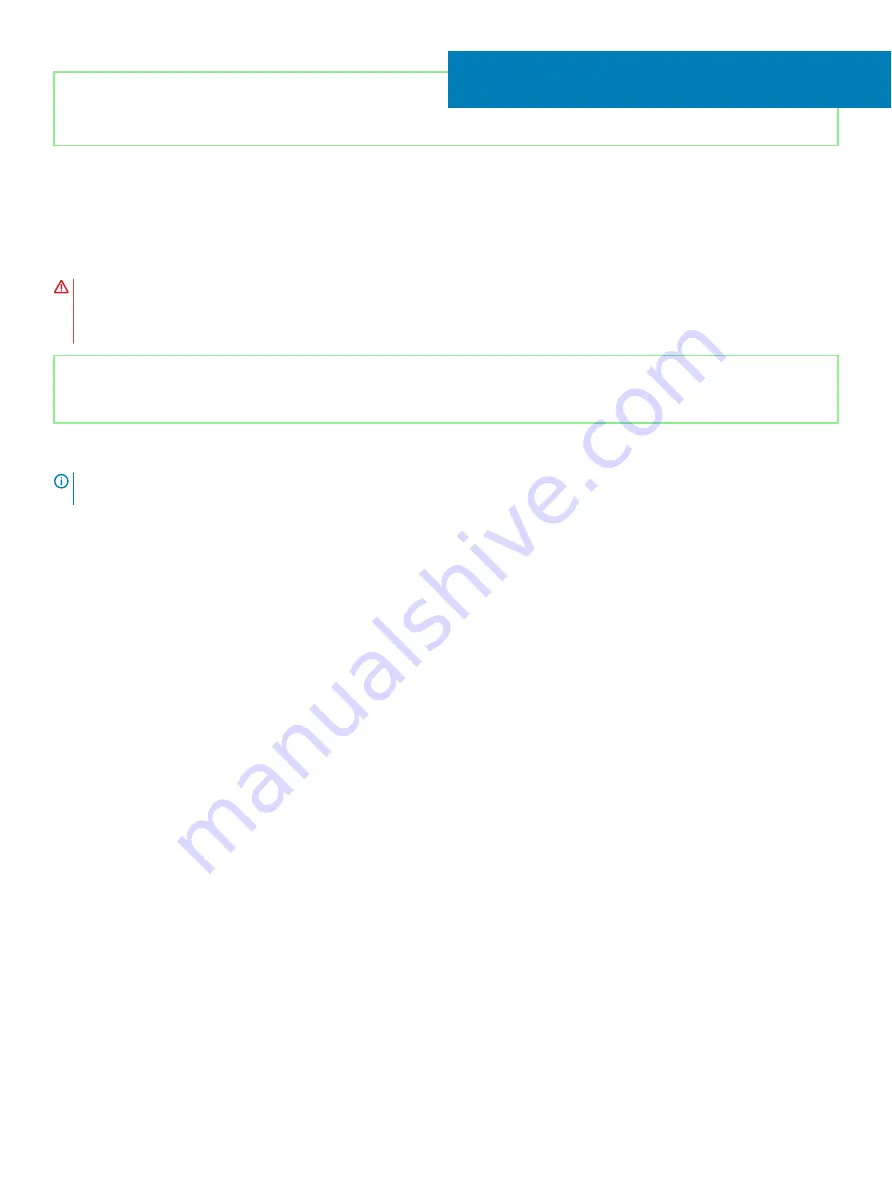
Identifier
GUID-B55423C5-03BB-46A2-9B5F-B8F3B4C854AB
Status
Released
Replacing the touchpad
WARNING:
Before working inside your computer, read the safety information that shipped with your computer and follow the
steps in
Before working inside your computer
. After working inside your computer, follow the instructions in
. For more safety best practices, see the Regulatory Compliance home page at
Identifier
GUID-700C711D-0FFC-4104-8D22-DD5341B12396
Status
Released
Procedure
NOTE:
Ensure that the touchpad is aligned with the guides available on the palm-rest assembly, and the gap on either sides of
the touchpad is equal.
1
Slide and place the touchpad into the slot on the palm-rest assembly.
2
Align the screw holes on the touchpad bracket with the screw holes on the palm-rest assembly.
3
Replace the two screws (M2x3) that secure the touchpad bracket to the palm-rest assembly.
4
Replace the two screws (M1.6x2) that secure the touchpad to the palm-rest assembly.
5
Adhere the touchpad cable and slide the touchpad cable into the connector on the system board and close the latch to secure the
cable.
19
Replacing the touchpad
49
Содержание G5 5590
Страница 1: ...Dell G5 5590 Service Manual Regulatory Model P82F Regulatory Type P82F001 ...
Страница 22: ...22 Replacing the base cover ...
Страница 25: ...Removing the battery 25 ...
Страница 35: ...Removing the hard drive 35 ...
Страница 40: ...40 Removing the coin cell battery ...
Страница 44: ...44 Removing the speakers ...
Страница 48: ...48 Removing the touchpad ...
Страница 53: ...Removing the solid state drive Intel Optane memory module 53 ...
Страница 61: ...Removing the wireless card 61 ...
Страница 65: ...Removing the graphics card fan 65 ...
Страница 69: ...Removing the processor fan 69 ...
Страница 73: ...Removing the heat sink 73 ...
Страница 77: ...Removing the power adapter port 77 ...
Страница 81: ...Removing the I O board 81 ...
Страница 94: ...94 Removing the system board ...
Страница 100: ...100 Removing the power button with fingerprint reader ...
Страница 104: ...4 Lift the keyboard along with its cable off the palm rest assembly 104 Removing the keyboard ...
Страница 108: ...108 Removing the palm rest ...
Страница 124: ...4 Connect the power adapter to your computer 5 Turn on your computer 124 Troubleshooting ...
















































