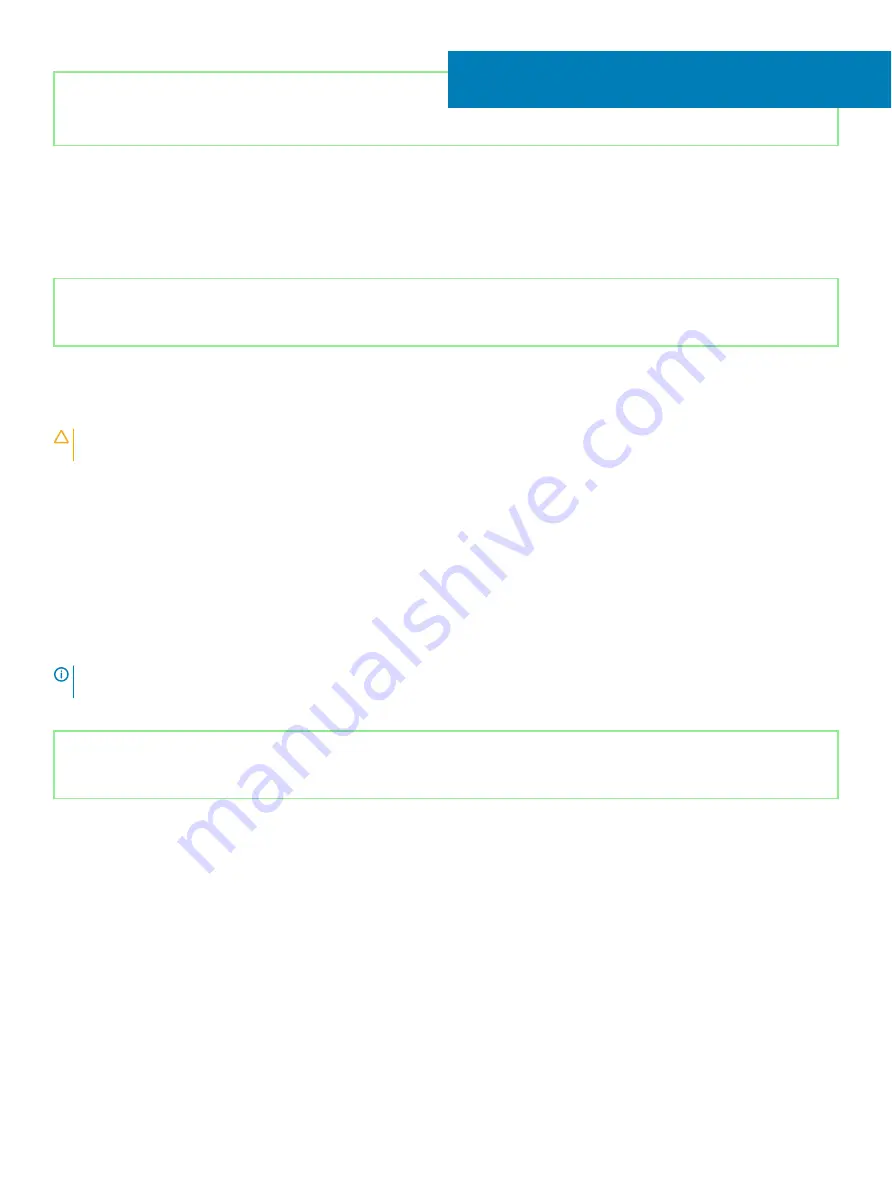
Identifier
GUID-F93F7E34-BE30-464B-886E-C284BF961CB2
Status
Released
Troubleshooting
Identifier
GUID-EE9A5D95-88BE-4EE7-983E-D97C680BDECD
Status
Released
Enhanced Pre-Boot System Assessment (ePSA)
diagnostics
CAUTION:
Use the ePSA diagnostics to test only your computer. Using this program with other computers may cause invalid
results or error messages.
The ePSA diagnostics (also known as system diagnostics) performs a complete check of your hardware. The ePSA is embedded with the
BIOS and is launched by the BIOS internally. The embedded system diagnostics provides a set of options for particular devices or device
groups allowing you to:
•
Run tests automatically or in an interactive mode
•
Repeat tests
•
Display or save test results
•
Run thorough tests to introduce additional test options to provide extra information about the failed device(s)
•
View status messages that inform you if tests are completed successfully
•
View error messages that inform you of problems encountered during testing
NOTE:
Some tests for specific devices require user interaction. Always ensure that you are present at the computer terminal
when the diagnostic tests are performed.
Identifier
GUID-0B893EED-EFBC-4831-A9C4-7298A7A9F619
Status
Released
Running the ePSA diagnostics
1
Turn on your computer.
2
As the computer boots, press the F12 key as the Dell logo appears.
3
On the boot menu screen, select the
Diagnostics
option.
4
Click the arrow at the bottom left corner.
Diagnostics front page is displayed.
5
Click the arrow in the lower-right corner to go to the page listing.
The items detected are listed.
6
To run a diagnostic test on a specific device, press Esc and click
Yes
to stop the diagnostic test.
7
Select the device from the left pane and click
Run Tests
.
8
If there are any issues, error codes are displayed.
Note the error code and validation number and contact Dell.
46
120
Troubleshooting
Содержание G5 5590
Страница 1: ...Dell G5 5590 Service Manual Regulatory Model P82F Regulatory Type P82F001 ...
Страница 22: ...22 Replacing the base cover ...
Страница 25: ...Removing the battery 25 ...
Страница 35: ...Removing the hard drive 35 ...
Страница 40: ...40 Removing the coin cell battery ...
Страница 44: ...44 Removing the speakers ...
Страница 48: ...48 Removing the touchpad ...
Страница 53: ...Removing the solid state drive Intel Optane memory module 53 ...
Страница 61: ...Removing the wireless card 61 ...
Страница 65: ...Removing the graphics card fan 65 ...
Страница 69: ...Removing the processor fan 69 ...
Страница 73: ...Removing the heat sink 73 ...
Страница 77: ...Removing the power adapter port 77 ...
Страница 81: ...Removing the I O board 81 ...
Страница 94: ...94 Removing the system board ...
Страница 100: ...100 Removing the power button with fingerprint reader ...
Страница 104: ...4 Lift the keyboard along with its cable off the palm rest assembly 104 Removing the keyboard ...
Страница 108: ...108 Removing the palm rest ...
Страница 124: ...4 Connect the power adapter to your computer 5 Turn on your computer 124 Troubleshooting ...





















