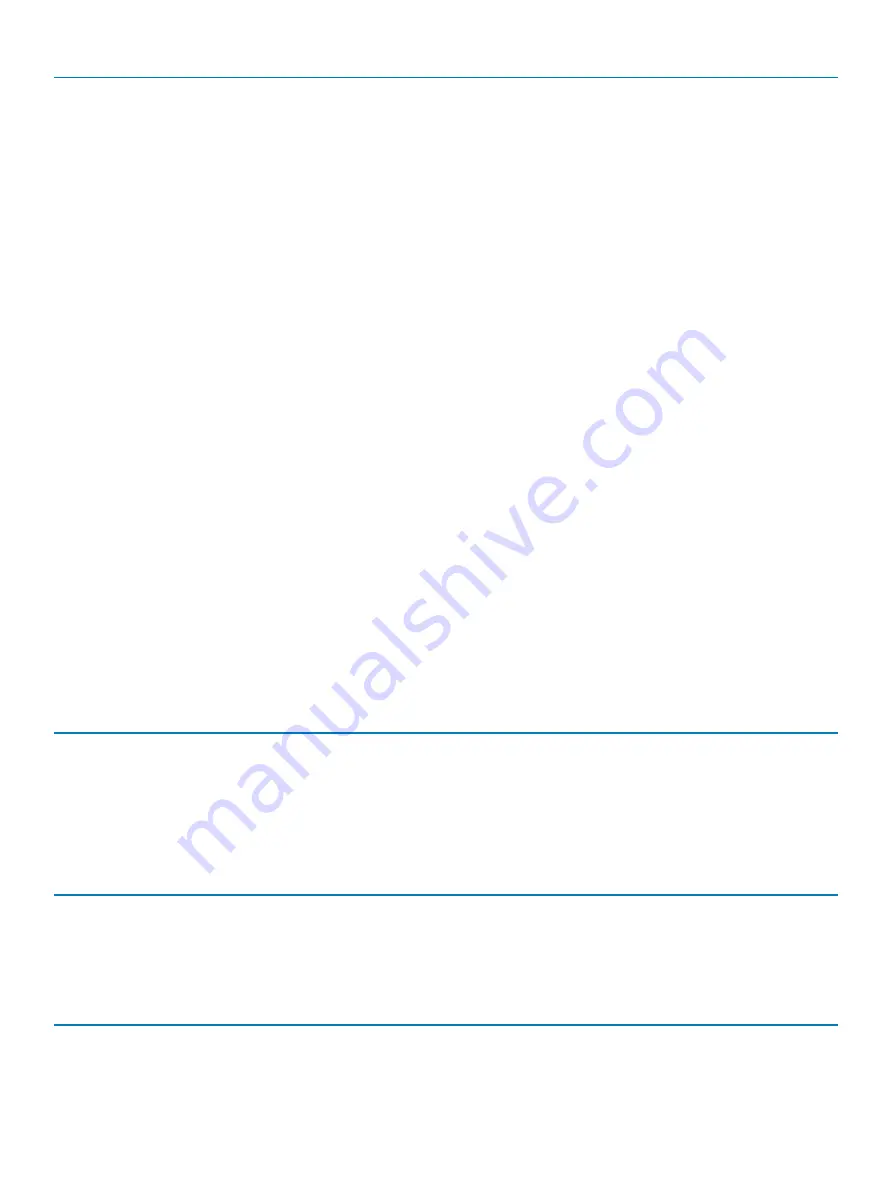
Intel Software Guard Extensions
AC Behavior
Enables the system to turn on automatically, when AC power is supplied.
Enable Intel Speed Shift Technology
Enable or disable Intel Speed Shift Technology.
Auto On Time
Enable to set the computer to turn on automatically every day or on a preselected
date and time. This option can be configured only if the Auto On Time is set to
Everyday, Weekdays or Selected Days.
Default: Disabled.
USB Wake Support
Enable the USB devices to wake the computer from Standby.
Advanced Battery Charge Configuration
Enable Advanced Battery Charge Configuration from the beginning of the day to a
specified work period.
Primary Battery Charge Configuration
Set the primary battery charge settings with a preselected custom charge start and
stop.
Default: Adaptive.
POST Behavior
Adapter Warnings
Enable adapter warnings.
Default: Enabled.
Numlock Enable
Enables the NumLock funcltion when computer boots.
Fn Lock Options
Enable or disable the Fn lock mode.
Fastboot
Enable to set the speed of the boot process.
Default: Thorough.
Extend BIOS POST Time
Configure additional pre-boot delay.
Full Screen Logo
Enable or disable to display full screen logo.
Warnings and Errors
Sets the boot process to pause when Warnings or Errors are detected.
Sign of Life Indication
Enable or disable to indicate during POST time that the power button press is
acknowledged in a manner the user can either hear of feel.
Table 9. System setup options—Virtualization Support menu
Virtualization Support
Virtualization
Specify whether a Virtual Machine Monitor (VMM) can utilize the additional hardware
capabilities provided by Intel Virtualization Technology.
VT for Direct I/O
Specify whether a Virtual Machine Monitor (VMM) can utilize the additional hardware
capabilities provided by Intel Virtualization Technology for Direct I/O.
Table 10. System setup options—Wireless menu
Wireless
Wireless Switch
Determine which wireless devices can be controlled by the Wireless Switch.
Wireless Device Enable
Enable or disable internal wireless devices.
Table 11. System setup options—Maintenance menu
Maintenance
Service Tag
Display the system’s Service Tag.
Asset Tag
Create a system Asset Tag.
118
System setup
Содержание G5 5590
Страница 1: ...Dell G5 5590 Service Manual Regulatory Model P82F Regulatory Type P82F001 ...
Страница 22: ...22 Replacing the base cover ...
Страница 25: ...Removing the battery 25 ...
Страница 35: ...Removing the hard drive 35 ...
Страница 40: ...40 Removing the coin cell battery ...
Страница 44: ...44 Removing the speakers ...
Страница 48: ...48 Removing the touchpad ...
Страница 53: ...Removing the solid state drive Intel Optane memory module 53 ...
Страница 61: ...Removing the wireless card 61 ...
Страница 65: ...Removing the graphics card fan 65 ...
Страница 69: ...Removing the processor fan 69 ...
Страница 73: ...Removing the heat sink 73 ...
Страница 77: ...Removing the power adapter port 77 ...
Страница 81: ...Removing the I O board 81 ...
Страница 94: ...94 Removing the system board ...
Страница 100: ...100 Removing the power button with fingerprint reader ...
Страница 104: ...4 Lift the keyboard along with its cable off the palm rest assembly 104 Removing the keyboard ...
Страница 108: ...108 Removing the palm rest ...
Страница 124: ...4 Connect the power adapter to your computer 5 Turn on your computer 124 Troubleshooting ...









































