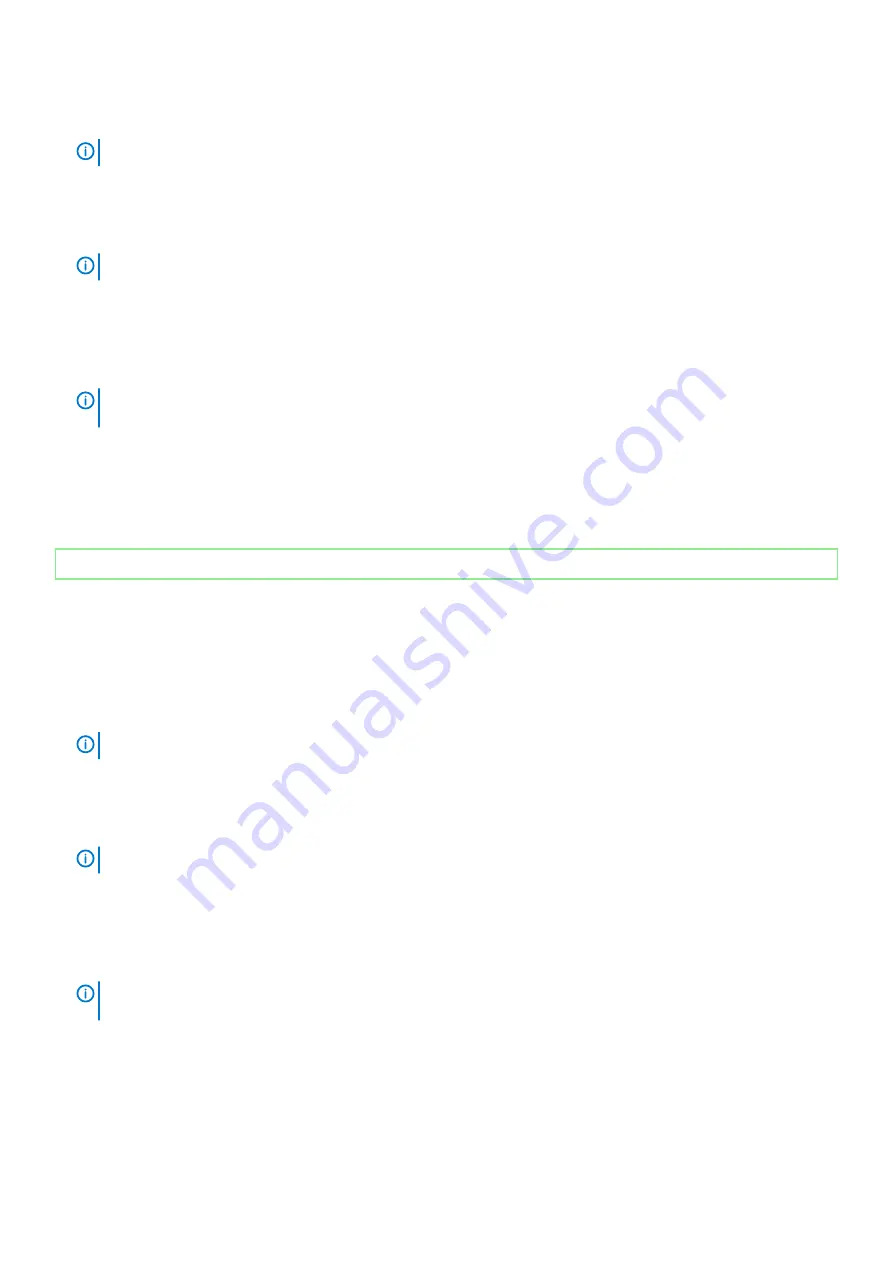
2. Go to
.
3. Enter the Service Tag of your computer, and then click
Submit
.
NOTE:
If you do not have the Service Tag, use the auto-detect feature or manually browse for your computer model.
4. Click
Drivers & downloads
.
5. Click the
Detect Drivers
button.
6. Review and agree to the Terms and Conditions to use
SupportAssist
, then click
Continue
.
7. If necessary, your computer starts to download and install
SupportAssist
.
NOTE:
Review on-screen instructions for browser-specific instructions.
8. Click
View Drivers for My System
.
9. Click
Download and Install
to download and install all driver updates detected for your computer.
10. Select a location to save the files.
11. If prompted, approve requests from
User Account Control
to make changes on the system.
12. The application installs all drivers and updates identified.
NOTE:
Not all files can be installed automatically. Review the installation summary to identify if manual installation is
necessary.
13. For manual download and installation, click
Category
.
14. Click
Video
in the drop-down list.
15. Click
Download
to download the graphics driver for your computer.
16. After the download is complete, navigate to the folder where you saved the graphics driver file.
17. Double-click the graphics driver file icon and follow the instructions on the screen to install the driver.
Identifier
GUID-8FFA775C-7C2B-4BAD-90F5-2EAEAB4F47B3
Status
Released
Downloading the USB driver
Steps
1. Turn on your computer.
2. Go to
.
3. Enter the Service Tag of your computer, and then click
Submit
.
NOTE:
If you do not have the Service Tag, use the auto-detect feature or manually browse for your computer model.
4. Click
Drivers & downloads
.
5. Click the
Detect Drivers
button.
6. Review and agree to the Terms and Conditions to use
SupportAssist
, then click
Continue
.
7. If necessary, your computer starts to download and install
SupportAssist
.
NOTE:
Review on-screen instructions for browser-specific instructions.
8. Click
View Drivers for My System
.
9. Click
Download and Install
to download and install all driver updates detected for your computer.
10. Select a location to save the files.
11. If prompted, approve requests from
User Account Control
to make changes on the system.
12. The application installs all drivers and updates identified.
NOTE:
Not all files can be installed automatically. Review the installation summary to identify if manual installation is
necessary.
13. For manual download and installation, click
Category
.
14. Click
Chipset
in the drop-down list.
15. Click
Download
to download the USB driver for your computer.
16. After the download is complete, navigate to the folder where you saved the USB driver file.
17. Double-click the USB driver file icon and follow the instructions on the screen to install the driver.
Device drivers
61
Содержание G5 5090
Страница 1: ...G5 5090 Service Manual Regulatory Model D28M Regulatory Type D28M002 ...
Страница 39: ...Removing and installing components 39 ...
Страница 41: ...Removing and installing components 41 ...
Страница 57: ...Removing and installing components 57 ...
Страница 74: ...5 Install the graphics card 6 Install the left side cover 74 System setup ...
















































