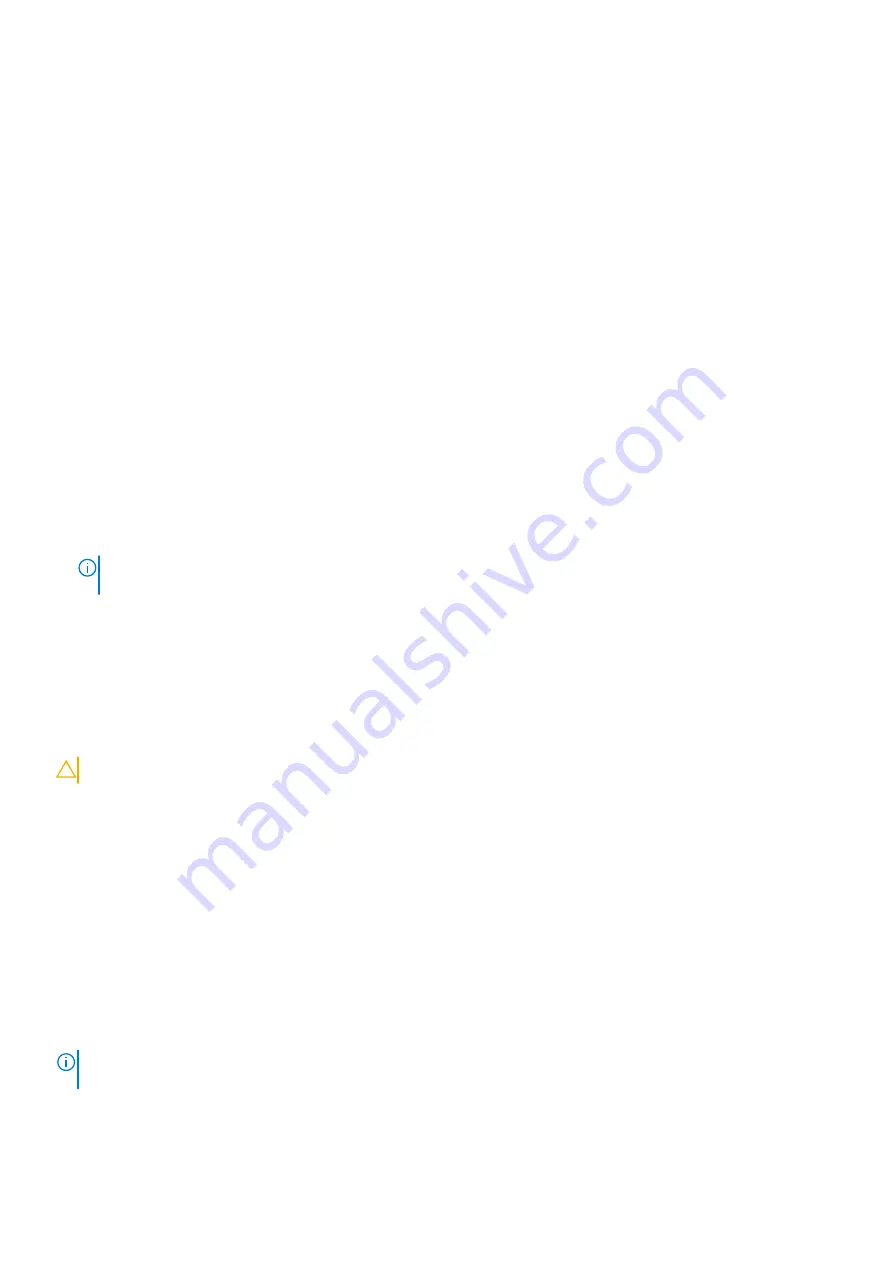
•
Only lower case letters are valid, upper case letters are not valid.
•
Only the following special characters are valid: Space, (”), (+), (,), (-), (.), (/), (;), ([), (\), (]), (`).
3. Type the system password that you entered earlier in the
Confirm new password
field and click
OK
.
4. Press Esc and a message prompt's you to save the changes.
5. Press Y to save the changes.
The computer reboots.
Deleting or changing an existing system setup password
Prerequisites
Ensure that the
Password Status
is Unlocked (in the System Setup) before attempting to delete or change the existing System and/or
Setup password. You cannot delete or change an existing System or Setup password, if the
Password Status
is Locked.
About this task
To enter the System Setup, press F2F12 immediately after a power-on or reboot.
Steps
1. In the
System BIOS
or
System Setup
screen, select
System Security
and press Enter.
The
System Security
screen is displayed.
2. In the
System Security
screen, verify that
Password Status
is
Unlocked
.
3. Select
System Password
, alter, or delete the existing system password and press Enter or Tab.
4. Select
Setup Password
, alter, or delete the existing setup password and press Enter or Tab.
NOTE:
If you change the System and/or Setup password, reenter the new password when prompted. If you delete
the System and/or Setup password, confirm the deletion when prompted.
5. Press Esc and a message prompt's you to save the changes.
6. Press Y to save the changes and exit from System Setup.
The computer reboot.
Clearing CMOS settings
About this task
CAUTION:
Clearing CMOS settings will reset the BIOS settings on your computer.
Steps
1. Remove the
2. Remove the
.
3. Wait for one minute.
4. Replace the
5. Replace the
.
Clearing BIOS (System Setup) and System passwords
About this task
To clear the system or BIOS passwords, contact Dell technical support as described at
NOTE:
For information on how to reset Windows or application passwords, refer to the documentation accompanying
Windows or your application.
72
System setup
Содержание G3 3500
Страница 1: ...G3 3500 Service Manual Regulatory Model P89F Regulatory Type P89F002 ...
Страница 12: ...12 Removing and installing components ...
Страница 14: ...14 Removing and installing components ...
Страница 24: ...24 Removing and installing components ...
Страница 48: ...48 Removing and installing components ...
Страница 78: ...Function key Behavior Page up Page down Home End 78 Troubleshooting ...








































