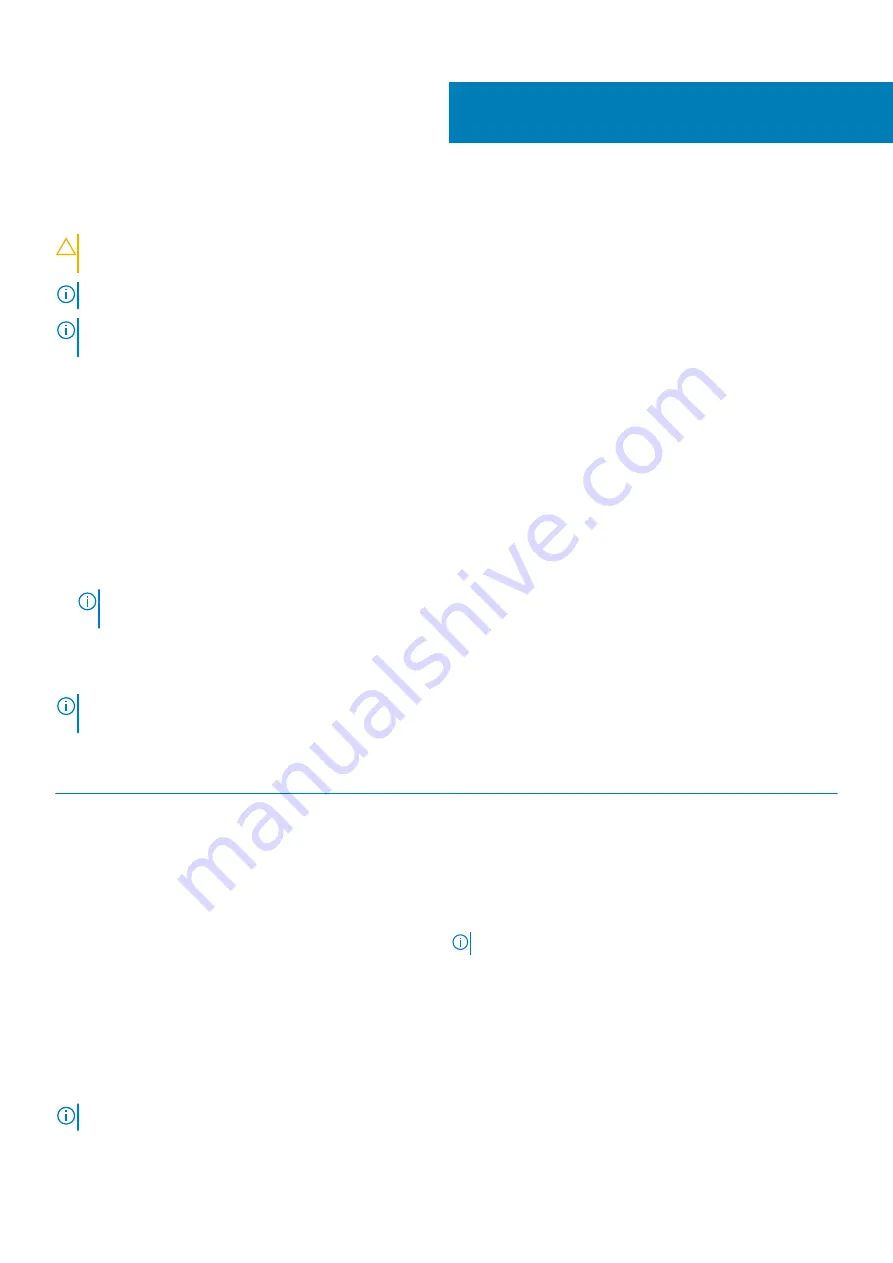
System setup
CAUTION:
Unless you are an expert computer user, do not change the settings in the BIOS Setup program. Certain
changes can make your computer work incorrectly.
NOTE:
Depending on the computer and its installed devices, the items listed in this section may or may not be displayed.
NOTE:
Before you change BIOS Setup program, it is recommended that you write down the BIOS Setup program screen
information for future reference.
Use the BIOS Setup program for the following purposes:
•
Get information about the hardware installed in your computer, such as the amount of RAM and the size of the hard drive.
•
Change the system configuration information.
•
Set or change a user-selectable option, such as the user password, type of hard drive installed, and enabling or disabling base devices.
Entering BIOS setup program
Steps
1. Turn on your computer.
2. Press F2 immediately to enter the BIOS setup program.
NOTE:
If you wait too long and the operating system logo appears, continue to wait until you see the desktop. Then,
turn off your computer and try again.
Navigation keys
NOTE:
For most of the System Setup options, changes that you make are recorded but do not take effect until you
restart the system.
Table 3. Navigation keys
Keys
Navigation
Up arrow
Moves to the previous field.
Down arrow
Moves to the next field.
Enter
Selects a value in the selected field (if applicable) or follow the link
in the field.
Spacebar
Expands or collapses a drop-down list, if applicable.
Tab
Moves to the next focus area.
NOTE:
For the standard graphics browser only.
Esc
Moves to the previous page until you view the main screen.
Pressing Esc in the main screen displays a message that prompts
you to save any unsaved changes and restarts the system.
One time boot menu
To enter
one time boot menu
, turn on your computer, and then press F2 immediately.
NOTE:
It is recommended to shutdown the computer if it is on.
4
58
System setup
Содержание G3 3500
Страница 1: ...G3 3500 Service Manual Regulatory Model P89F Regulatory Type P89F002 ...
Страница 12: ...12 Removing and installing components ...
Страница 14: ...14 Removing and installing components ...
Страница 24: ...24 Removing and installing components ...
Страница 48: ...48 Removing and installing components ...
Страница 78: ...Function key Behavior Page up Page down Home End 78 Troubleshooting ...
















































