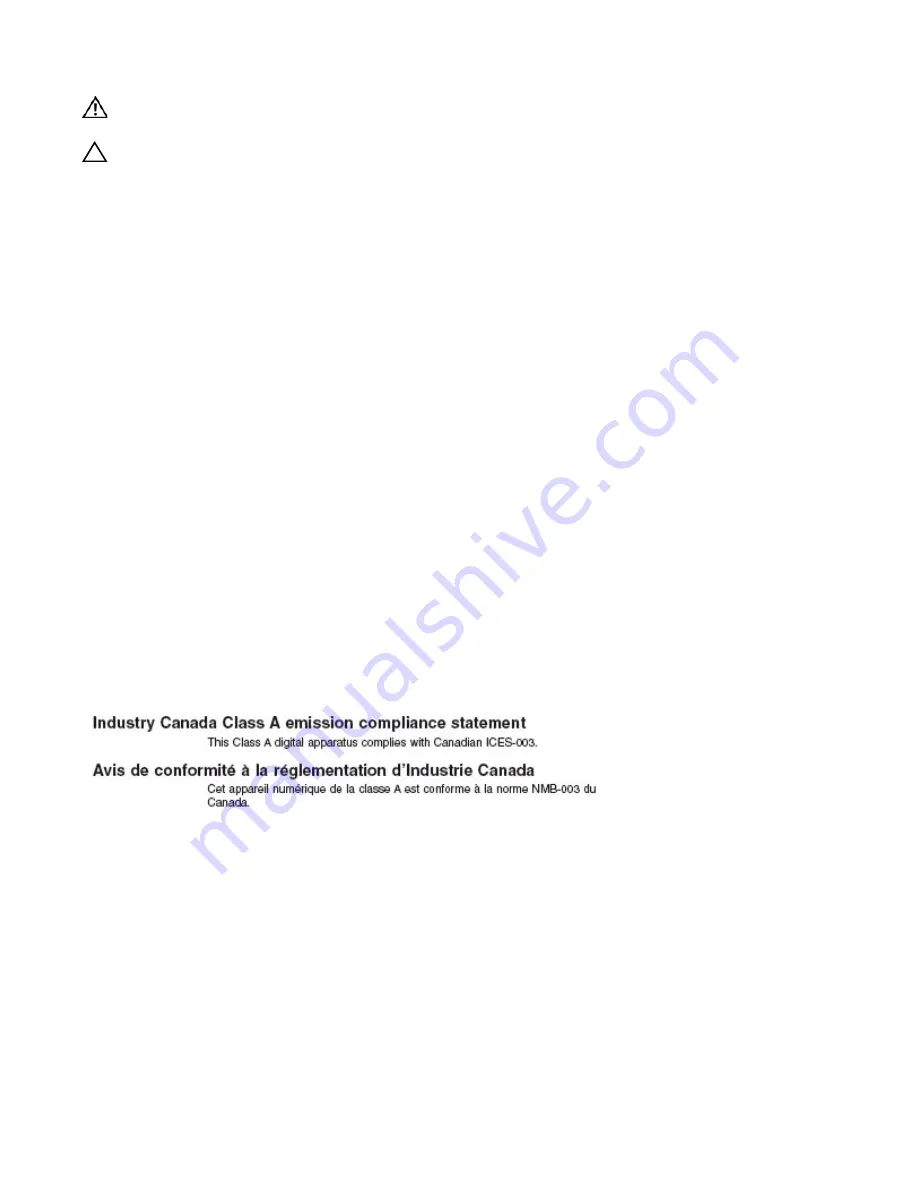
S60 Specifications
|
33
WARNING:
Electrostatic discharge (ESD) damage can occur if the components are mishandled. Always
wear an ESD-preventive wrist or heel ground strap when handling the S60 system and its components.
CAUTION:
The intra-building port(s) of the equipment or sub-assembly is suitable for connection to
intra-building or unexposed wiring or cabling only. The intra-building port(s) of the equipment or sub-assembly
MUST NOT be metallically connected to interfaces that connect to the OSP or its wiring. These interfaces are
designed for use as intra-building interfaces only (Type 2 or Type 4 ports as described in GR-1089-CORE,
Issue 5) and require isolation from the exposed OSP cabling. The addition of Primary Protectors is not
sufficient protection in order to connect these interfaces metallically to OSP wiring.
USA Federal Communications Commission (FCC) Statement
This equipment has been tested and found to comply with the limits for a Class A digital device, pursuant
to Part 15 of the FCC rules. These limits are designated to provide reasonable protection against harmful
interference when the equipment is operated in a commercial environment. This equipment generates,
uses, and can radiate radio frequency energy. If it is not installed and used in accordance to the
instructions, it may cause harmful interference to radio communications. Operation of this equipment in a
residential area is likely to cause harmful interference, in which case users will be required to take
whatever measures necessary to correct the interference at their own expense.
Properly shielded and grounded cables and connectors must be used in order to meet FCC emission
limits. Dell Networking is not responsible for any radio or television interference caused by using other
than recommended cables and connectors or by unauthorized changes or modifications in the equipment.
Unauthorized changes or modification could void the user’s authority to operate the equipment.
This device complies with Part 15 of the FCC Rules. Operation is subject to the following two conditions:
(1) this device may not cause harmful interference, and (2) this device must accept any interference
received, including interference that may cause undesired operation.
Canadian Department of Communication Statement
Содержание Force10 S60 Series
Страница 1: ...Installing the S60 System Publication Date December 2013 ...
Страница 44: ......
Страница 45: ...www de ll com sup por t de ll com Printed in the U S A ...













































