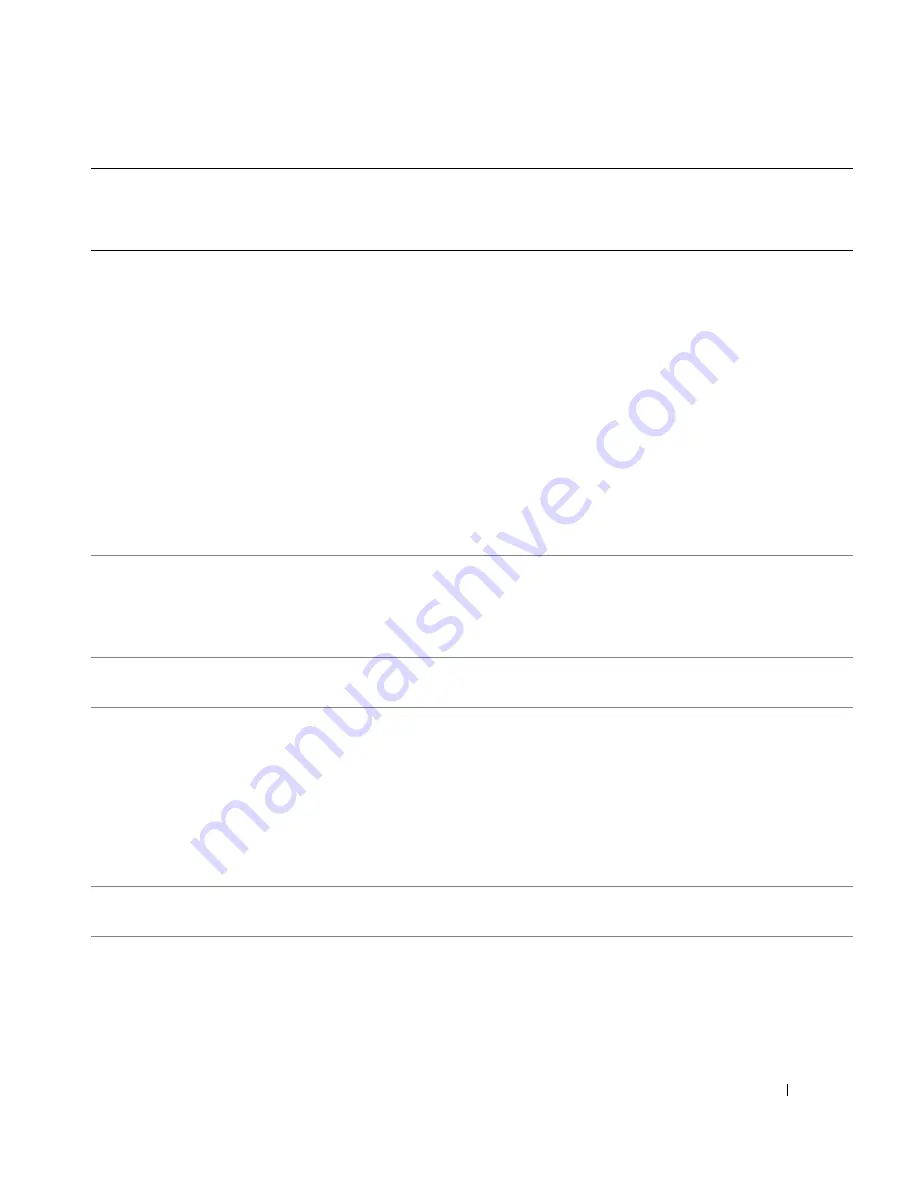
Getting Help
147
Netherlands (Amsterdam)
International Access Code:
00
Country Code:
31
City Code:
20
Website:
support.euro.dell.com
Technical Support for XPS
020 674 45 94
Technical Support for all other Dell computers
020 674 45 00
Technical Support Fax
020 674 47 66
Home/Small Business Customer Care
020 674 42 00
Relational Customer Care
020 674 4325
Home/Small Business Sales
020 674 55 00
Relational Sales
020 674 50 00
Home/Small Business Sales Fax
020 674 47 75
Relational Sales Fax
020 674 47 50
Switchboard
020 674 50 00
Switchboard Fax
020 674 47 50
New Zealand
International Access Code:
00
Country Code:
64
Website:
support.ap.dell.com
E-mail: support.ap.dell.com/contactus
Technical Support (XPS)
toll-free: 0800 335 540
General Support
0800 441 567
Nicaragua
E-mail: [email protected]
General Support
001-800-220-1377
Norway (Lysaker)
International Access Code:
00
Country Code:
47
Website:
support.euro.dell.com
Technical Support for XPS
815 35 043
Technical Support for all other Dell products
671 16882
Relational Customer Care
671 17575
Home/Small Business Customer Care
23162298
Switchboard
671 16800
Fax Switchboard
671 16865
Panama
E-mail: [email protected]
General Support
011-800-507-1264
Peru
E-mail: [email protected]
General Support
0800-50-669
Country (City)
International Access Code
Country Code
City Code
Department Name or Service Area,
Website and E-Mail Address
Area Codes,
Local Numbers, and
Toll-Free Numbers
Содержание EMU01
Страница 1: ...w w w d e l l c o m s u p p o r t d e l l c o m Dell PowerEdge 6950 Systems Hardware Owner s Manual ...
Страница 96: ...96 Installing System Components ...
Страница 116: ...116 Troubleshooting Your System ...
Страница 120: ...120 Running the System Diagnostics ...
Страница 128: ...128 Jumpers and Connectors ...
Страница 162: ...162 Glossary ...















































