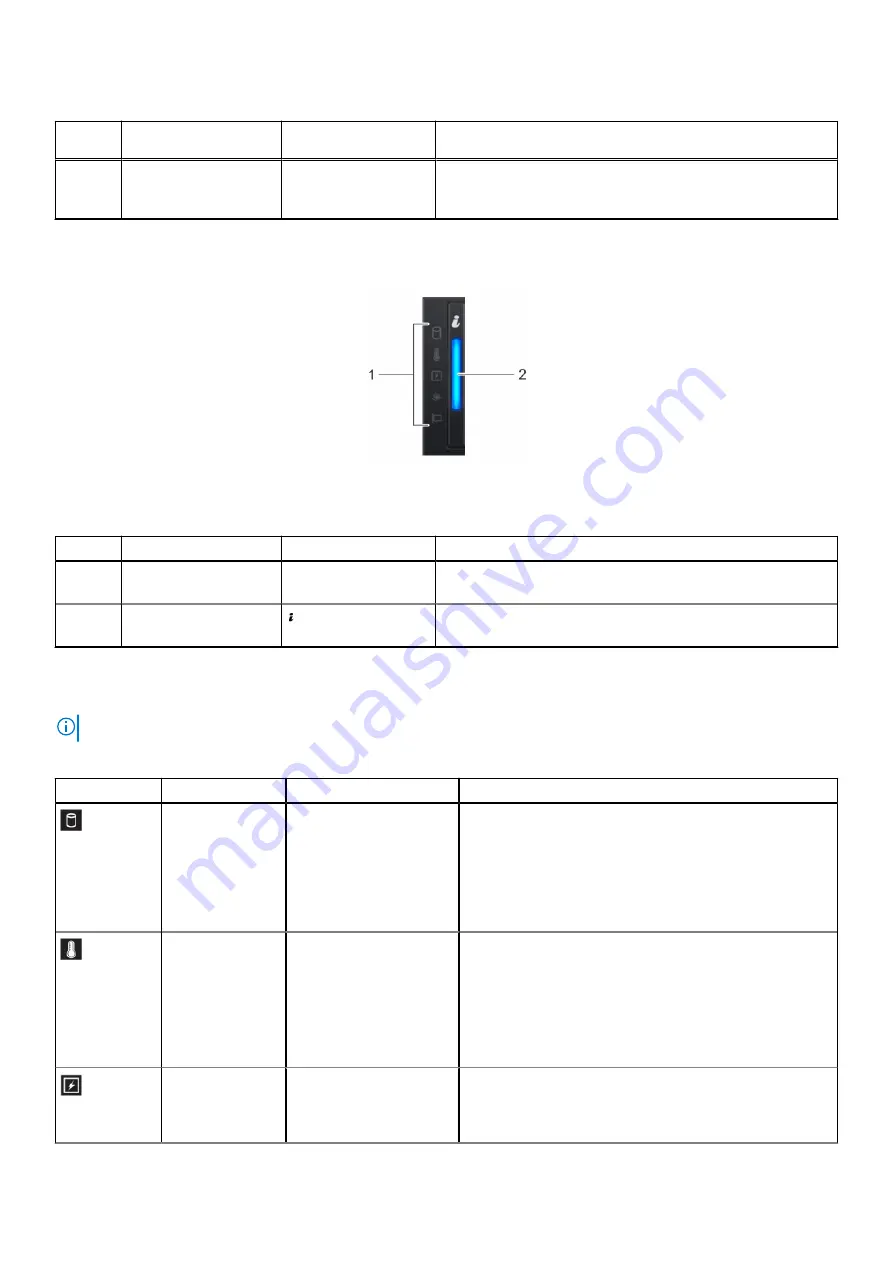
Table 8. Front panel features (continued)
Item
Ports, panels, and
slots
Icon
Description
4
Drive slots
N/A
Enable you to install drives that are supported on your
appliance. For more information about drives, see the
Left control panel view
Figure 3. Left control panel view
Table 9. Left control panel features
Item
Indicator
Icon
Description
1
Status LED indicators
N/A
Indicate the status of the appliance. For more information, see
the
2
appliance health and
appliance ID indicator
Indicates the appliance health. For more information, see the
appliance health and appliance ID indicator codes section.
Status LED indicators
NOTE:
The status LED indicators are always off and only turns on to a solid amber if any error occurs.
Table 10. Status LED indicators and descriptions
Icon
Description
Condition
Corrective action
Drive indicator
The indicator turns solid
amber if there is a drive
error.
●
Check the System Event Log to determine if the drive
has an error.
●
Run the appropriate Online Diagnostics test. Restart the
appliance and run embedded diagnostics (ePSA).
●
If the drives are configured in a RAID array, restart
the appliance, and enter the host adapter configuration
utility program.
Temperature
indicator
The indicator turns solid
amber if the appliance
experiences a thermal
error (for example, the
ambient temperature is
out of range or there is a
fan failure).
Ensure that none of the following conditions exist:
●
A cooling fan has been removed or has failed.
●
Appliance cover, air shroud, memory module blank, or
back filler bracket is removed.
●
Ambient temperature is too high.
●
External airflow is obstructed.
If the problem persists, see the
section.
Electrical indicator The indicator turns solid
amber if the appliance
experiences an electrical
error (for example, voltage
Check the System Event Log or appliance messages for
the specific issue. If it is due to a problem with the PSU,
check the LED on the PSU. Reseat the PSU. If the problem
persists, see the
12
Overview













































