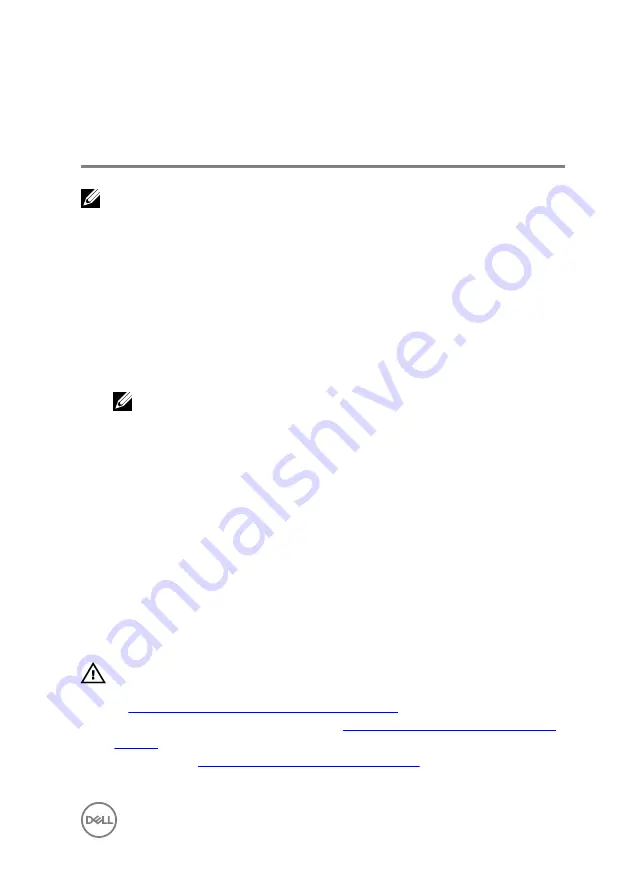
Before working inside your
Embedded Box PC
NOTE: The images in this document may differ from your Embedded Box PC
depending on the configuration you ordered.
Before you begin
1
Save and close all open files and exit all open applications.
2
Shut down the Embedded Box PC.
The shut-down instruction varies depending on the operating system installed on
the Embedded Box PC.
NOTE: For more information, see the documentation of your operating
system for shut-down instructions.
3
Disconnect the Embedded Box PC and all attached devices from their electrical
outlets.
4
Disconnect all cables such as network cables from the Embedded Box PC.
5
Disconnect all attached devices and peripherals, such as keyboard, mouse, and
monitor, from the Embedded Box PC.
6
After the Embedded Box PC is unplugged, press and hold the power button for 5
seconds to ground the system board.
Safety instructions
Use the following safety guidelines to protect your Embedded Box PC from potential
damage and ensure your personal safety.
WARNING: Before working inside your Embedded Box PC, read the safety
information that shipped with your Embedded Box PC and follow the steps
in
Before working inside your Embedded Box PC
. After working inside your
Embedded Box PC, follow the steps in
After working inside your Embedded
. For more safety best practices, see the Regulatory Compliance
home page at
www.dell.com/regulatory_compliance
11
Содержание Embedded Box PC5000
Страница 22: ...6 Lift the back cover off the chassis 1 back cover 2 chassis 7 Remove the Removing the hard drive cage 22 ...
Страница 25: ...2 Lift the hard drive cage from the back cover 1 hard drive cage 2 M3x5 screws 4 3 back cover 25 ...
Страница 45: ...4 Remove the filler plate from the chassis 1 M3x5 countersunk screw 2 bracket 3 filler plate 4 chassis 45 ...
Страница 57: ...5 Remove the WLAN antenna cable off the chassis 1 antenna cables 2 routing guide 3 WLAN card 57 ...
Страница 66: ...5 Remove the WLAN antenna cable off the chassis 1 WWAN antenna cables 2 2 routing guide 3 WWAN card 66 ...
Страница 74: ...3 Remove the SIM card from the SIM card slot 1 SIM card slot lock 2 SIM card slot 3 SIM card 74 ...
Страница 85: ...2 Lift the coin cell battery out of its socket 1 plastic scribe 2 battery release lever 3 coin cell battery 85 ...
Страница 95: ...2 Remove the top cover off the chassis 1 M3x5 countersunk screws 7 2 bottom cover 3 chassis 95 ...
Страница 99: ...4 Remove the riser card bracket from the riser card 1 riser card bracket 2 screws 2 3 riser card 99 ...
Страница 111: ...4 Remove the top cover off the chassis 1 M3x5 countersunk screws 7 2 top cover 3 chassis 5 Remove the power switch 111 ...
Страница 117: ...2 Lift the CPU board off the system board 1 M2 5x6 screws 2 2 STDF L5 HEX M2 5x4 screws 3 3 CPU board 117 ...
Страница 122: ...3 Lift the system board off the chassis 1 chassis 2 system board 122 ...
Страница 130: ...2 Remove the screws that secure the Dell logo board to the front chassis 1 M3x5 screws 3 2 front chassis 130 ...
Страница 131: ...3 Remove the Dell logo board from the front chassis 1 Dell logo board 2 front chassis 131 ...
Страница 133: ...15 Follow step 2 to step 8 in Replacing the back cover 133 ...
Страница 136: ...CANbus The CANBus daughter card is an optional accessory for Embedded Box PC 136 ...












































