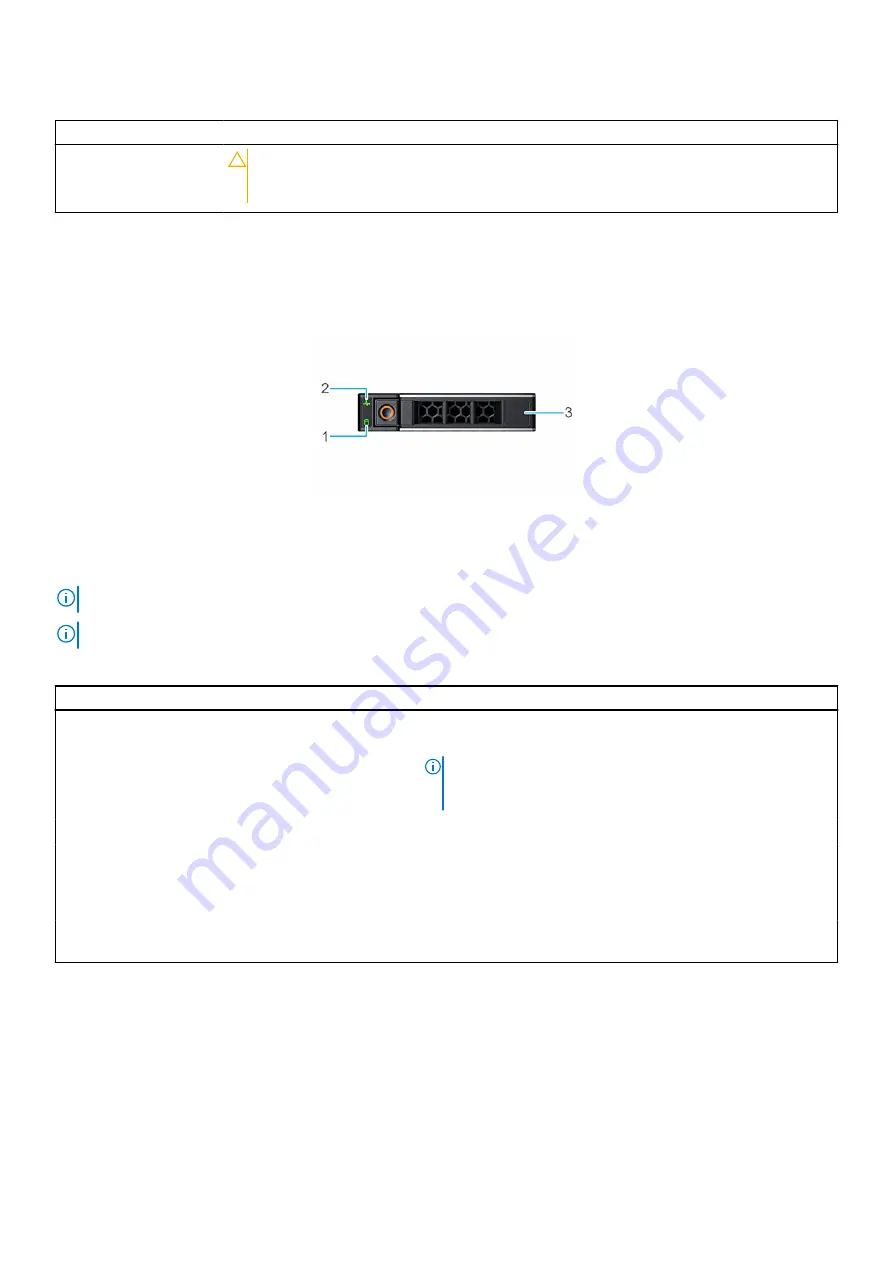
Table 30. AC PSU status indicator codes
Power indicator codes
Condition
CAUTION:
AC PSUs support both 240 V and 120 V input voltages with the exception of
Titanium PSUs, which support only 240 V. When two identical PSUs receive different
input voltages, they can output different wattages, and trigger a mismatch.
Drive indicator codes
The LEDs on the drive carrier indicates the state of each drive. Each drive carrier has two LEDs: an activity LED (green) and a
status LED (bicolor, green/amber). The activity LED blinks whenever the drive is accessed.
Figure 111. Drive indicators
1. Drive activity LED indicator
2. Drive status LED indicator
3. Drive capacity label
NOTE:
If the drive is in the Advanced Host Controller Interface (AHCI) mode, the status LED indicator does not power on.
NOTE:
Drive status indicator behavior is managed by Storage Spaces Direct. Not all drive status indicators may be used.
Table 31. Drive indicator codes
Drive status indicator code
Condition
Blinks green twice per second
Indicates that the drive is being identified or preparing for removal.
Off
Indicates that the drive is ready for removal.
NOTE:
The drive status indicator remains off until all drives are
initialized after the system is powered on. Drives are not ready
for removal during this time.
Blinks green, amber, and then powers off
Indicates that there is an expected drive failure.
Blinks amber four times per second
Indicates that the drive has failed.
Blinks green slowly
Indicates that the drive is rebuilding.
Solid green
Indicates that the drive is online.
Blinks green for three seconds, amber for three seconds,
and then powers off after six seconds
Indicates that the rebuild has stopped.
Using system diagnostics
If you experience an issue with the system, run the system diagnostics before contacting Dell for technical assistance. The
purpose of running system diagnostics is to test the system hardware without using additional equipment or risking data loss.
If you are unable to fix the issue yourself, service and support personnel can use the diagnostics results to help you solve the
issue.
112
System diagnostics and indicator codes
Содержание E45S003
Страница 6: ...Receiving automated support with SupportAssist 115 Chapter 8 Documentation resources 116 6 Contents ...
Страница 16: ...Figure 10 Service information 16 PowerEdge R6515 system overview ...
Страница 17: ...Figure 11 Memory information PowerEdge R6515 system overview 17 ...
Страница 18: ...Figure 12 System tasks Figure 13 Icon Legend 18 PowerEdge R6515 system overview ...






































