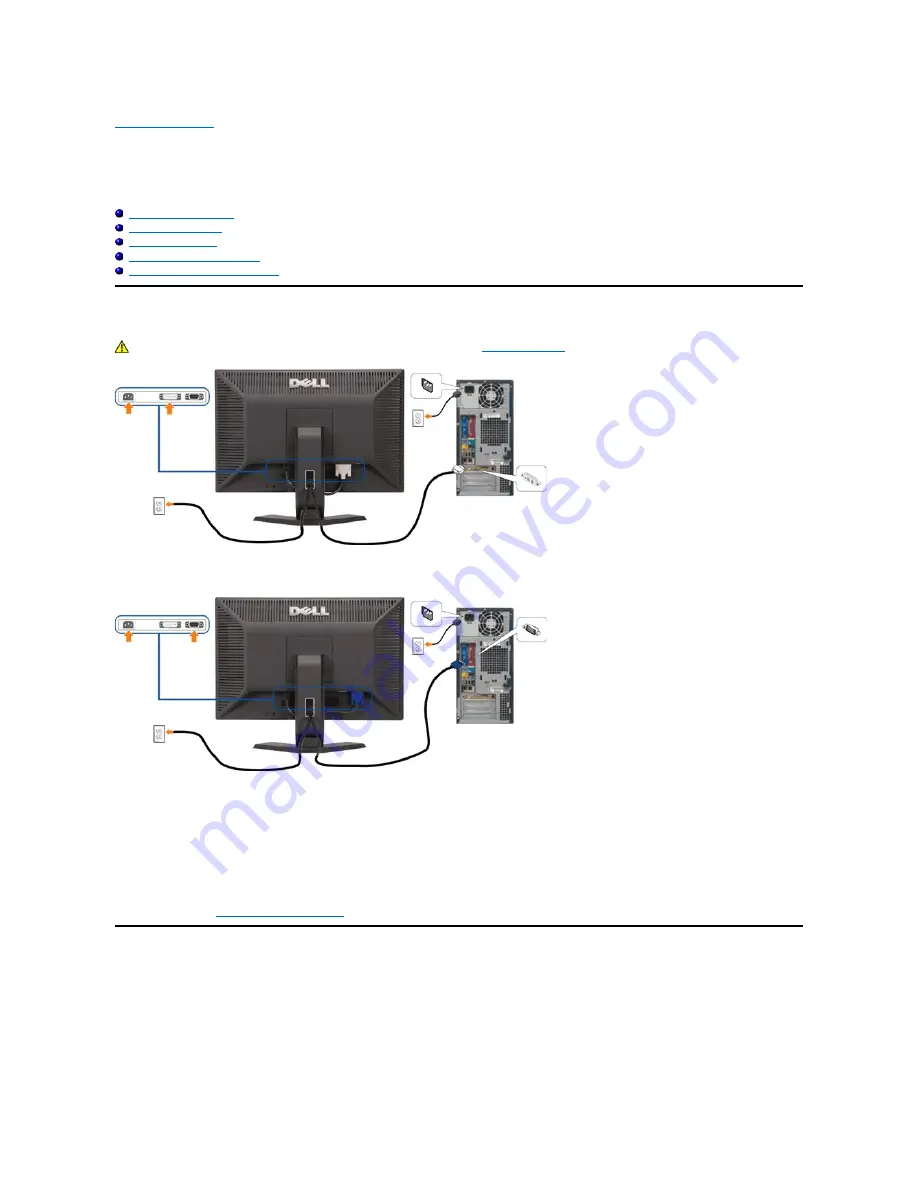
Back to Contents Page
Setting Up Your Monitor
Dell™ E228WFP Flat Panel Monitor User's Guide
Connecting Your Monitor
Using the Front Panel
Using the OSD Menu
Setting the Optimal Resolution
Using the Dell Soundbar (Optional)
Connecting Your Monitor
To connect your monitor to the computer perform the following steps/instructions.
Using the Front Panel Button
Use the buttons on the front of the monitor to adjust the image settings.
CAUTION: Before you begin any of the procedures in this section, follow the
safety instructions
.
or
1. Turn off your computer and disconnect the power cable.
2. Connect either the white DVI or the blue VGA cable to the connectors on the computer and the monitor.
3. Connect the power cables.
4. Turn on your monitor and, computer. If you do not see an image, push the input select button and ensure the correct input source is selected. If you still do not
see an image, see
Troubleshooting your monitor
.















































