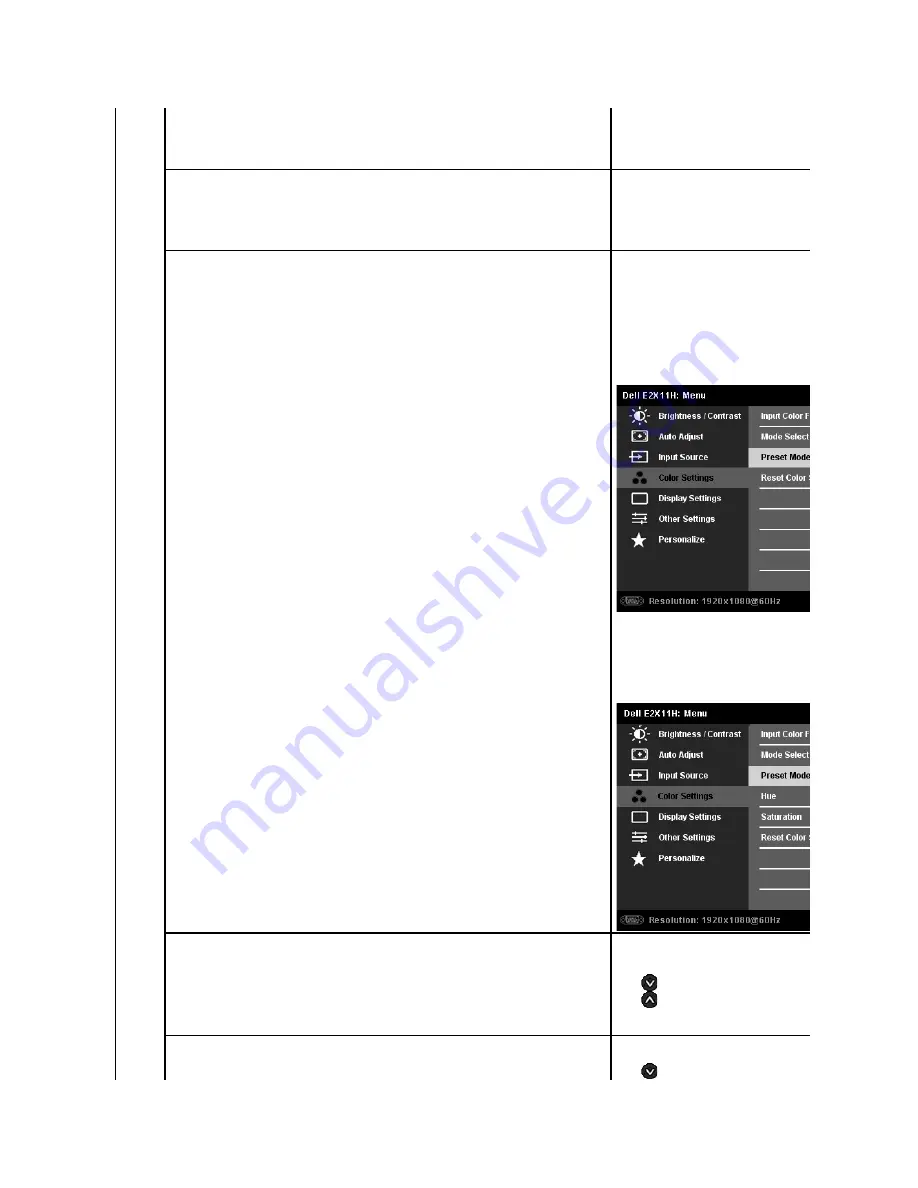
l
RGB
: Select this option if your monitor is connected to a computer or DVD player using the VGA and DVI cable or the HDMI to
DVI adapter.
l
YPbPr
: Select this option if your DVD player supports only YPbPr output.
Mode Selection
Allows you to set the display mode to:
l
Graphics
: Select this mode if your monitor is connected to your computer.
l
Video
: Select this mode if your monitor is connected to a DVD player.
NOTE:
Depending upon the Display Mode you select the Preset Modes available for your monitor changes.
Preset Mode
When you select
Graphics
, you can choose
Standard, Multimedia, Game, Warm, Cool,
l
Standard
: Loads the monitor's default color settings. This is the default preset mode.
l
Multimedia
: Loads color settings ideal for multimedia applications.
l
Game
: Loads color settings ideal for most gaming applications.
l
Warm
: Increase the color temperature. The screen appears warmer with a red/yellow tint.
l
Cool
: Decreases the color temperature. The screen appears cooler with a blue tint.
l
Custom (R, G, B)
: Allows you to manually adjust the color settings. Press the
and Blue values and create your own preset color mode.
When you select
Video
, you can choose
Movie, Game, Sports,
l
Movie
: Loads color settings ideal for movies. This is the default preset mode.
l
Game
: Loads color settings ideal for game.
l
Sports
: Loads color settings ideal for sports.
l
Nature
: Loads color settings ideal for nature.
Hue
This feature can shift color of video image to green or purple. This is used to adjust the desired flesh tone color. Use
adjust the hue from '0' to '100' .
Press
to increase the green shade of the video image
Press
to increase the purple shade of the video image
NOTE:
Hue adjustment is available only for video input.
Saturation
T
his feature can adjust the color saturation of the video image. Use
Press
to increase the monochrome appearance of the video image
Содержание E2211H
Страница 18: ......
Страница 19: ......
Страница 20: ......
Страница 33: ...Back to Contents Page ...











































