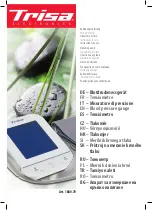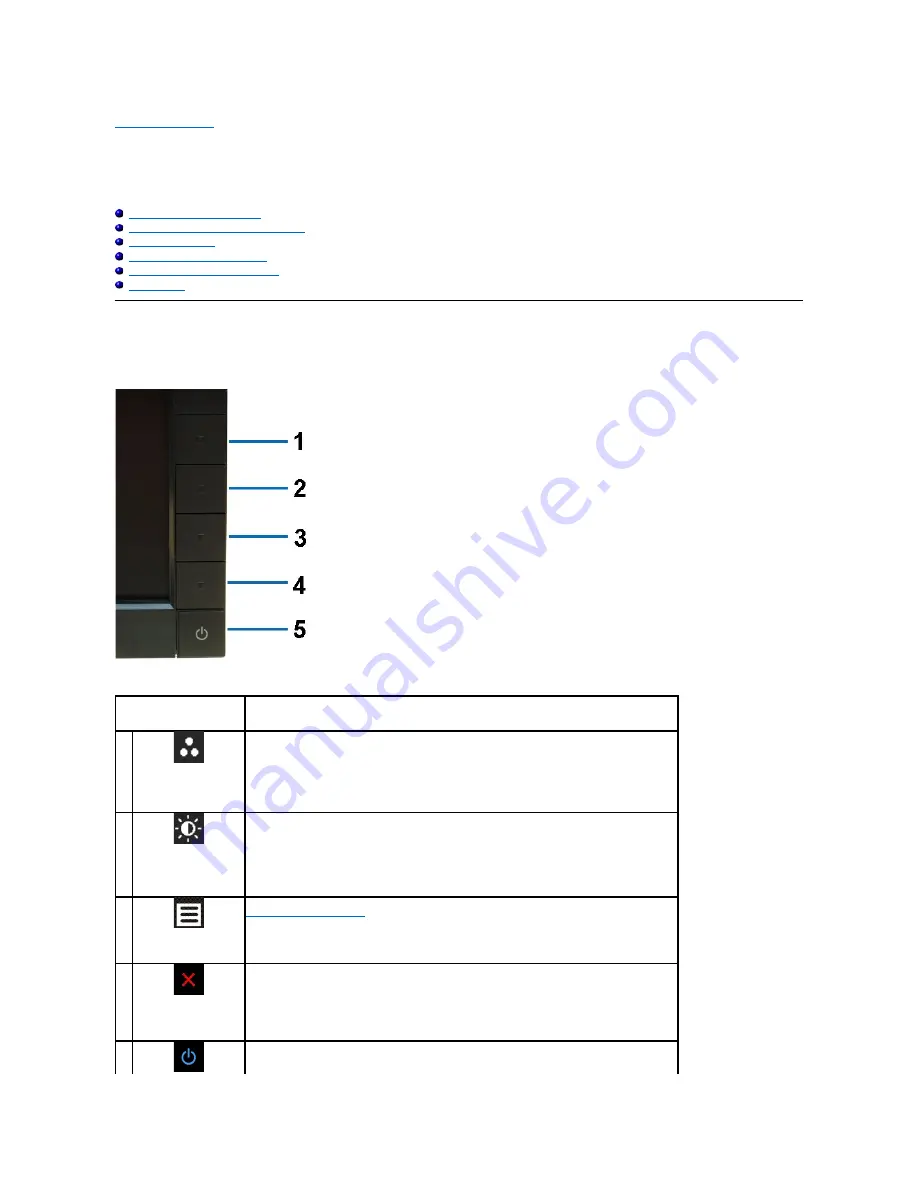
Back to Contents Page
Operating the Monitor
Dell™ E2211H/E2311H monitor User's Guide
Using the Front Panel Controls
Using the On-Screen Display (OSD) Menu
PowerNap Software
Setting the Maximum Resolution
Using the Dell Soundbar (Optional)
Using the Tilt
Using the Front Panel Controls
Use the control buttons on the front of the monitor to adjust the characteristics of the image being displayed. As you use these buttons to adjust the controls,
an OSD shows the numeric values of the characteristics as they change.
The following table describes the front panel buttons:
Front panel Button
Description
1
Shortcut key/ Preset
Modes
Use this button to choose from a list of preset color modes.
2
Shortcut key /
Brightness/Contrast
Use this button to directly access the "Brightness/Contrast" menu.
3
Menu
Use the MENU button to launch the on-screen display (OSD) and select the OSD Menu. See
Accessing the Menu System
.
4
Exit
Use this button to go back to the main menu or exit the OSD main menu.
5
Use the Power button to turn the monitor on and off.
The Blue LED indicates the monitor is on and fully functional. An amber LED indicates DPMS power
Содержание E2211H
Страница 18: ......
Страница 19: ......
Страница 20: ......
Страница 33: ...Back to Contents Page ...