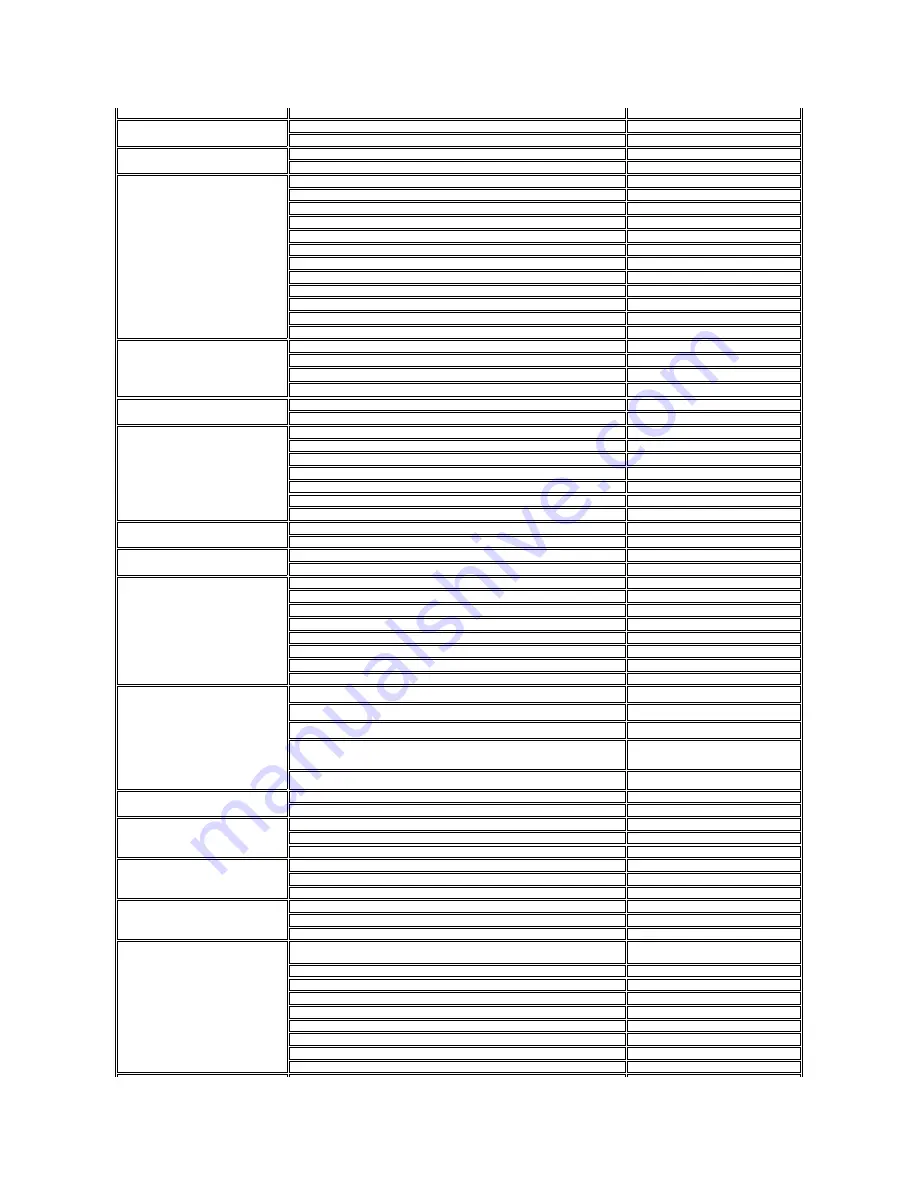
or 01-800-888-3355
Montserrat
E-mail: [email protected]
General Support
toll-free: 1-866-278-6822
Netherlands Antilles
E-mail: [email protected]
General Support
001-800-882-1519
Netherlands (Amsterdam)
International Access Code: 00
Country Code: 31
City Code: 20
Website: support.euro.dell.com
Technical Support for XPS
020 674 45 94
Technical Support for all other Dell computers
020 674 45 00
Technical Support Fax
020 674 47 66
Home/Small Business Customer Care
020 674 42 00
Relational Customer Care
020 674 4325
Home/Small Business Sales
020 674 55 00
Relational Sales
020 674 50 00
Home/Small Business Sales Fax
020 674 47 75
Relational Sales Fax
020 674 47 50
Switchboard
020 674 50 00
Switchboard Fax
020 674 47 50
New Zealand
International Access Code: 00
Country Code: 64
Website: support.ap.dell.com
E-mail: support.ap.dell.com/contactus
Technical Support (XPS)
toll-free: 0800 335 540
General Support
0800 441 567
Nicaragua
E-mail: [email protected]
General Support
001-800-220-1377
Norway (Lysaker)
International Access Code: 00
Country Code: 47
Website: support.euro.dell.com
Technical Support for XPS
815 35 043
Technical Support for all other Dell products
671 16882
Relational Customer Care
671 17575
Home/Small Business Customer Care
23162298
Switchboard
671 16800
Fax Switchboard
671 16865
Panama
E-mail: [email protected]
General Support
001-800-507-1264
Peru
E-mail: [email protected]
General Support
0800-50-669
Poland (Warsaw)
International Access Code: 011
Country Code: 48
City Code: 22
Website: support.euro.dell.com
E-mail: [email protected]
Customer Service Phone
57 95 700
Customer Care
57 95 999
Sales
57 95 999
Customer Service Fax
57 95 806
Reception Desk Fax
57 95 998
Switchboard
57 95 999
Portugal
International Access Code: 00
Country Code: 351
Website: support.euro.dell.com
Technical Support
707200149
Customer Care
800 300 413
Sales
800 300 410 or 800 300 411 or 800
300 412 or 21 422 07 10
Fax
21 424 01 12
Puerto Rico
E-mail: [email protected]
General Support
1-877-537-3355
St. Kitts and Nevis
Website: www.dell.com/kn
E-mail: [email protected]
General Support
toll-free: 1-866-540-3355
St. Lucia
Website: www.dell.com/lc
E-mail: [email protected]
General Support
1-866-464-4352
St. Vincent and the Grenadines
Website: www.dell.com/vc
E-mail: [email protected]
General Support
toll-free: 1-866-464-4353
Singapore (Singapore)
International Access Code: 005
Country Code: 65
NOTE:
The phone numbers in this section should be
called from within Singapore or Malaysia only.
Website: support.ap.dell.com
Technical Support (XPS)
toll-free: 1800 394 7464
Technical Support (Dimension, Inspiron, and Electronics and Accessories)
toll-free: 1800 394 7430
Technical Support (OptiPlex, Latitude, and Dell Precision)
toll-free: 1800 394 7488
Technical Support (PowerApp, PowerEdge, PowerConnect, and PowerVault)
toll-free: 1800 394 7478
Customer Care
toll-free: 1 800 394 7430 (option 6)
Transaction Sales
toll-free: 1 800 394 7412
Corporate Sales
toll-free: 1 800 394 7419














































