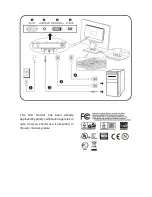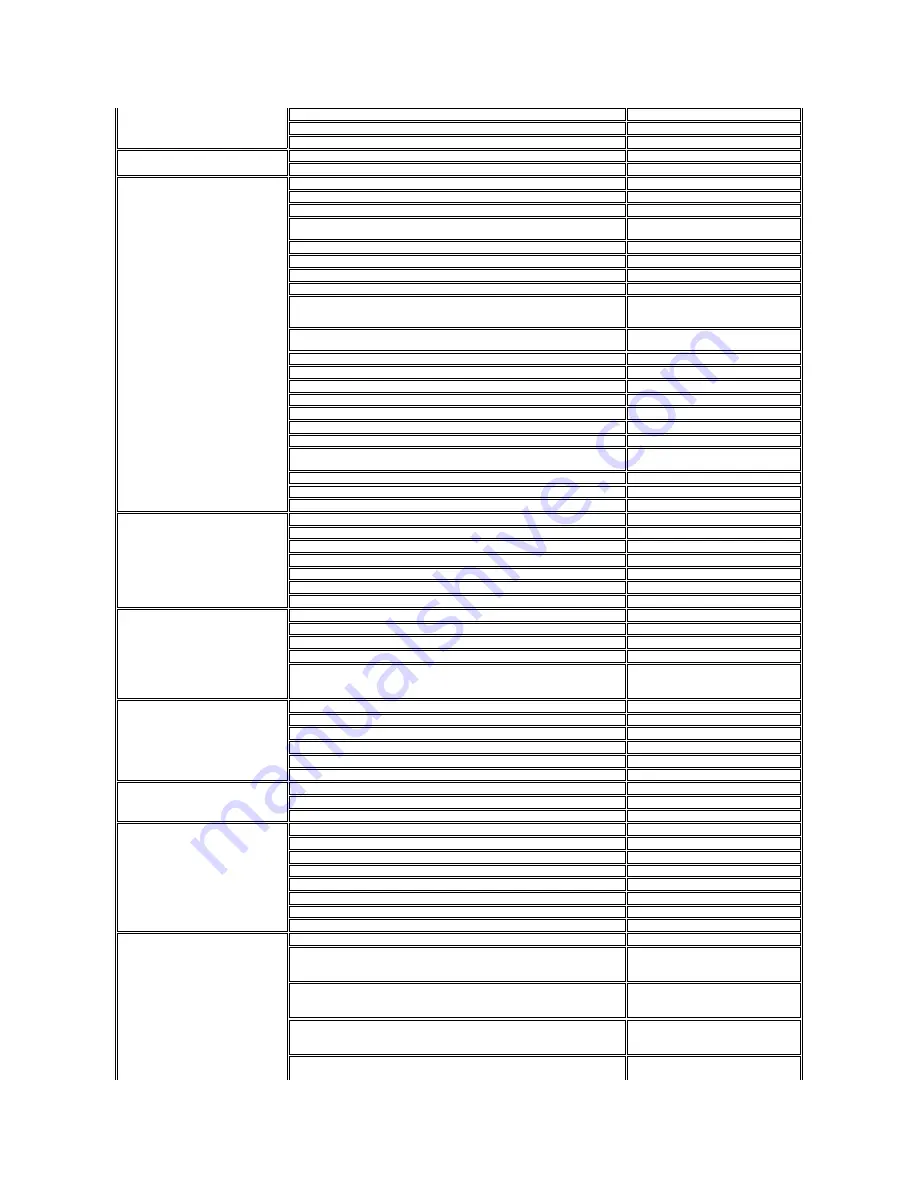
Customer Care
02 577 825 55
Fax
02 575 035 30
Switchboard
02 577 821
Jamaica
E-mail: [email protected]
General Support (dial from within Jamaica only)
1-800-440-9205
Japan (Kawasaki)
International Access Code: 001
Country Code: 81
City Code: 44
Website: support.jp.dell.com
Technical Support (XPS)
toll-free: 0120-937-786
Technical Support outside of Japan (XPS)
044-520-1235
XPS Customer Care (if ordered items are missing or
have been damaged during shipment)
044-556-4240
Technical Support (Dimension and Inspiron)
toll-free: 0120-198-226
Technical Support outside of Japan (Dimension and Inspiron)
81-44-520-1435
Technical Support (Dell Precision, OptiPlex, and Latitude)
toll-free:0120-198-433
Technical Support outside of Japan (Dell Precision, OptiPlex, and Latitude)
81-44-556-3894
Technical Support (Dell PowerApp™, Dell
PowerEdge™, Dell PowerConnect™, and Dell
PowerVault™)
toll-free: 0120-198-498
Technical Support outside of Japan (PowerApp,
PowerEdge, PowerConnect, and PowerVault)
81-44-556-4162
Technical Support ( projectors, PDAs,printers, routers)
toll-free: 0120-981-690
Technical Support outside of Japan ( projectors, PDAs,printers, routers)
81-44-556-3468
Faxbox Service
044-556-3490
24-Hour Automated Order Status Service
044-556-3801
Customer Care
044-556-4240
Business Sales Division (up to 400 employees)
044-556-1465
Preferred Accounts Division Sales (over 400 employees)
044-556-3433
Public Sales (government agencies, educational institutions, and medical
institutions)
044-556-5963
Global Segment Japan
044-556-3469
Individual User
044-556-1760
Switchboard
044-556-4300
Korea (Seoul)
International Access Code: 001
Country Code: 82
City Code: 2
E-mail: [email protected]
Support
toll-free: 080-200-3800
Technical Support (XPS)
toll-free: 080-999-0283
Support (Dimension, PDA, Electronics and Accessories)
toll-free: 080-200-3801
Sales
toll-free: 080-200-3600
Fax
2194-6202
Switchboard
2194-6000
Latin America
Customer Technical Support (Austin, Texas, U.S.A.)
512 728-4093
Customer Service (Austin, Texas, U.S.A.)
512 728-3619
Fax (Technical Support and Customer Service) (Austin, Texas, U.S.A.)
512 728-3883
Sales (Austin, Texas, U.S.A.)
512 728-4397
SalesFax (Austin, Texas, U.S.A.)
512 728-4600
or 512 728-3772
Luxembourg
International Access Code: 00
Country Code: 352
Website: support.euro.dell.com
Support
342 08 08 075
Home/Small Business Sales
+32 (0)2 713 15 96
Corporate Sales
26 25 77 81
Customer Care
+32 (0)2 481 91 19
Fax
26 25 77 82
Macao
Country Code: 853
Technical Support
toll-free: 0800 105
Customer Service (Xiamen, China)
34 160 910
Transaction Sales (Xiamen, China)
29 693 115
Malaysia (Penang)
International Access Code: 00
Country Code: 60
City Code: 4
Website: support.ap.dell.com
Technical Support (XPS)
toll-free: 1800 885 784
Technical Support (Dell Precision, OptiPlex, and Latitude)
toll-free: 1 800 880 193
Technical Support (Dimension, Inspiron, and Electronics and Accessories)
toll-free: 1 800 881 306
Technical Support (PowerApp, PowerEdge, PowerConnect, and PowerVault)
toll-free: 1800 881 386
Customer Care
toll-free: 1800 881 306 (option 6)
Transaction Sales
toll-free: 1 800 888 202
Corporate Sales
toll-free: 1 800 888 213
Mexico
International Access Code: 00
Country Code: 52
E-mail: [email protected]
Customer Technical Support
001-877-384-8979
or 001-877-269-3383
Sales
50-81-8800
or 01-800-888-3355
Customer Service
001-877-384-8979
or 001-877-269-3383
Main
50-81-8800