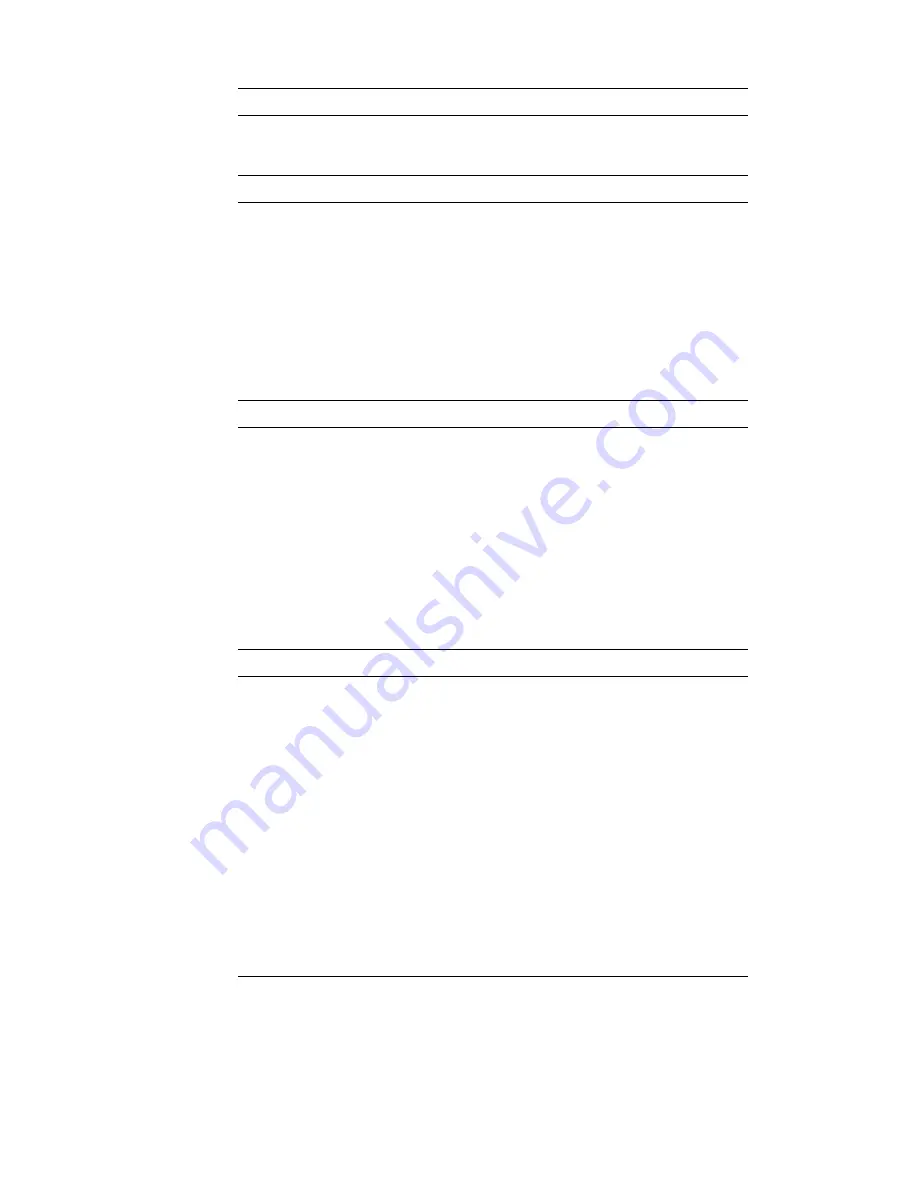
1-20
Dell Dimension V
xxx
and V
xxx
c Systems Service Manual
9LGHR
Video type . . . . . . . . . . . . . . . . . . . onboard ATI Rage Pro AGP 2X
Video memory . . . . . . . . . . . . . . . . 8 MB SDRAM
&RQWUROV DQG ,QGLFDWRUV
Reset control . . . . . . . . . . . . . . . . . push button
Power control. . . . . . . . . . . . . . . . . push button
Power indicator . . . . . . . . . . . . . . . green
Hard-disk drive access
indicator . . . . . . . . . . . . . . . . . . . . . green
Network indicators (optional) . . . . . green and yellow
Diagnostic code indicators. . . . . . . four yellow and green
3RZHU
DC power supply:
Wattage . . . . . . . . . . . . . . . . . . 200 W
Heat dissipation . . . . . . . . . . . . 778 BTU (fully loaded system with-
out monitor)
Voltage . . . . . . . . . . . . . . . . . . . 90 to 135 V at 60 Hz;
180 to 265 V at 50 Hz;
100 V at 50 to 60 Hz for Japanese
systems
Backup battery . . . . . . . . . . . . . . . . 3-V CR2032 coin cell
3K\VLFDO
Mini tower chassis:
Height . . . . . . . . . . . . . . . . . . . 43.69 cm (17.2 inches)
Width . . . . . . . . . . . . . . . . . . . . 20.32 cm (8 inches)
Depth . . . . . . . . . . . . . . . . . . . . 44.45 cm (17.5 inches)
Weight . . . . . . . . . . . . . . . . . . 11.3 to 13.6 kg (25.0 to 30.0 lb)
Desktop chassis:
Height . . . . . . . . . . . . . . . . . . . 16.00 cm (6.3 inches)
Width . . . . . . . . . . . . . . . . . . . . 42.42 cm (16.7 inches)
Depth . . . . . . . . . . . . . . . . . . . . 44.45 cm (17.5 inches)
Weight . . . . . . . . . . . . . . . . . . 11.3 to 13.6 kg (25.0 to 30.0 lb)
7DEOH 7HFKQLFDO 6SHFLILFDWLRQV FRQWLQXHG
NOTE: The Glossary in the
Online Guide
defines abbreviations and acronyms.
Содержание Dimension V333
Страница 1: ...ZZZ GHOO FRP HOO LPHQVLRQ 9 DQG 9 F 6 VWHPV 6 59 0 18 ...
Страница 7: ...ix ...
Страница 16: ...1 8 Dell Dimension Vxxx and Vxxxc Systems Service Manual LJXUH 3RZHU DEOHV P1 P7 P2 P3 P6 P5 P4 ...
Страница 30: ...1 22 Dell Dimension Vxxx and Vxxxc Systems Service Manual ...
Страница 44: ...3 8 Dell Dimension Vxxx and Vxxxc Systems Service Manual ...
Страница 99: ......
Страница 100: ... ZZZ GHOO FRP 3ULQWHG LQ WKH 8 6 P N 0682E ...
















































