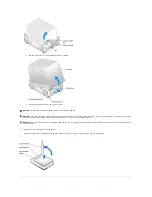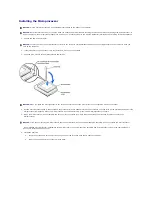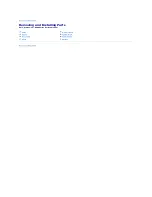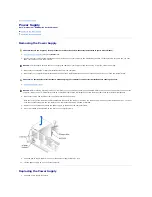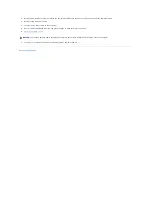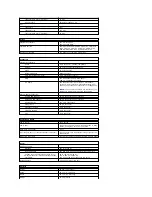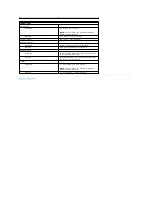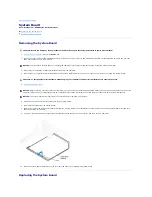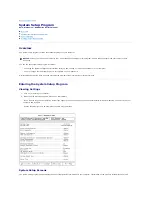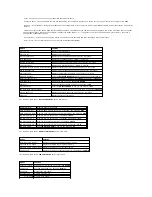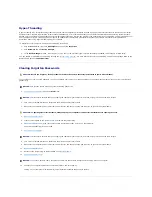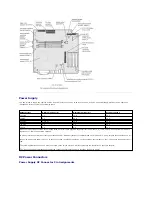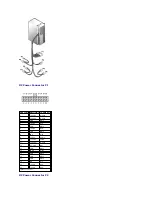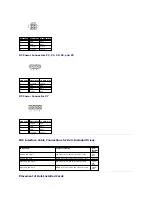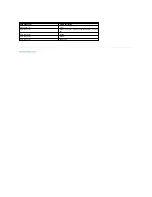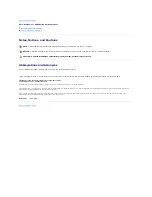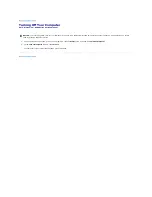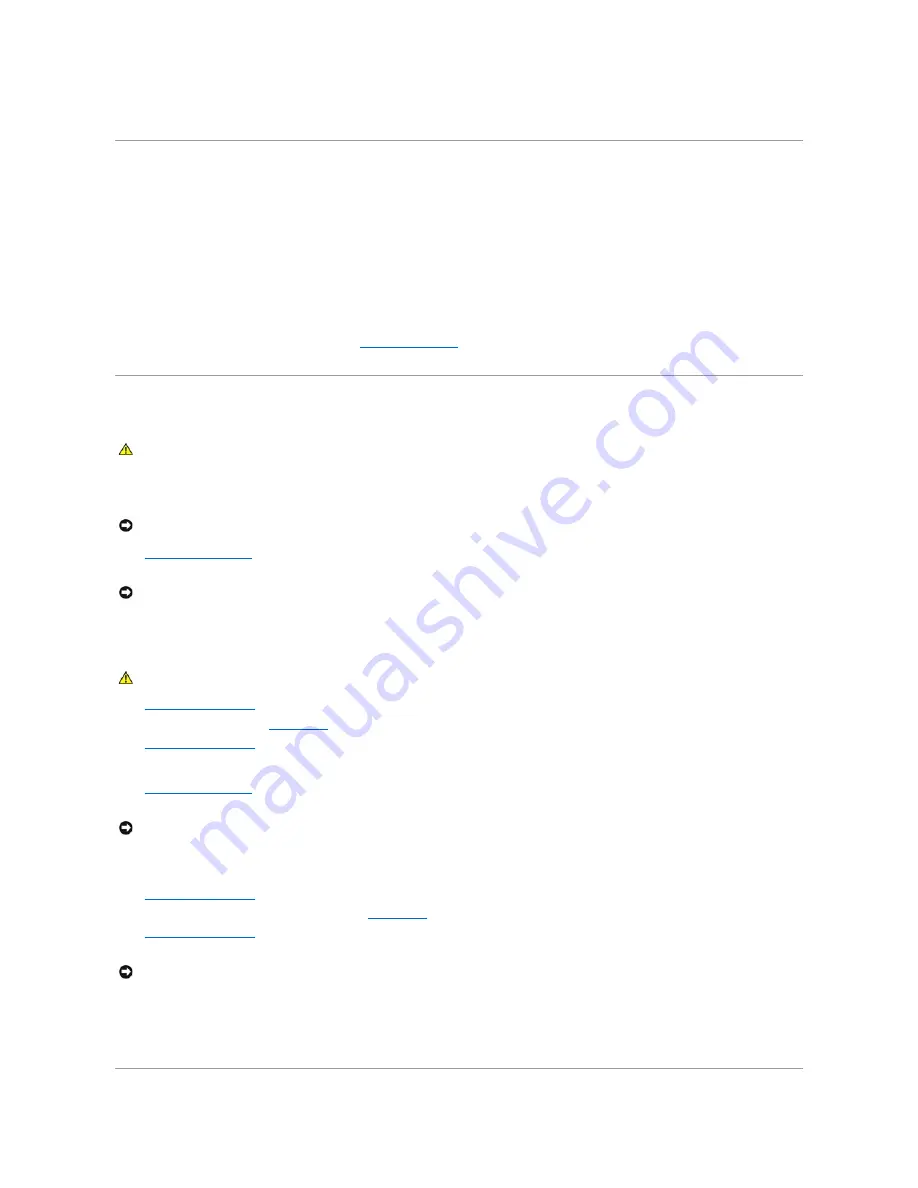
Hyper-Threading
Hyper-Threading is an Intel
®
technology that can enhance overall computer performance by allowing one physical microprocessor to function as two logical
microprocessors, capable of performing certain tasks simultaneously. It is recommended that you use the Microsoft Windows XP operating system because
Windows XP is optimized to take advantage of Hyper-Threading technology. While many programs can benefit from Hyper-Threading, some programs have not
been optimized for Hyper-Threading and may require an update from the software manufacturer. Contact the software manufacturer for updates and
information about using Hyper-Threading with your software.
To determine if your computer is using Hyper-Threading technology:
1.
Click the
Start
button, right-click
My Computer
, and then click
Properties
.
2.
Click
Hardware
and click
Device Manager
.
3.
In the
Device Manager
window, click the plus (+) sign next to the processor type. If Hyper-Threading is enabled, the processor is listed twice.
You can enable or disable Hyper-Threading through the
system setup program
. For more information on Hyper-Threading, search the Knowledge Base on the
Dell Support website at
support.dell.com
.
Clearing Forgotten Passwords
If you forget your user or setup password, you cannot operate your computer or change settings in the system setup program until you clear the forgotten
password(s).
1.
Shut down the computer
through the
Start
menu.
2.
Turn off any attached devices and disconnect them from their electrical outlets.
3.
Disconnect the computer power cable from the wall outlet, and then press the power button to ground the system board.
4.
Open the computer cover
.
5.
Locate jumper PSWD on the
system board
and remove the jumper plug.
6.
Close the computer cover
, plug your computer into an electrical outlet, and turn on the computer.
The existing password(s) will be erased.
7.
Shut down the computer
.
8.
Turn off any attached devices and disconnect them from their electrical outlets.
9.
Disconnect the computer power cable from the wall outlet, and then press the power button to ground the system board.
10.
Open the computer cover
.
11.
Reconnect the jumper plug to jumper PSWD on the
system board
.
12.
Close the computer cover
.
13.
Connect your computer and devices to electrical outlets, and turn them on.
Turning on your computer with the PSWD jumper installed reenables the password feature.
CAUTION:
Before you begin any of the procedures in this section, follow the safety instructions in your
Owner's Manual
.
NOTICE:
This process erases both the system and setup passwords.
NOTICE:
To disconnect a network cable, first unplug the cable from your computer, and then unplug it from the network wall jack.
CAUTION:
To guard against electrical shock, always unplug your computer from the electrical outlet before opening the cover.
NOTICE:
To disconnect a network cable, first unplug the cable from your computer, and then unplug it from the network wall jack.
NOTICE:
To connect a network cable, first plug the cable into the network wall jack and then plug it into the computer.
Содержание Dimension 8300 Series
Страница 6: ...Back to Contents Page ...
Страница 42: ...Back to Contents Page ...