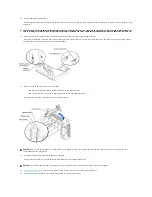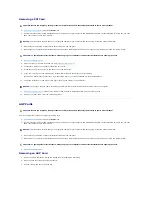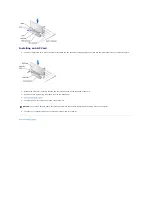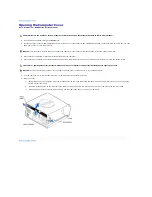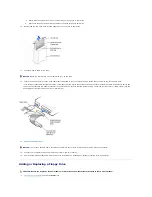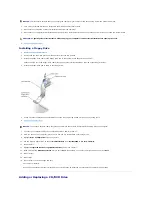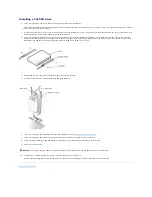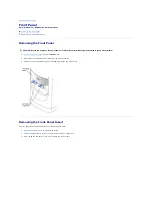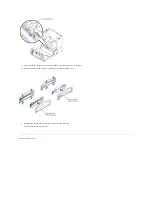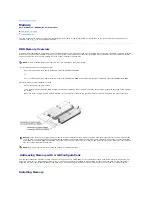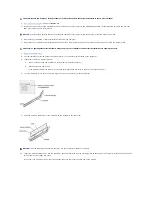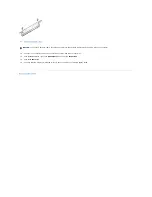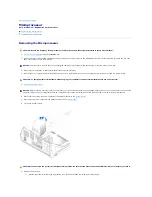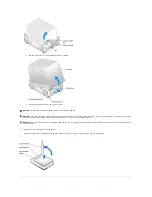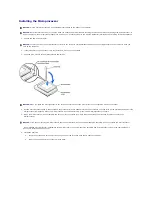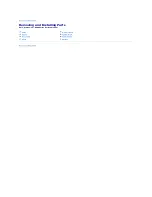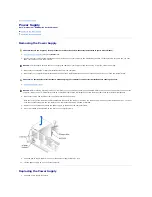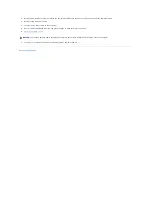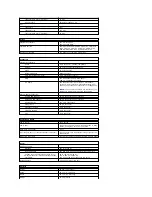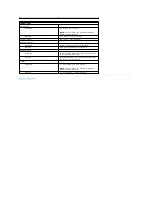Installing a CD/DVD Drive
1.
If you are installing a new drive, unpack the drive and prepare it for installation.
Check the documentation that accompanied the drive to verify that the drive is configured for your computer. If you are installing an IDE drive, configure
the drive for the cable select setting.
2.
Connect the new drive to the set of rails that are attached to the inside of the cover. If a set of rails is not attached inside the cover, contact Dell. See
"Contacting Dell" in your
Owner's Manual
for technical assistance
3.
If you are installing a replacement drive and the new drive does not have the bracket rails attached, remove the rails from the old drive by removing
the two screws that secure each rail to the drive. Attach the bracket to the new drive by aligning the screw holes on the drive with the screw holes on
the bracket rails and then inserting and tightening all four screws (two screws on each rail).
4.
Gently slide the drive into place until the tabs securely click into position.
5.
Connect the power, audio, and CD/DVD drive cables to the drive.
6.
If you are installing a new CD/DVD drive rather than replacing a drive,
remove the front-panel insert
.
7.
If you are installing a drive that has its own controller card, install the controller card in a card slot.
8.
Check all cable connections, and fold cables out of the way to provide airflow for the fan and cooling vents.
9.
Close the computer cover
.
10.
Connect your computer and devices to their electrical outlets, and turn them on.
See the documentation that came with the drive for instructions on installing any software required for drive operation.
Back to Contents Page
NOTICE:
To connect a network cable, first plug the cable in to the network wall jack and then plug it in to the computer.
Содержание Dimension 8300 Series
Страница 6: ...Back to Contents Page ...
Страница 42: ...Back to Contents Page ...