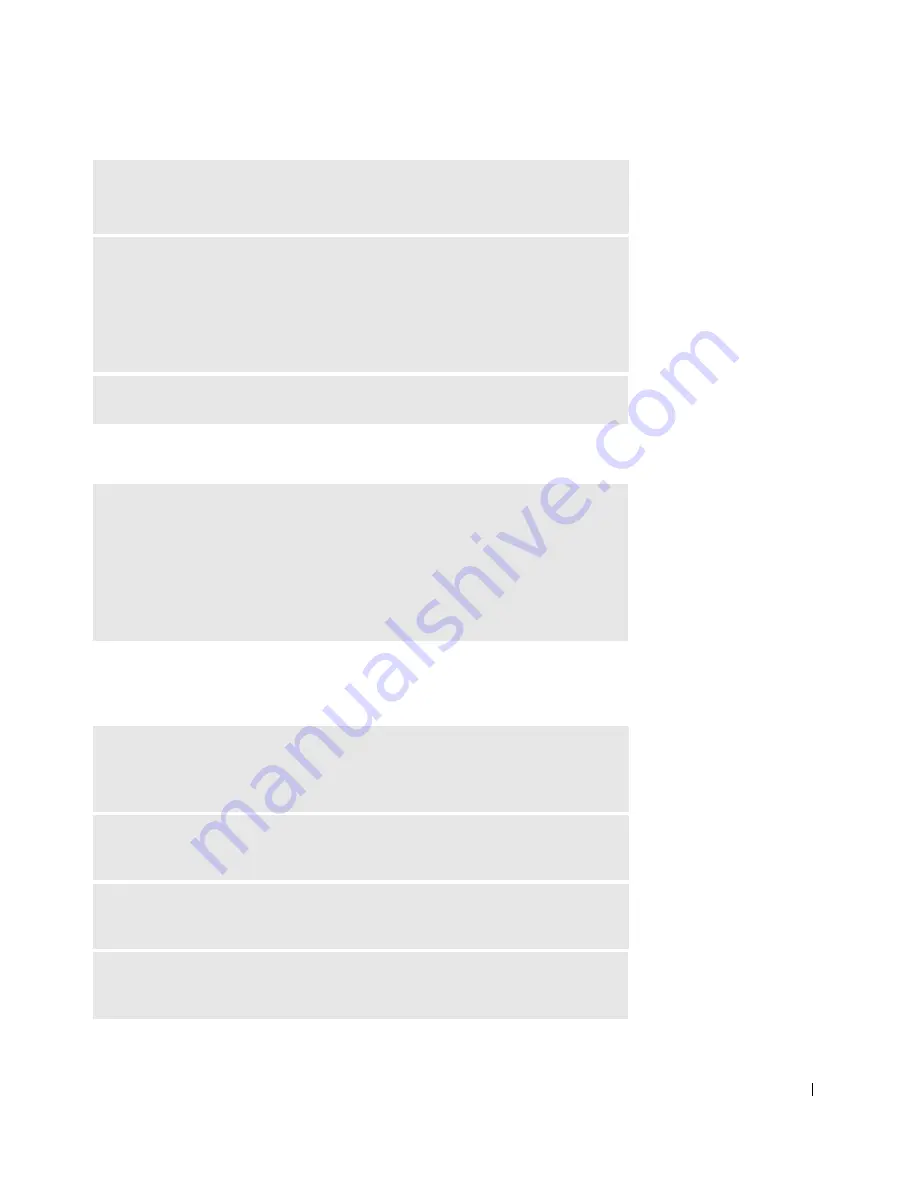
Solving Problems
83
If only part of the display is readable
Scanner Problems
R
O T AT E
T H E
C O MP U T E R
T O
F A C E
A
D IF F E R EN T
D IR E C T IO N
—
Eliminate sunlight glare, which can cause poor picture quality.
A
D JU S T
T H E
W
I N D OW S
D I S P L A Y
S ET T IN G S
—
1
Click the
Start
button and click
Control Panel
.
2
Click
Appearance and Themes
.
3
Click the area you want to change or click the
Display
icon.
4
Try different settings for
Color quality
and
Screen resolution
.
S
E E
"E
R R O R
M
E S S A G E S
" —
If an error message appears, see page 80.
C
O NN EC T
A N
EX T E R NA L
MO N IT O R
—
1
Turn off your computer and connect an external monitor to the computer.
2
Turn on the computer and the monitor, and adjust the monitor brightness and
contrast controls.
If the external monitor works, the computer display or video controller may be
defective. Contact Dell (see page 126).
C
HE C K
T H E
P O W E R
C A B L E
C O N NE C T I ON
—
Ensure that the scanner
power cable is firmly connected to a working electrical power source and that the
scanner is turned on.
C
HE C K
T H E
S C A NN E R
C A B L E
C O N NE C T IO N
—
Ensure that the scanner
cable is firmly connected to the computer and to the scanner.
U
N LO C K
THE
S C A NN E R
—
Ensure that your scanner is unlocked if it has a
locking tab or button.
R
E I NS T AL L
THE
S C A NN E R
D R IV E R
—
See the scanner documentation for
instructions.
Содержание Dimension 5100
Страница 1: ...w w w d e l l c o m s u p p o r t d e l l c o m Dell Inspiron 1100 Owner s Manual ...
Страница 10: ...10 Contents ...
Страница 18: ...18 When Using Your Computer w w w d e l l c o m s u p p o r t d e l l c o m ...
Страница 19: ...1 S E C T IO N 1 A Tour of Your Computer Front View Left Side View Right Side View Back View Bottom View ...
Страница 30: ...30 A Tour of Your Computer w w w d e l l c o m s u p p o r t d e l l c o m ...
Страница 54: ...54 Using the Keyboard and Touch Pad w w w d e l l c o m s u p p o r t d e l l c o m ...
Страница 64: ...64 Using CDs DVDs and Other Multimedia w w w d e l l c o m s u p p o r t d e l l c o m ...
Страница 76: ...76 Setting Up a Home and Office Network w w w d e l l c o m s u p p o r t d e l l c o m ...
Страница 98: ...98 Solving Problems w w w d e l l c o m s u p p o r t d e l l c o m ...
Страница 112: ...112 Adding and Replacing Parts w w w d e l l c o m s u p p o r t d e l l c o m ...
Страница 146: ...146 Appendix w w w d e l l c o m s u p p o r t d e l l c o m ...
Страница 162: ...62 Index 162 Index ...






























