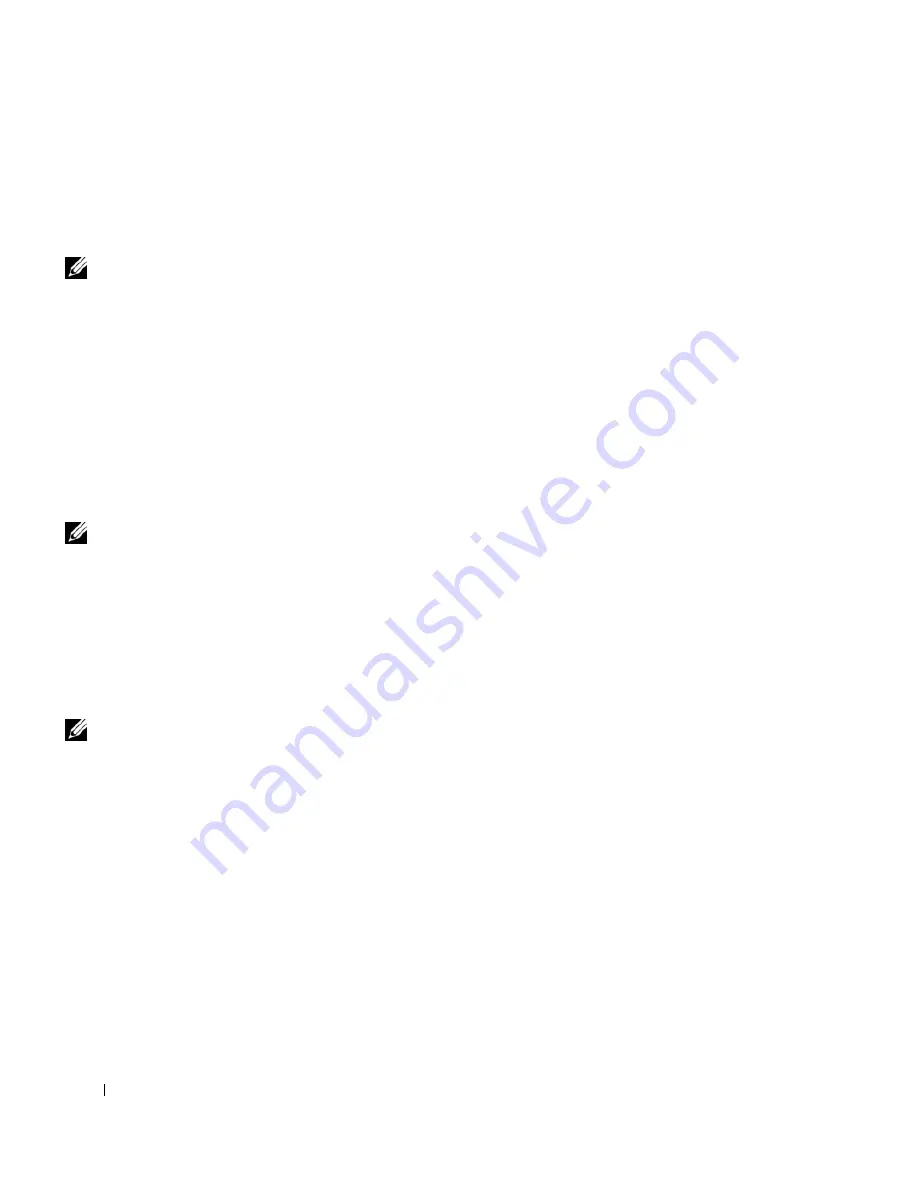
72
Setting Up a Home and Office Network
www
.dell.com | support.dell.com
• Connecting to a Network with Wi-Fi Protected Access (WPA)
Security Requirements
• Connecting to a Network with Wired Equivalent Protocol (WEP)
Security Requirements
NOTE:
Network security
settings are only provided
by your network
administrator and are
unique to your network.
Dell cannot provide this
information.
Connecting to a Network With No Security-Related Requirements
1
In the
Preferred networks
area, click the name of your wireless
network.
2
Click
Properties
.
3
From the
Network Authentication
drop-down menu, select
Open
.
Earlier versions of the Dell wireless software may not contain the
drop-down menus. If you are using an earlier version, deselect the
Data encryption (WEP enabled)
check box and go to
step 5.
4
From the
Data encryption
drop-down menu, select
Disabled
.
NOTE:
Your computer
may take up to a minute
to attach to the network.
5
Click
OK.
Your network setup is complete.
Connecting to a Network With Wi-Fi Protected Access (WPA) Security
Requirements
The following instructions are basic steps for connecting to a WPA network.
If your network requires a user name, password, or domain-settings, consult
the setup instructions in the
User’s Guide
for your wireless network card.
NOTE:
WPA protocols
require that you know the
Network Authentication
and Data Encryption
settings for your wireless
network. In addition, your
WPA-protected network
may require special
settings such as a network
key, user name, password,
and domain name. Be
sure to get all necessary
WPA settings from your
network administrator
before continuing.
1
In the
Preferred networks
section, click the name of your wireless
network.
2
Click
Properties
.
3
From the
Network Authentication
drop-down menu, select your
network authentication type (as provided by the network
administrator).
If you do not see the drop-down menus, you must update your wireless
software before continuing. Download and install the latest version of
your wireless driver software from the Dell Support website at
support.dell.com
.
Содержание Dimension 5100
Страница 1: ...w w w d e l l c o m s u p p o r t d e l l c o m Dell Inspiron 1100 Owner s Manual ...
Страница 10: ...10 Contents ...
Страница 18: ...18 When Using Your Computer w w w d e l l c o m s u p p o r t d e l l c o m ...
Страница 19: ...1 S E C T IO N 1 A Tour of Your Computer Front View Left Side View Right Side View Back View Bottom View ...
Страница 30: ...30 A Tour of Your Computer w w w d e l l c o m s u p p o r t d e l l c o m ...
Страница 54: ...54 Using the Keyboard and Touch Pad w w w d e l l c o m s u p p o r t d e l l c o m ...
Страница 64: ...64 Using CDs DVDs and Other Multimedia w w w d e l l c o m s u p p o r t d e l l c o m ...
Страница 76: ...76 Setting Up a Home and Office Network w w w d e l l c o m s u p p o r t d e l l c o m ...
Страница 98: ...98 Solving Problems w w w d e l l c o m s u p p o r t d e l l c o m ...
Страница 112: ...112 Adding and Replacing Parts w w w d e l l c o m s u p p o r t d e l l c o m ...
Страница 146: ...146 Appendix w w w d e l l c o m s u p p o r t d e l l c o m ...
Страница 162: ...62 Index 162 Index ...






























