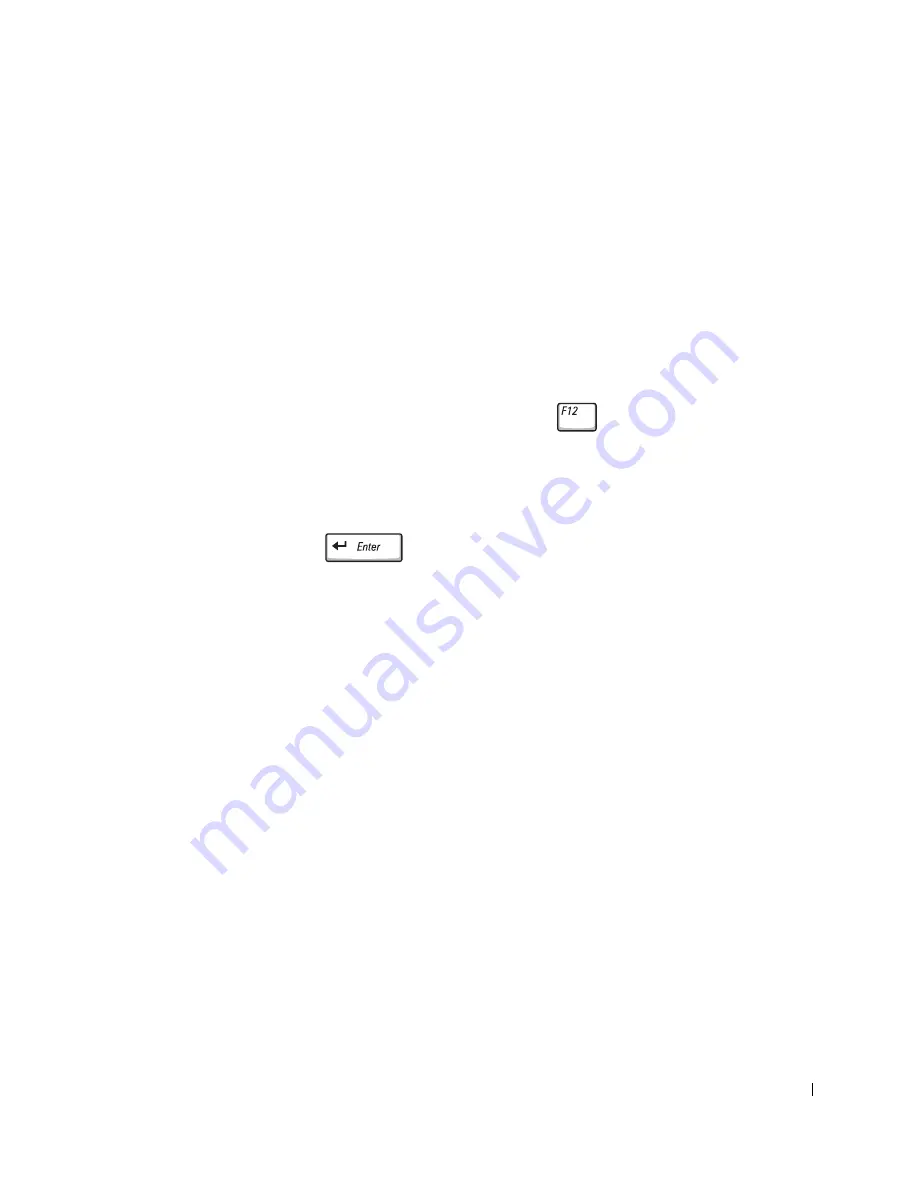
Appendix
123
Performing a One-Time Boot
You can set a one-time-only boot sequence without entering the system
setup program. (You can also use this procedure to boot the Dell
Diagnostics on the diagnostics utility partition on your hard drive.)
1
Turn off the computer.
2
If the computer is connected to a docking device (docked), undock it.
See the documentation that came with your docking device for
instructions.
3
Connect the computer to an electrical outlet.
4
Turn on the computer. When the DELL logo appears, press
immediately. If you wait too long and the Windows logo appears,
continue to wait until you see the Windows desktop. Then shut down
your computer and try again.
5
When the boot device list appears, highlight the device from which
you want to boot and press
.
The computer boots to the selected device.
The next time you reboot the computer, the previous boot order is restored.
System and Battery Performance
Optimization
System Performance Overview
System performance may be reduced under specific conditions to prevent
automatic system shutdown and potential data loss. Conditions under
which performance is reduced include:
P
R O C E S S O R
GE T S
H O T
—
Performance is reduced when system temperature
exceeds established thermal parameters. This performance reduction helps to
regulate the system and surface temperatures, which prevents the computer from
shutting down due to excessive processor temperatures.
AC A
D A PT ER
T HR O U GH P UT
—
Performance is reduced when the computer is
running on AC power and power consumption exceeds the established parameters of
the AC Adapter. This performance reduction ensures that the system does not try to
consume more power than the AC adapter can provide.
Содержание Dimension 5100
Страница 1: ...w w w d e l l c o m s u p p o r t d e l l c o m Dell Inspiron 1100 Owner s Manual ...
Страница 10: ...10 Contents ...
Страница 18: ...18 When Using Your Computer w w w d e l l c o m s u p p o r t d e l l c o m ...
Страница 19: ...1 S E C T IO N 1 A Tour of Your Computer Front View Left Side View Right Side View Back View Bottom View ...
Страница 30: ...30 A Tour of Your Computer w w w d e l l c o m s u p p o r t d e l l c o m ...
Страница 54: ...54 Using the Keyboard and Touch Pad w w w d e l l c o m s u p p o r t d e l l c o m ...
Страница 64: ...64 Using CDs DVDs and Other Multimedia w w w d e l l c o m s u p p o r t d e l l c o m ...
Страница 76: ...76 Setting Up a Home and Office Network w w w d e l l c o m s u p p o r t d e l l c o m ...
Страница 98: ...98 Solving Problems w w w d e l l c o m s u p p o r t d e l l c o m ...
Страница 112: ...112 Adding and Replacing Parts w w w d e l l c o m s u p p o r t d e l l c o m ...
Страница 146: ...146 Appendix w w w d e l l c o m s u p p o r t d e l l c o m ...
Страница 162: ...62 Index 162 Index ...
















































