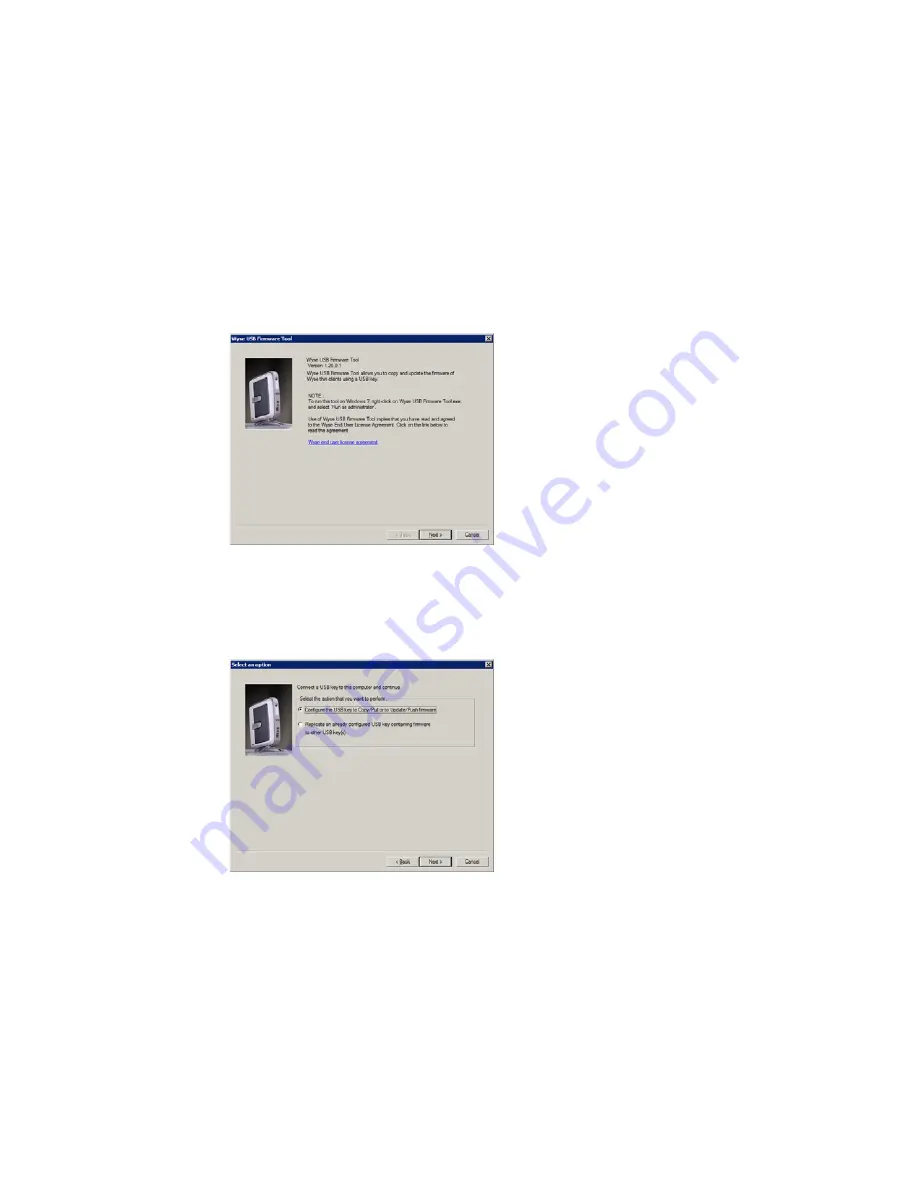
Installing Firmware
15
Step 3: Use Wyse USB Firmware Tool to Configure a Single USB Key
that will Push Firmware
CAUTION
: Complete the configuration procedures as an administrator. For Windows 7
Enterprise and Windows 7 Ultimate, right-click on
Wyse USB Firmware Tool.exe
and
select the Run as administrator option.
1.
Right-click the shortcut on the desktop for the Wyse USB Firmware Tool.exe file and
select
Run as administrator
to run the tool and open the Wyse USB Firmware Tool
wizard (the welcome page provides the product version and description, and a link
to view the Wyse end user license agreement).
Figure 13 Wyse USB Firmware Tool wizard
2.
Click
Next
to open the
Select an Option
dialog box.
Figure 14 Configuration options
3.
Select the
Configure the USB key to Copy/Pull or to Update/Push firmware
option, and then click
Next
to open the
Select the Configuration
dialog box.
Содержание D90D7
Страница 4: ...iv Contents This page intentionally blank ...
Страница 10: ...6 Chapter 2 This page intentionally blank ...
Страница 16: ...12 Chapter 4 This page intentionally blank ...






































