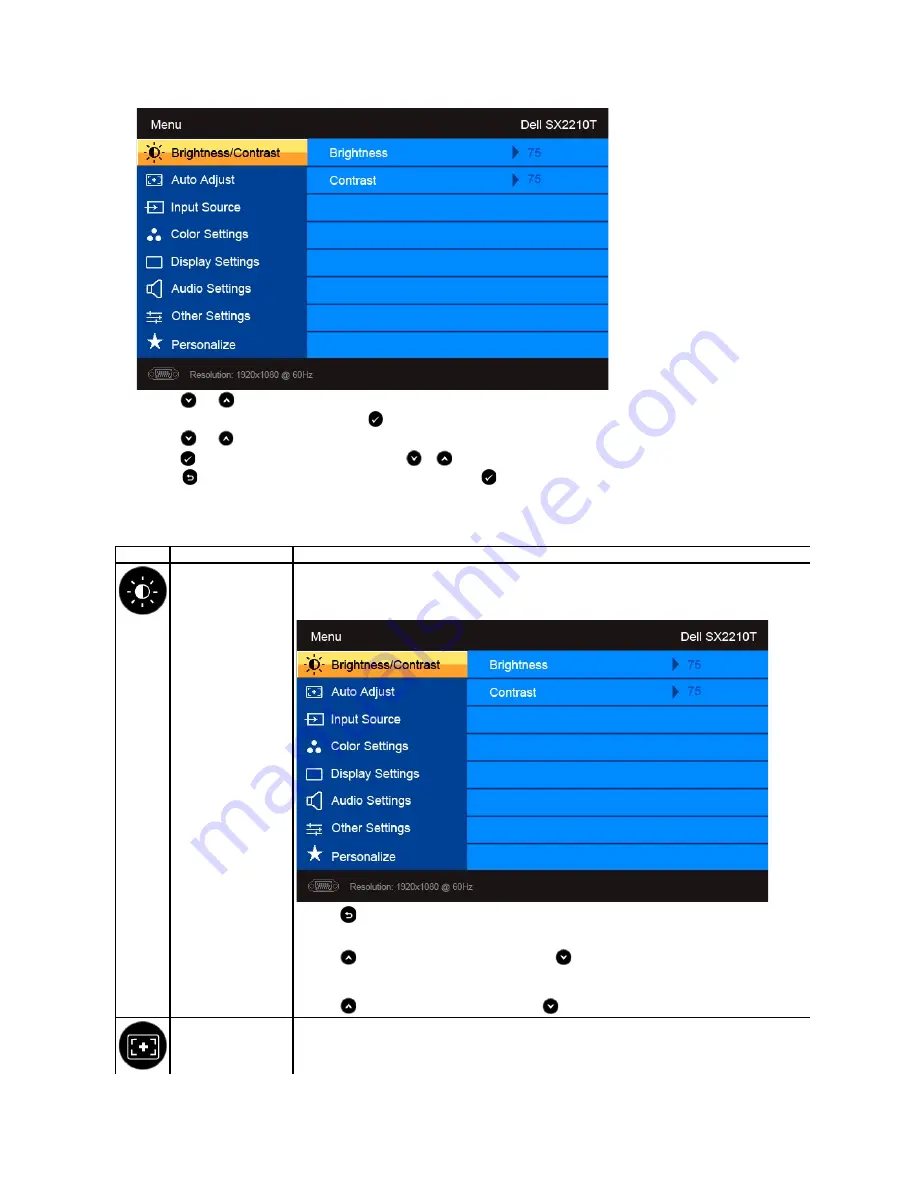
The table below provides a list of all the OSD menu options and their functions.
2.
Press the
and
buttons to toggle between options in the Menu. As you move from one icon to another, the option name is highlighted.
3.
To select the highlighted item on the menu press the
again.
4.
Press the
and
buttons to select the desired parameter.
5.
Press the
buttons to enter the slide bar and then use the
or
button, according to the indicators on the menu, to make your changes.
6.
Select the
to return to previous menu without accepting current settings or
to accept and return to previous menu.
Icon
Menu and Submenus
Description
BRIGHTNESS/CONTRAST
Use the Brightness and Contrast menu to adjust the Brightness/Contrast.
Back
Press the
button to go back to the main menu.
Brightness
Allows you to adjust the brightness or luminance of the backlight.
Press the
button to increase brightness and press the
button to decrease brightness (min 0 ~ max 100).
Contrast
Allows you to adjust the contrast or the degree of difference between darkness and lightness on the monitor screen. Adjust
brightness first, and adjust contrast only if you need further adjustment.
Press the
button to increase contrast and press the
button to decrease contrast (min 0 ~ max 100).
Auto Adjust
Use this button to activate automatic setup and adjust menu. The following dialog appears on a black screen as the monitor self
adjusts to the current input:
















































