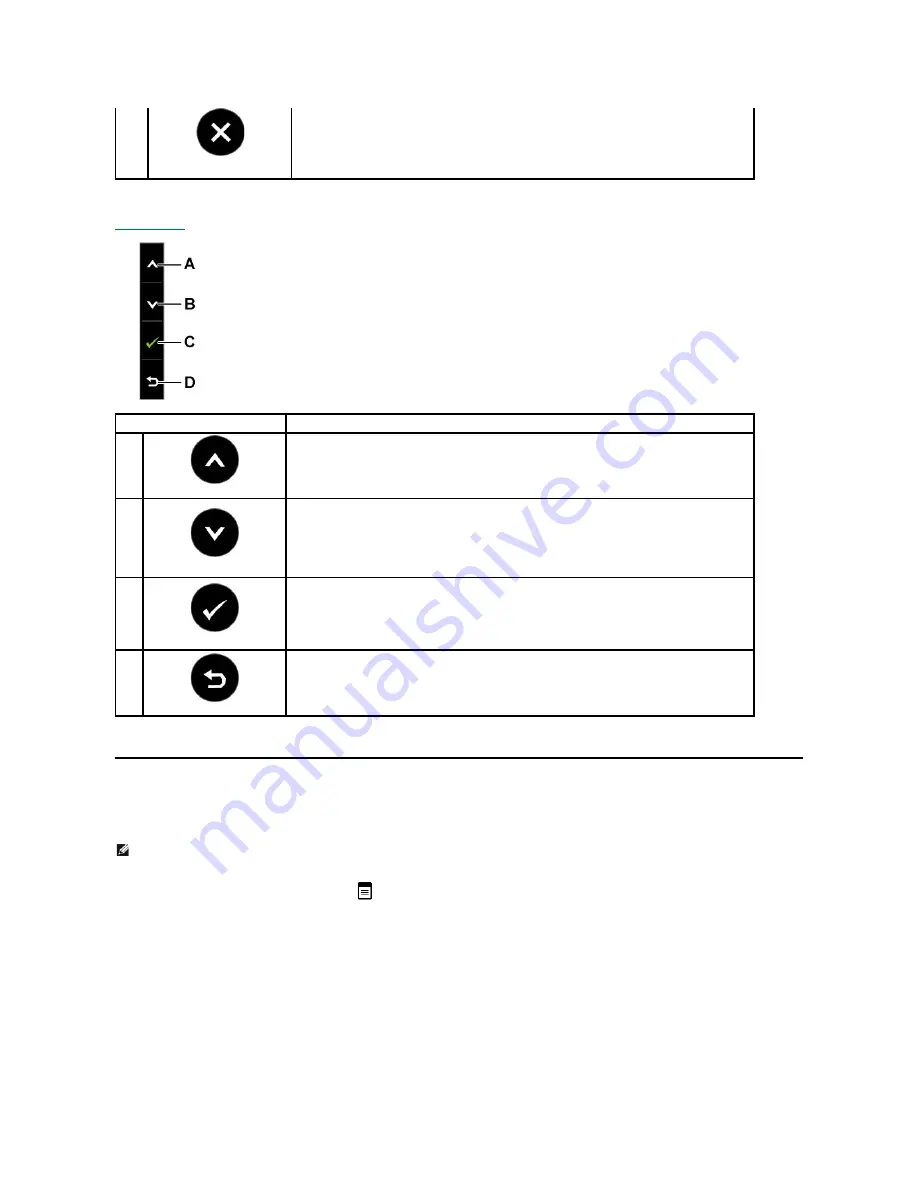
Front panel button
Use the buttons
on the side of the monitor to adjust the image settings.
Using the On-Screen Display (OSD) Menu
Accessing the Menu System
Exit
Use the Exit button to exit on-screen display (OSD) from menu and sub-menus.
Front panel Button
Description
A
Up
Use the Up button to adjust (increase ranges) items in the OSD menu.
B
Down
Use the Down button to adjust (decrease ranges) items in the OSD menu.
C
OK
Use the OK button to confirm your selection.
D
Back
Use the back button to go back to the main menu.
NOTE:
If you change the settings and then either proceed to another menu or exit the OSD menu, the monitor automatically saves the changes. The
changes are also saved if you change the settings and then wait for the OSD menu to disappear.
1.
Press any key to launch the OSD menu and press
to display the main menu.
Main Menu
















































