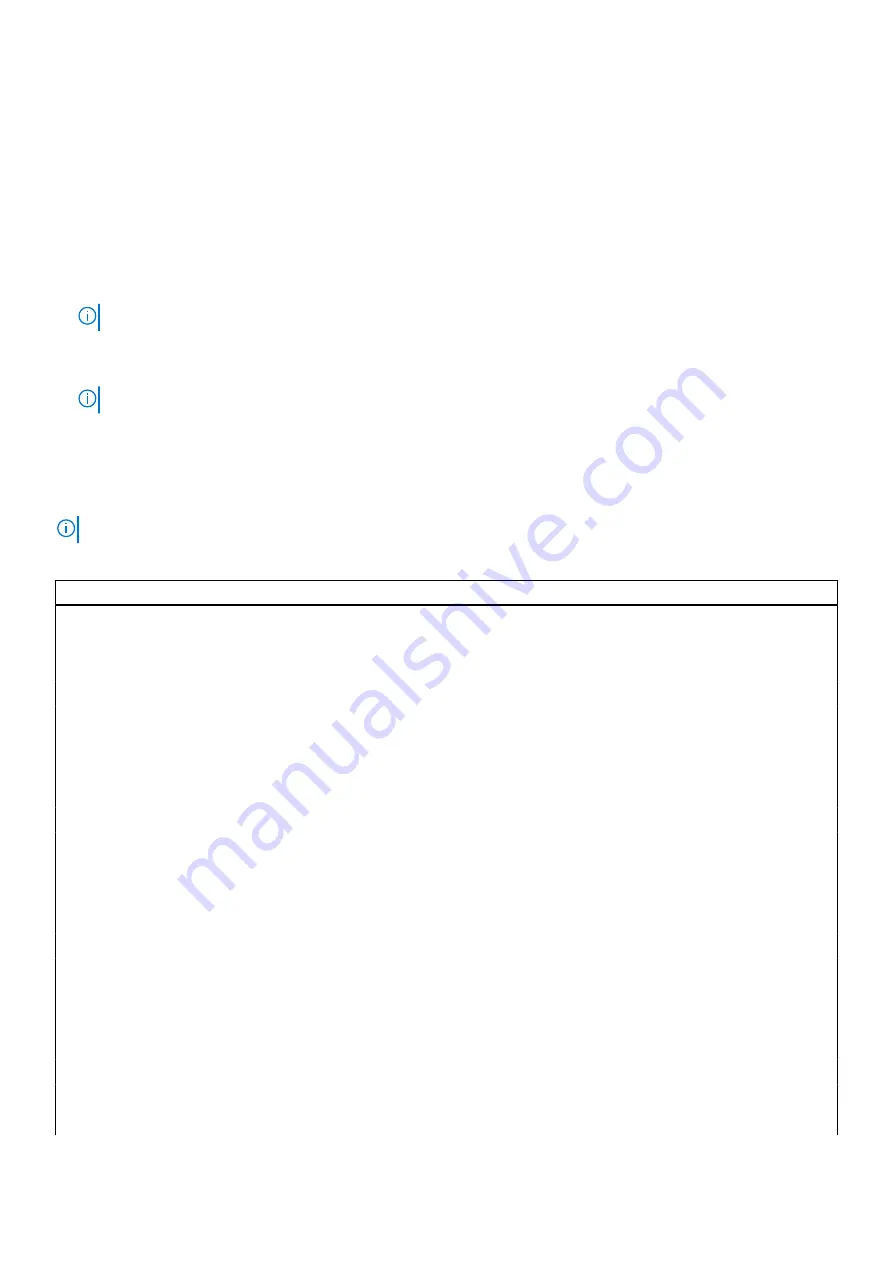
Boot Sequence
Boot sequence enables you to bypass the System Setup–defined boot device order and boot directly to a specific device (for
example: optical drive or hard drive). During the Power-on Self-Test (POST), when the Dell logo appears, you can:
●
Access System Setup by pressing F2 key
●
Bring up the one-time boot menu by pressing F12 key.
The one-time boot menu displays the devices that you can boot from including the diagnostic option. The boot menu options
are:
●
Removable Drive (if available)
●
STXXXX Drive
NOTE:
XXXX denotes the SATA drive number.
●
Optical Drive (if available)
●
SATA Hard Drive (if available)
●
Diagnostics
NOTE:
Choosing
Diagnostics
, displays the
SupportAssist
screen.
The boot sequence screen also displays the option to access the System Setup screen.
System setup options
NOTE:
Depending on this computer and its installed devices, the items listed in this section may or may not appear.
Table 3. System setup options—System information menu
General-System Information
System Information
BIOS Version
Displays the BIOS version number.
Service Tag
Displays the Service Tag of the computer.
Asset Tag
Displays the Asset Tag of the computer.
Ownership Tag
Displays the ownership tag of the computer.
Manufacture Date
Displays the manufacture date of the computer.
Ownership Date
Displays the ownership date of the computer.
Express Service Code
Displays the express service code of the computer.
Memory Information
Memory Installed
Displays the total computer memory installed.
Memory Available
Displays the total computer memory available.
Memory Speed
Displays the memory speed.
Memory Channel Mode
Displays single or dual channel mode.
Memory Technology
Displays the technology used for the memory.
DIMM 1 Size
Displays the DIMM 1 memory size.
DIMM 2 Size
Displays the DIMM 2 memory size.
PCI Information
SLOT2
Displays the PCI information of the computer.
SLOT3
Displays the PCI information of the computer.
SLOT5_M.2
Displays the PCI information of the computer.
Processor Information
66
System setup
Содержание D15S
Страница 11: ...Major components of your system 1 Side cover Removing and installing components 11 ...
Страница 18: ...18 Removing and installing components ...
Страница 28: ...28 Removing and installing components ...
Страница 30: ...30 Removing and installing components ...
Страница 51: ...Removing and installing components 51 ...
Страница 53: ...Removing and installing components 53 ...
Страница 54: ...54 Removing and installing components ...
Страница 57: ...Removing and installing components 57 ...
Страница 58: ...58 Removing and installing components ...
Страница 60: ...60 Removing and installing components ...
Страница 61: ...Removing and installing components 61 ...
















































