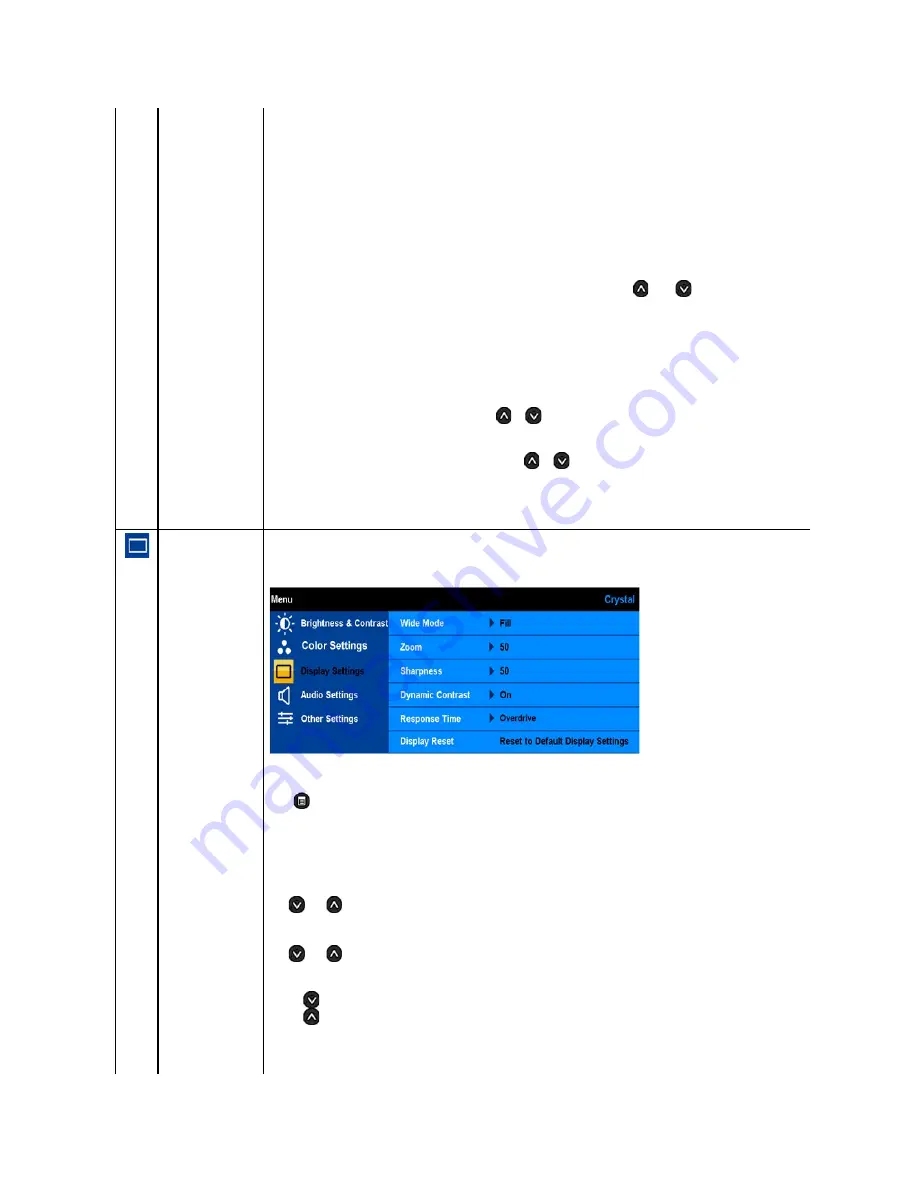
l
Graphics
: Select this mode if your monitor is connected to your computer.
l
Video
: Select this mode if you monitor is connected to a DVD player.
NOTE:
Depending upon the Display Mode you select the Preset Modes available for your monitor change.
Preset Mode
Allows you to choose from a list of preset color modes.
In the
Graphics
mode, you can set the color to the following preset values:
l
Standard
: Loads the monitor's default color settings. This is the default preset mode.
l
Multimedia
: Loads color settings ideal for multimedia applications.
l
Game
: Loads color settings ideal for most gaming applications.
l
Warm
: Increase the color temperature. The screen appears warmer with a red/yellow tint.
l
Cool
: Decreases the color temperature. The screen appears cooler with a blue tint.
l
sRGB
: Emulates the 72% NTSC color.
l
Custom (R, G, B)
: Allows you to manually adjust the color settings. Press the
and
buttons to adjust the Red, Green, and
Blue values and create your own preset color mode.
In the
Video
mode, you can set the color to the following preset values:
l
Movie
:
Loads color settings ideal for movies. This is the default preset mode.
l
Sports
: Loads color settings ideal for sports.
l
Nature:
Loads color settings ideal for nature.
Hue
Allows you to adjust the skin tone of the image. Use
or
to adjust the hue from '0' to '100'.
NOTE:
Hue adjustment is available only in the
Video
mode.
Saturation
Allows you to adjust the color saturation of the image. Use
or
to adjust the saturation from '0' to '100'.
NOTE:
Saturation adjustment is available only in the
Video
mode.
Color Reset
Resets your monitor's color settings to the factory defaults.
DISPLAY SETTINGS
Use the
Displays Settings
menu to adjust the sharpness, dynamic contrast, response time, and zoom.
Display setting mode
submenu
Back
Press
to go back to the main menu.
Wide Mode
Allows you to change the image scale with various default settings.
NOTE:
Wide Mode
is not available at video resolutions greater than 1680x1050. However,
16:9
and
Fill
will be available for video timing.
Zoom
Allows you to zoom in to specific area of interest on your monitor.
Use
and
buttons to adjust the zoom from '0' to '100'.
Sharpness
Allows you to increase or decrease the sharpness of the image.
Use
and
buttons to adjust the sharpness from '0' to '100'.
Dynamic Contrast
The dynamic contrast helps get a higher contrast if you choose Game preset, Movie Preset, Sports Preset and Nature Preset.
Use the
button to enable the Dynamic Contrast adjustment.
Use the
button to disable the Dynamic Contrast adjustment.
NOTE:
Brightness control is disabled in Dynamic Contrast mode.
Response Time
Response time is the time required for an LCD pixel to change from fully active (black) to fully inactive (white), then back to fully active



























