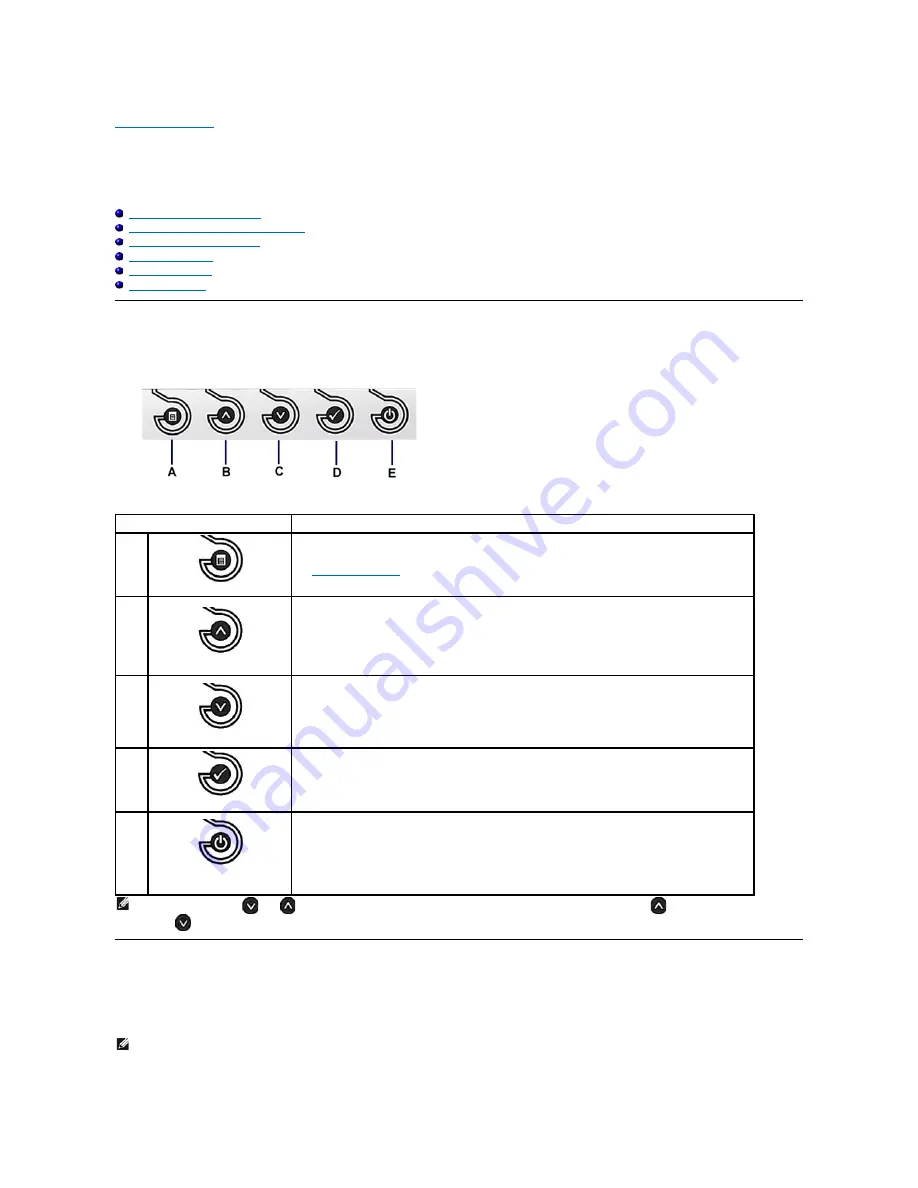
Back to Contents Page
Operating the Monitor
Dell™ Crystal Flat Panel Monitor User's Guide
Using the Front Panel Controls
Using the On-Screen Display (OSD) Menu
Setting the Optimal Resolution
Using the Speakers
Tilting your monitor
Using the Camera
Using the Front Panel
Use the buttons on the front of the monitor to adjust the image settings.
Using the On-Screen Display (OSD) Menu
Accessing the Menu System
Front panel Button
Description
A
OSD Menu
Use the Menu button to open and exit the on-screen display (OSD), and exit from menus and sub-menus.
See
Using the OSD Menu
.
B
Up
Use the UP button to adjust (increase ranges) items in the OSD menu.
C
Down
Use the Down button to adjust (decrease ranges) items in the OSD menu.
D
OK
Use the OK button to confirm your selection.
E
Power
(with DELL logo indicator)
Use the Power button to turn the monitor on and off.
The blue DELL logo indicates the monitor is on and fully functional. An amber DELL logo indicates power
save mode.
NOTE:
You can use the
and
buttons as shortcuts to access the speaker volume slider bar and then press the
button to increase the volume
and the
button to decrease the volume.
NOTE:
If you change the settings and then either proceed to another menu or exit the OSD menu, the monitor automatically saves the changes. The
changes are also saved if you change the settings and then wait for the OSD menu to disappear.



























