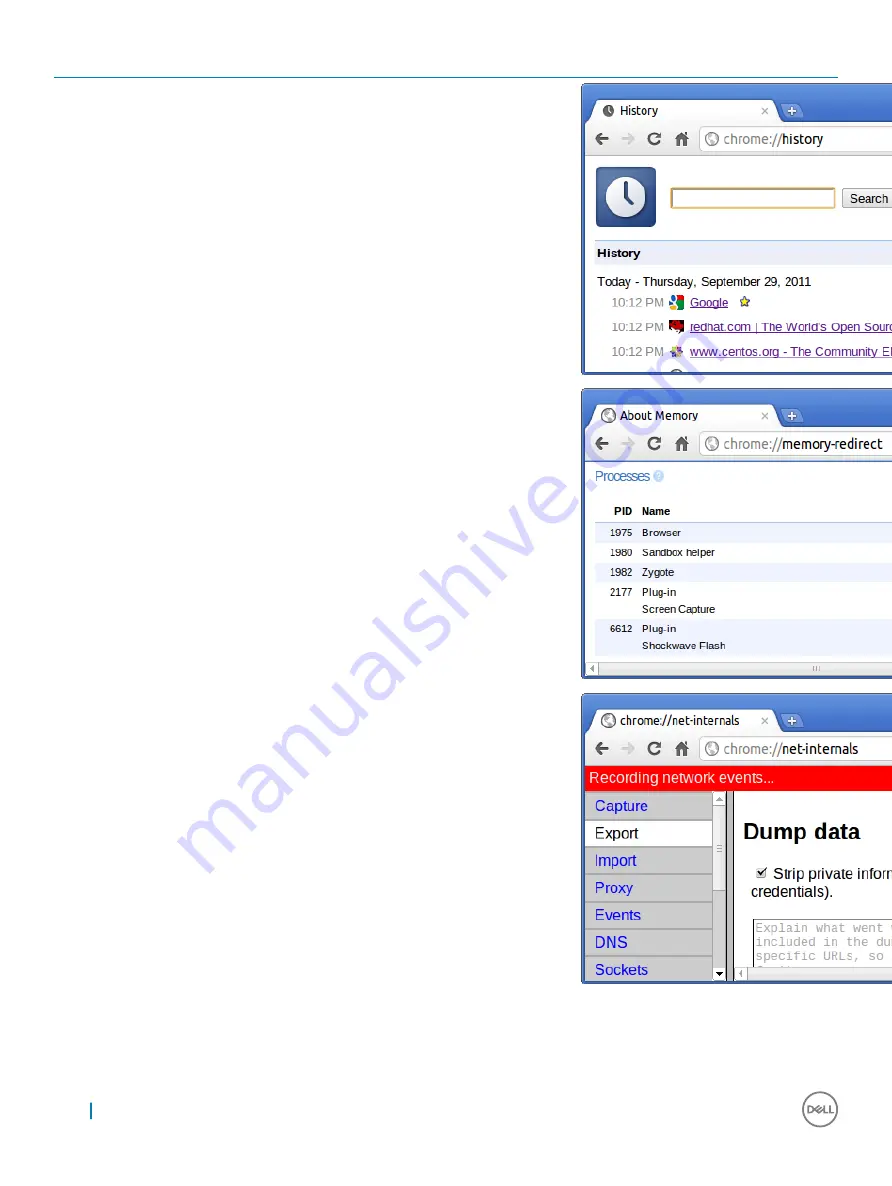
Chrome Commands
Purpose
Screenshot
chrome://history
This is also available from the Menu >
History. Short cut key is Ctrl+H.
chrome://memory
This will redirect to “chrome://memory-
redirect/”. This will display the memory used
by the Google Chrome browser. This also
displays all the process related to browser
with their PID, process name, and the
memory it takes.
chrome://net-internals
This displays all networking related
information. Use this to capture network
events generated by the browser. You can
also export this data. You can view DNS
host resolver cache. One of the important
features in this feature is “Test”. If a URL
failed to load, you can go to “chrome://net-
internals” > click on “Tests” tab > type that
URL which failed, and click on “Start Test”,
which does some test and report you why
that URL failed. chrome://plugins/.
66
Diagnostics and Troubleshooting

























