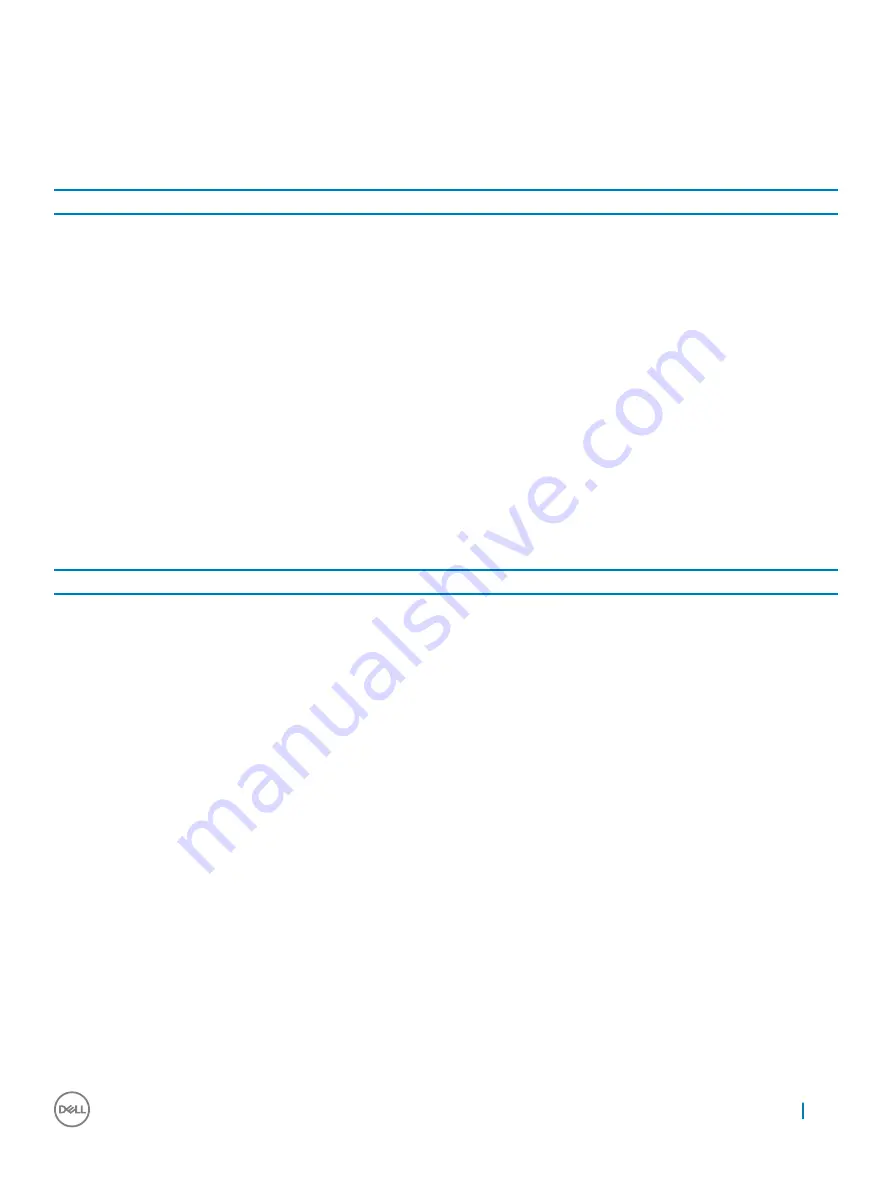
Bluetooth issue
Table 11. Bluetooth issue
Bluetooth issue
Issue
Possible solutions
Bluetooth issues
If you run into issues while attempting to pair or use a Bluetooth
device with the Chromebook, try the following steps to resolve the
issue:
1
First, make sure that the Bluetooth device you're trying to pair
is supported by the Chromebook. Check with the device
vendor for compatibility. Chrome does not support driver
installation, so specialized devices may not work.
2
Try disabling and re-enabling Bluetooth connectivity from the
status area in the lower-right corner.
3
Try restarting the Chromebook.
4
If you are still encountering issues with Bluetooth, try Reset or
Recover the Chromebook.
Touchpad / Hotkeys Issues
Table 12. Touchpad / Hotkeys Issues
Touchpad / Hotkeys issues
Issue
Possible solutions
Touchpad not responding
If the touchpad has stopped responding, try the following steps to
resolve the issue. Try moving the cursor after each step:
1
Tap the Esc key several times.
2
Drumroll the fingers across the touchpad for a few seconds.
3
Restart the Chrome OS by holding down the power button
until the device turns off, and then turn it back on again.
4
If the cursor still does not move when using the touchpad, try
logging in from the Guest account using the tab key to
navigate.
5
If users experience touchpad issues with the account that is
not the owner (primary) account, delete the user account and
re-create it. Again, use the tab key to navigate.
6
If none of the above steps work, try Reset or Recover the
Chromebook.
Top row of keys (Hotkeys) not responding
If a hotkey (like the volume or brightness keys) is not responding,
try the following troubleshooting steps, making sure to test the keys
after each one:
1
If the affected key is volume or brightness, check to make sure
you are not at the upper or lower limit for that setting.
2
If the backward or forward buttons do not work, check the
same icons in a web browser are not grayed out. For example,
if the back button on a web page is grayed, this is because the
browser is not aware of a page to move backward to.
3
Restart the Chrome OS by holding down the power button
until the device turns off, and then turn it back on again.
4
Try using the keys in the Guest account.
Diagnostics and Troubleshooting
61






























