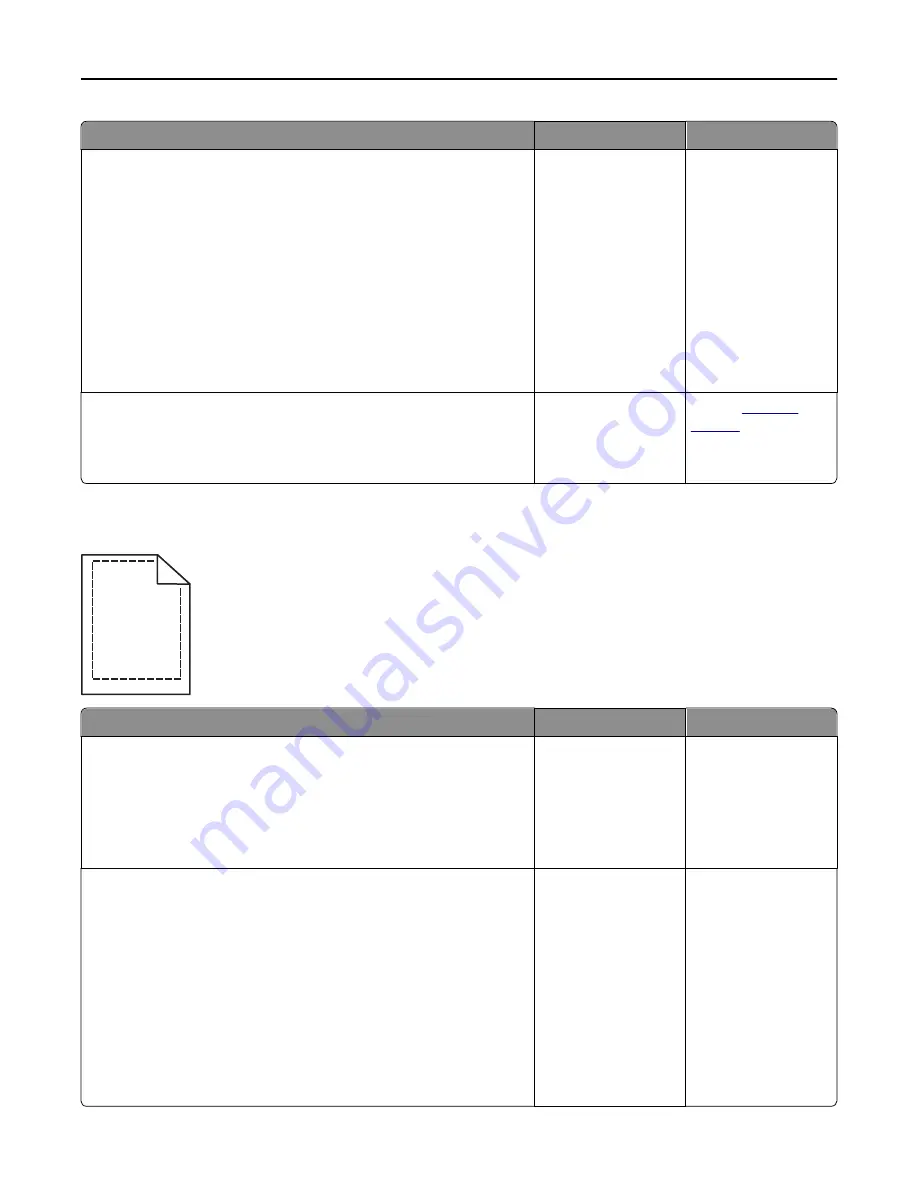
Action
Yes
No
Step 2
Reinstall the imaging unit and the toner cartridge.
a
Remove the toner cartridge.
b
Remove the imaging unit.
Warning—Potential Damage:
Do not expose the imaging unit to
direct light for more than 10 minutes. Extended exposure to light
can cause print quality problems.
c
Install the imaging unit, and then the cartridge.
d
Resend the print job.
Did the gray background disappear from the prints?
The problem is solved. Go to step 3.
Step 3
Replace the imaging unit, and then resend the print job.
Did the gray background disappear from the prints?
The problem is solved. Contact
technical
support
.
Incorrect margins on prints
A B C D
A B C D
A B C D
Action
Yes
No
Step 1
a
Move the width and length guides in the tray to the correct positions
for the paper size loaded.
b
Resend the print job.
Are the margins correct?
The problem is solved. Go to step 2.
Step 2
From the printer control panel, set the paper size in the Paper menu to
match the paper loaded in the tray.
Does the paper size match the paper loaded in the tray?
Go to step 3.
Do one or more of the
following:
•
Specify the paper
size from the tray
settings to match
the paper loaded in
the tray.
•
Change the paper
loaded in the tray
to match the paper
size specified in the
tray settings.
Troubleshooting
136
















































