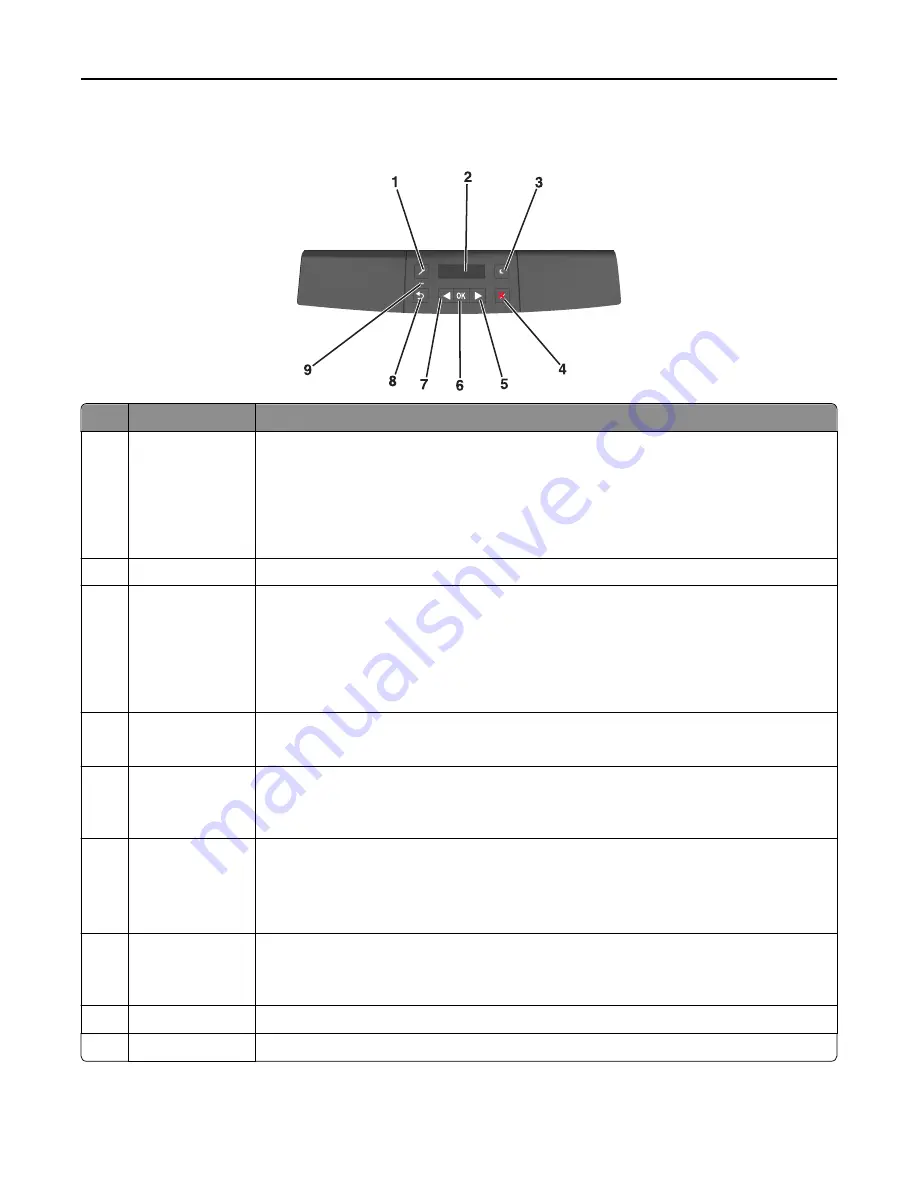
Using the printer control panel
Use the
To
1
Menus button
Open the menus.
Notes:
•
The menus are available only when the printer is in the Ready state.
•
Pressing the button while navigating within the menus returns the printer control panel
to the top
‑
level menu screen.
2
Display
View printing options as well as status and error messages.
3
Sleep button
Enable Sleep mode or Hibernate mode.
Notes:
•
Pressing any hard button will cause the printer to wake from Sleep mode.
•
Pressing the Sleep button or the power switch will cause the printer to wake from
Hibernate mode.
4
Stop button
•
Exit the menus and return to the Ready state.
•
Stop printer activities, such as printing or downloading fonts.
5
Right arrow button
•
Scroll through menus or to move between screens and menu options.
•
Scroll through settings or text. For menus with numeric values, press and hold an arrow
button to scroll through the settings. Release the button when the value you want appears.
6
Select button
•
Open a menu.
•
Display available values or settings for a menu. The current default setting is indicated by
an asterisk (*).
•
Save the displayed value as the new user default setting.
7
Left arrow button
•
Scroll through menus or to move between screens and menu options.
•
Scroll through settings or text. For menus with numeric values, press and hold an arrow
button to scroll through the settings. Release the button when the value you want appears.
8
Back button
Return to the previous screen.
9
Indicator light
Determine the status of the printer.
Learning about the printer
11












































