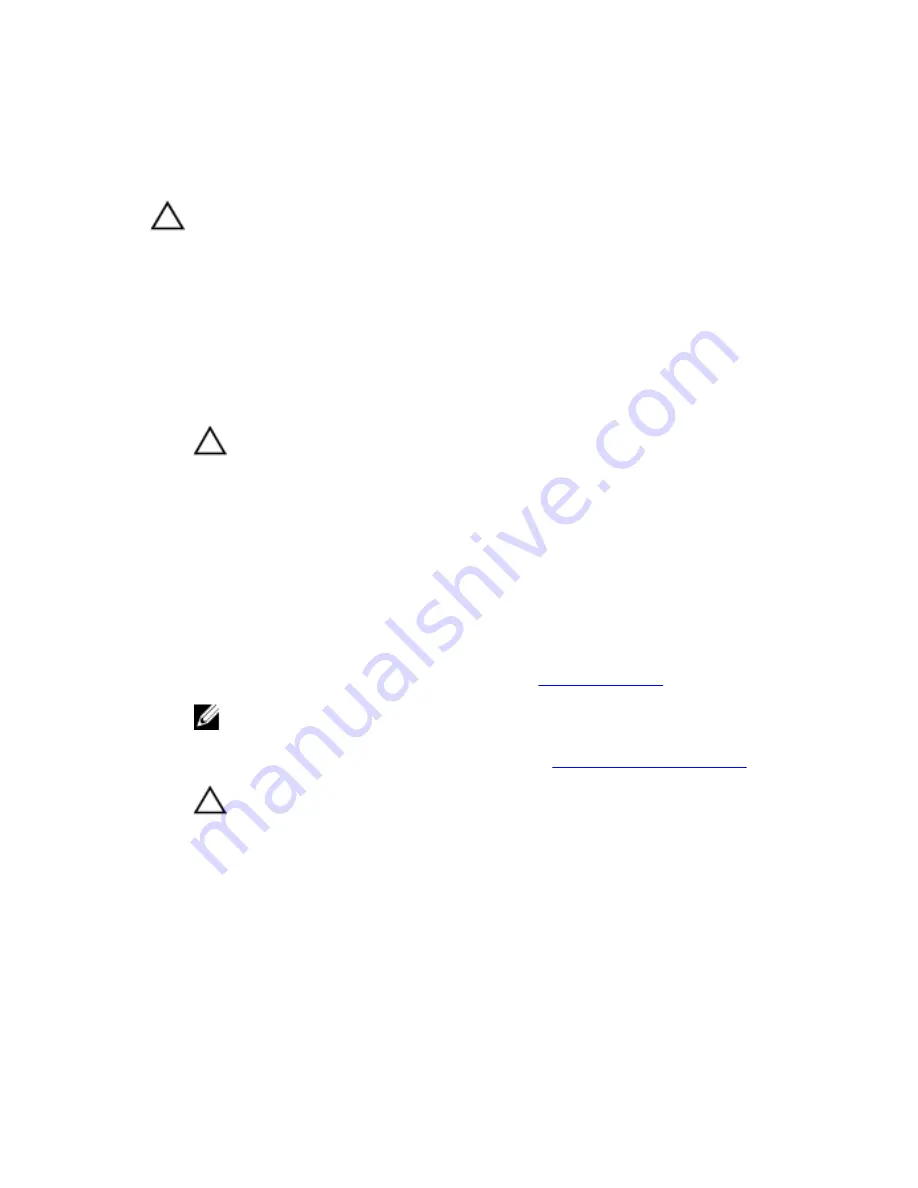
Alternate Methods to Disconnect
Alienware Graphics Amplifier
CAUTION: Do not disconnect the graphics cable until the computer
has shut down and the light on the graphics cable has turned off.
Using Keyboard Shortcut
1
Save and close all open files and exit all open applications.
2
Press the Fn+F1 keys on the keyboard of your computer.
3
A dialog box appears with the option to shutdown or restart your
computer. Select
SHUTDOWN
.
CAUTION: Do not disconnect the graphics cable until the
computer has shut down and the light on the graphics cable has
turned off.
4
After the light on the graphics cable has turned off, press the release clips
to disconnect the graphics cable from the computer.
Using the Undock Button on the Graphics Cable
1
Save and close all open files and exit all open applications.
2
Press the undock button on the graphics cable. For the location of the
undock button on the graphics cable, see “
Graphics Cable
”.
NOTE: Depending on how the undock button is configured, the
computer will restart, shut down, or prompt you to either restart or
shut down. For more information, see “
Undock Button Settings
”.
CAUTION: Do not disconnect the graphics cable until the
computer has shut down and the light on the graphics cable has
turned off.
3
After the light on the graphics cable has turned off, press the release clips
to disconnect the graphics cable from the computer.
32
Содержание Alienware Graphics Amplifier
Страница 1: ...Alienware Graphics Amplifier User s Guide Regulatory Model Z01G Regulatory Type Z01G001 ...
Страница 10: ...Graphics Cable 1 Release clips 2 2 Undock button 3 Docking status light 4 Graphics cable 10 ...
Страница 16: ...4 Lift the graphics card fillers away from the chassis 1 screws 2 2 graphics card fillers 2 16 ...
Страница 18: ...7 Replace the screws that secure the graphics card to the chassis 1 screws 2 2 graphics card 18 ...
Страница 20: ...9 Close the cover and press down until it locks into position 1 cover 20 ...
Страница 21: ...Removing the Graphics Card 1 Slide the release latch to release the cover 1 release latch 2 cover 21 ...
Страница 22: ...2 Lift the cover and open it as far as possible 1 cover 22 ...
Страница 25: ...9 Connect the power cables to the slots on the device 1 screws 2 2 graphics card fillers 25 ...
Страница 26: ...10 Close the cover and press down until it locks into position 1 cover 26 ...



















