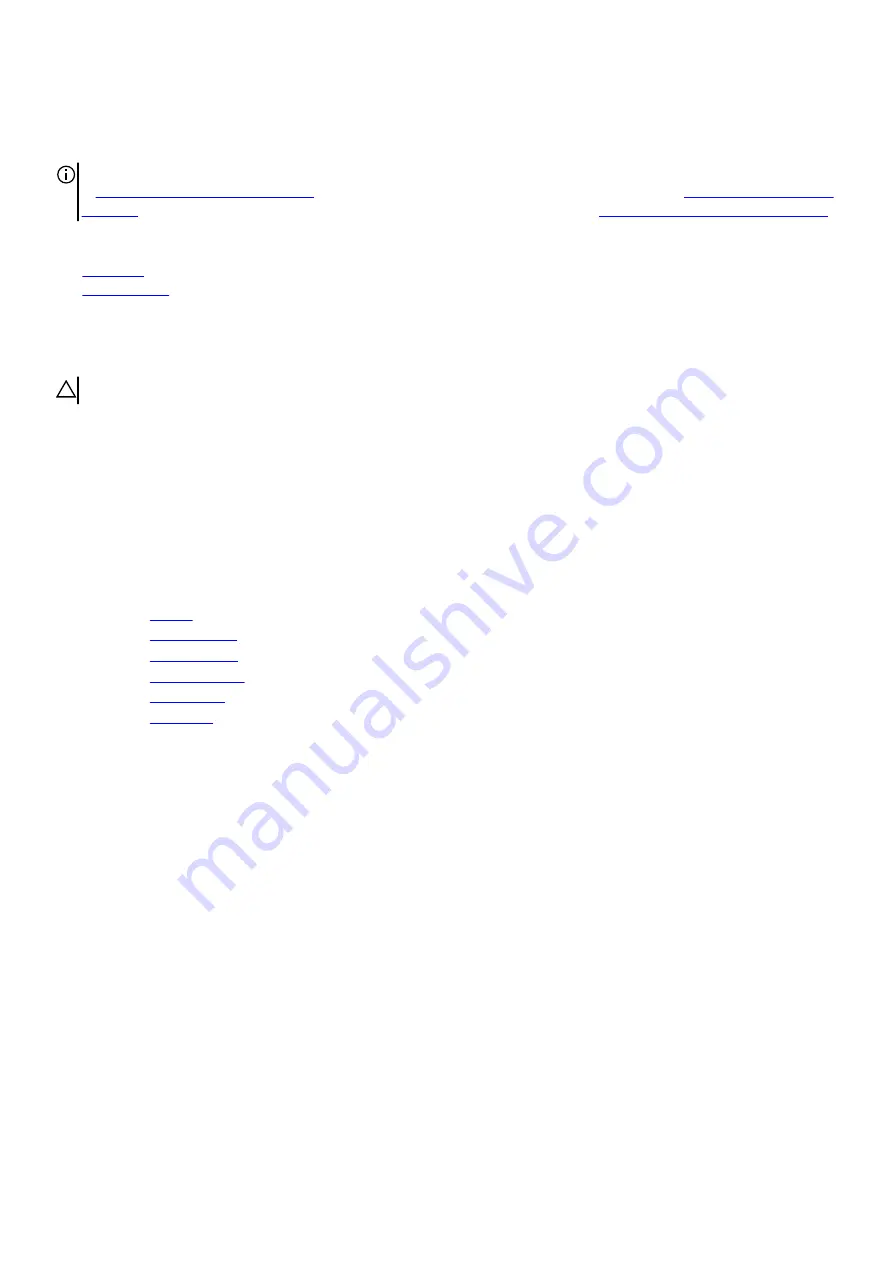
Replacing the touchpad
NOTE: Before working inside your computer, read the safety information that shipped with your computer and follow the steps
in
Before working inside your computer
. After working inside your computer, follow the instructions in
. For more safety best practices, see the Regulatory Compliance home page at
www.dell.com/regulatory_compliance
Topics:
•
•
Procedure
CAUTION: Ensure the keyboard and keyboard-backlit cables are not under the touch pad.
1. Using the alignment posts on the palm-rest assembly, place the touch pad on the palm-rest assembly.
2. Align the screw holes on the touch-pad bracket with the screw holes on the palm-rest assembly.
3. Replace the five screws (M2x3) that secure the touch-pad bracket to the palm-rest assembly.
4. Slide the touch-pad buttons cable into the respective connector on the touch pad and close the latch to secure the cable.
5. Slide the touch-pad cables into their respective connectors on the system board and touch pad, and close the latches to secure
the cable.
Post-requisites
1. Replace the
2. Replace the
3. Replace the
4. Replace the
5. Replace the
6. Replace the
34
Содержание Alienware 13 R3
Страница 1: ...Alienware 13 R3 Service Manual Regulatory Model P81G Regulatory Type P81G001 November 2022 Rev A02 ...
Страница 13: ...5 Press and hold the power button for five seconds to ground the system board 13 ...
Страница 24: ...24 ...
Страница 33: ...6 Lift the touch pad off the palm rest assembly 33 ...
Страница 37: ...37 ...
Страница 46: ...46 ...
Страница 52: ...52 ...
Страница 55: ...55 ...
Страница 58: ...58 ...
Страница 69: ...69 ...






























