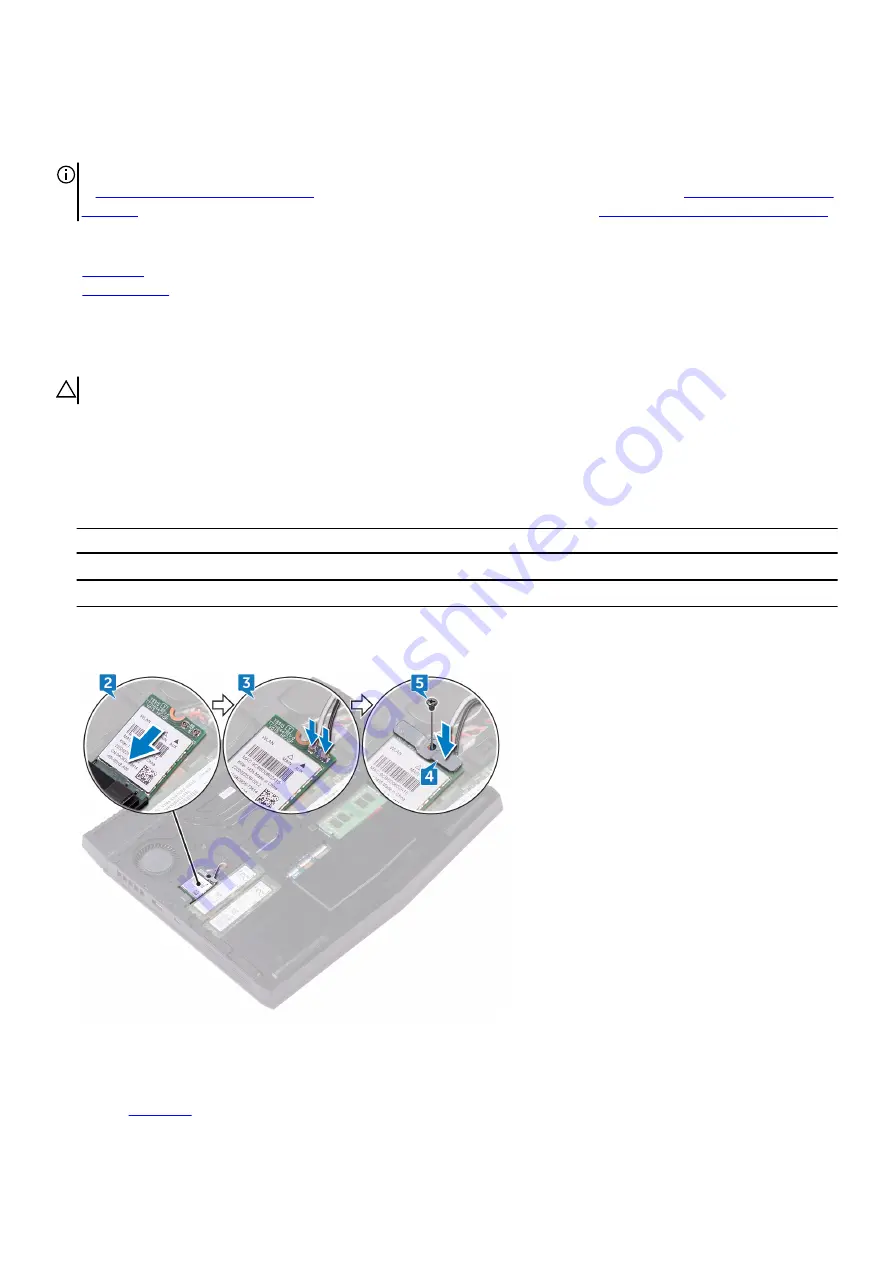
Replacing the wireless card
NOTE: Before working inside your computer, read the safety information that shipped with your computer and follow the steps
in
Before working inside your computer
. After working inside your computer, follow the instructions in
. For more safety best practices, see the Regulatory Compliance home page at
www.dell.com/regulatory_compliance
Topics:
•
•
Procedure
CAUTION: To avoid damaging the wireless card, do not place any cables under it.
1. Align the notch on the wireless card with the tab on the wireless-card slot.
2. Slide the wireless card at an angle into the wireless-card slot.
3. Connect the antenna cables to the wireless card.
The following table provides the antenna-cable color scheme for the wireless card supported by your computer.
Table 2. Antenna-cable color scheme
Connectors on the wireless card
Antenna cable color
Auxiliary (black triangle)
Black
Main (white triangle)
White
4. Align the screw hole on the wireless-card bracket with the screw hole on the wireless card and the computer base.
5. Replace the screw (M2x3) that secures the wireless-card bracket to the wireless card and the computer base.
Post-requisites
Replace the
16
Содержание Alienware 13 R3
Страница 1: ...Alienware 13 R3 Service Manual Regulatory Model P81G Regulatory Type P81G001 November 2022 Rev A02 ...
Страница 13: ...5 Press and hold the power button for five seconds to ground the system board 13 ...
Страница 24: ...24 ...
Страница 33: ...6 Lift the touch pad off the palm rest assembly 33 ...
Страница 37: ...37 ...
Страница 46: ...46 ...
Страница 52: ...52 ...
Страница 55: ...55 ...
Страница 58: ...58 ...
Страница 69: ...69 ...






























