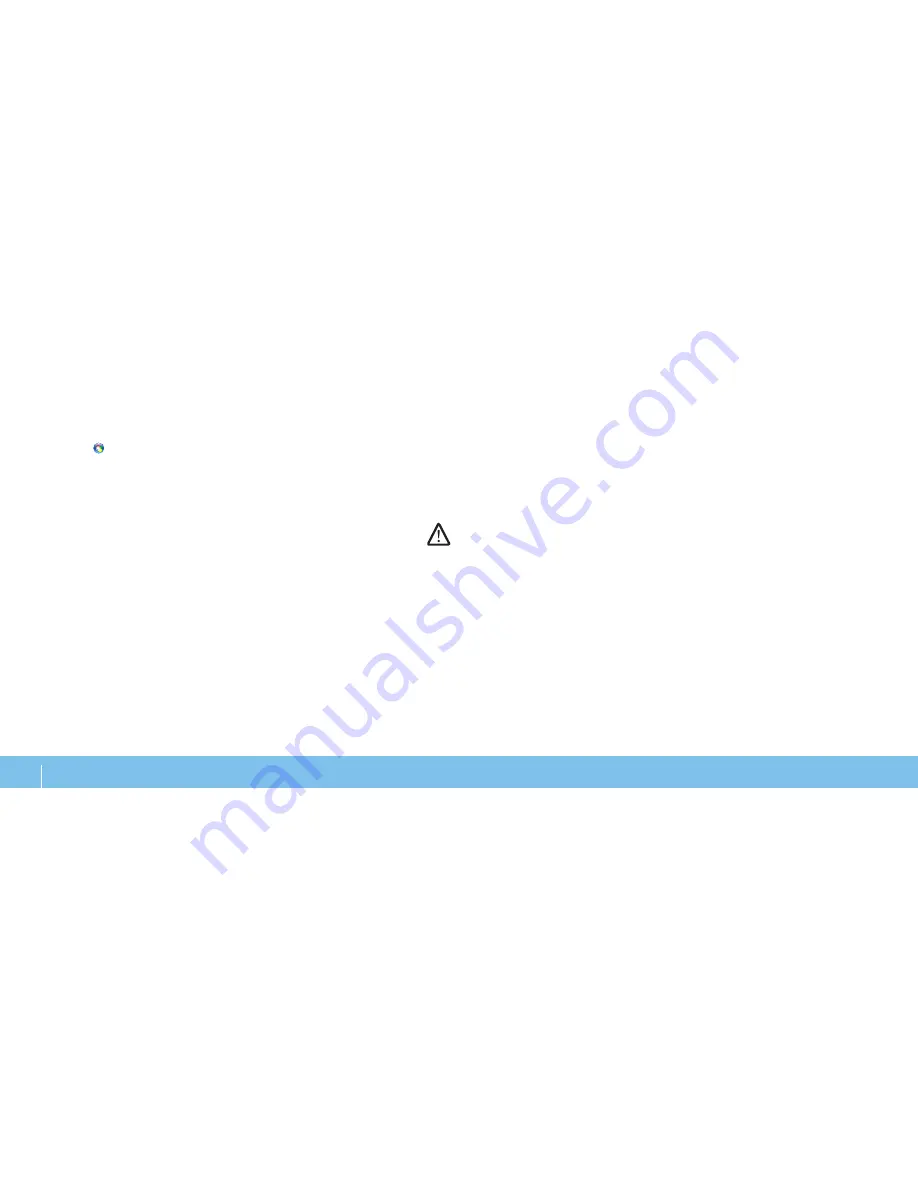
64
CHAPTER 7: SYSTEM RECOVERY
To Enable or Change Password Settings
Click
1.
Start
→
All Programs
→
AlienRespawn v2.0
.
Click the icon labeled
2.
Respawn Settings
.
The
3.
Respawn Settings
application will launch.
If you are enabling password protection for the first time, enter the
•
default password, “alienware” (case-sensitive), in the appropriate field,
then click
Submit
.
If you have already defined a password, enter your current password in
•
the appropriate field, then click
Submit
.
To change your password, enter the new password in both fields in the
4.
Change Password
section, then click
Apply
.
To enable or disable password protection, select the check box labeled
5.
Enable Respawn Password Protection
, then click
Apply
.
When password protection is enabled, you will be prompted to enter the
6.
password after pressing <F10> to run AlienRespawn v2.0 as described in
“Using AlienRespawn™ v2.0” on page 6
2.
AlienRespawn v2.0 Disc
If you ordered the optional AlienRespawn v2.0 disc, you will receive it along with
your computer. This disc will allow you to re-deploy AlienRespawn v2.0 to a new
hard drive in the event of a hard drive failure.
To Use the AlienRespawn v2.0 Disc
NOTE:
The Alienware recovery system is set up to boot from your CD-ROM
drive. You can verify through the Boot Menu hotkey (see “Boot Menu” on
page 38) that your computer is set to boot from the optical drive.
Insert the AlienRespawn v2.0 disc into your optical drive.
1.
Turn on your computer (if the system is currently in Windows, restart).
2.
Your computer will automatically boot into AlienRespawn v2.0 environment.
3.
If no recovery partition is detected on your system, AlienRespawn v2.0
•
will proceed directly to the Complete Recovery option, restoring your
system to its factory-shipped state.
If an existing AlienRespawn v2.0 recovery partition is detected, you will
•
be prompted to choose to run the recovery process from either the hard
drive or from the disc. Running from the hard drive is recommended;
however, if this fails, running from the disc may resolve the problem.
Whichever you choose, the recovery options will be the same as those
described in this section.
Содержание Alienware 039YVGA00
Страница 1: ... ALIENWARE M15x MOBILE MANUAL ...
Страница 6: ...6 INTRODUCTION ...
Страница 7: ...7 CHAPTER 1 SETTING UP YOUR LAPTOP CHAPTER 1 SETTING UP YOUR LAPTOP CHAPTER 1 SETTING UP YOUR LAPTOP ...
Страница 30: ...30 CHAPTER 3 CONNECTING DEVICES ...
Страница 31: ...31 CHAPTER 4 USING YOUR LAPTOP CHAPTER 4 USING YOUR LAPTOP CHAPTER 4 USING YOUR LAPTOP ...
Страница 40: ...40 CHAPTER 4 USING YOUR LAPTOP ...
Страница 49: ...49 CHAPTER 6 TROUBLESHOOTING CHAPTER 6 TROUBLESHOOTING CHAPTER 6 TROUBLESHOOTING ...
Страница 66: ...66 CHAPTER 7 SYSTEM RECOVERY ...
Страница 75: ...Printed in China Printed on recycled paper 039YVGA00 ...


























