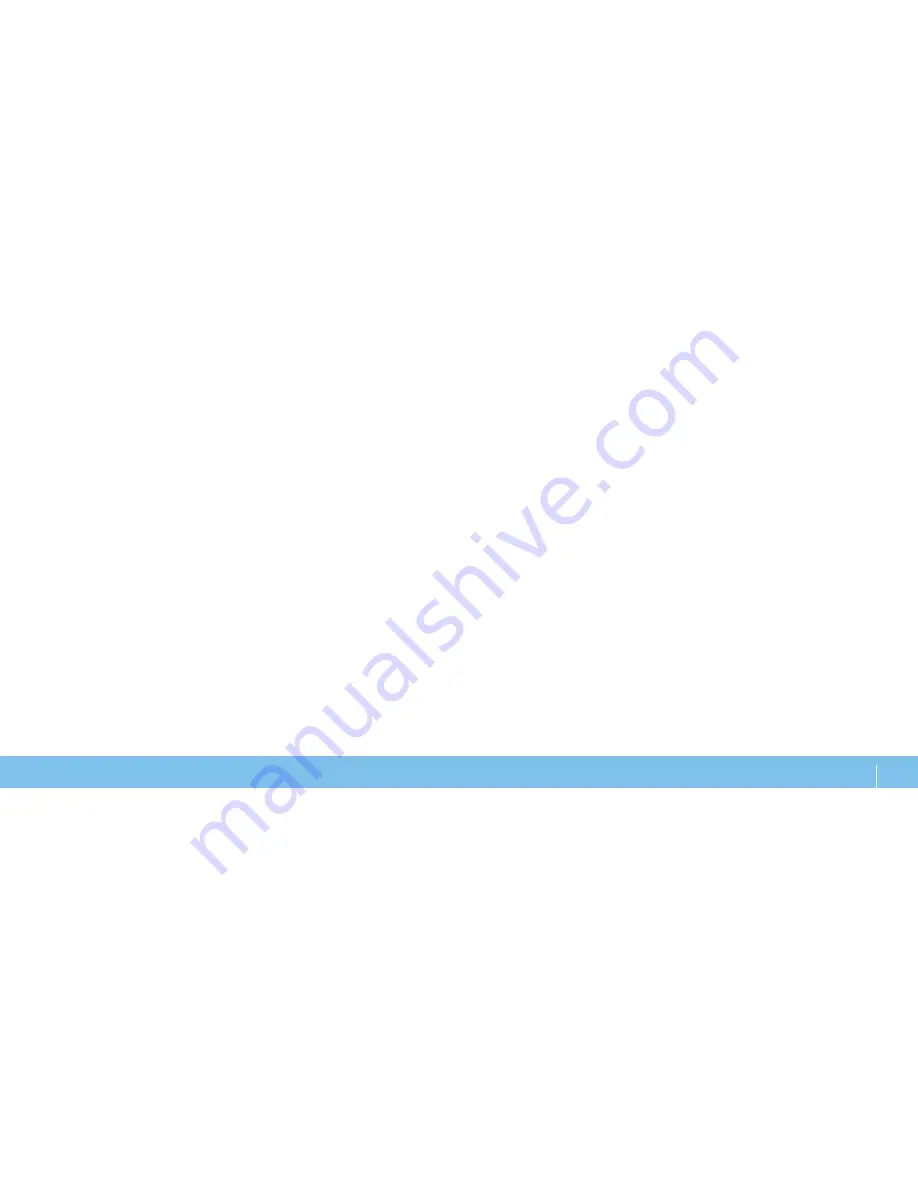
29
CHAPTER 3: CONNECTING DEVICES
Connecting USB Devices
Connect USB devices into an available USB connector on your laptop. Microsoft
Windows will detect the device and attempt to install the appropriate driver
automatically. In some cases, Windows may require a driver. This driver is located
on the software CD that is included with the device.
If your keyboard or mouse uses a USB connection, connect its USB connector into
an available USB connector on the laptop.
The USB/eSATA combo connector with USB PowerShare feature can connect to
eSATA compatible devices and USB devices. This connector can also be used for
charging USB devices when the computer is on/off or in standby mode.
The USB PowerShare feature is enabled in the BIOS setup by default. When the
laptop is on battery mode, you can disable the feature through the
Advanced
Menu
in BIOS (for more information, see “Entering System Setup” on page 34).
Connecting FireWire (IEEE 1394) Devices
Connect the FireWire device into the IEEE 1394 A connector on your laptop.
Windows will detect the device and attempt to install the appropriate driver
automatically. In some cases, Windows may require a driver. This driver is located
on the software CD that is included with the device.
For more information, see the documentation that shipped with the device.
Содержание Alienware 039YVGA00
Страница 1: ... ALIENWARE M15x MOBILE MANUAL ...
Страница 6: ...6 INTRODUCTION ...
Страница 7: ...7 CHAPTER 1 SETTING UP YOUR LAPTOP CHAPTER 1 SETTING UP YOUR LAPTOP CHAPTER 1 SETTING UP YOUR LAPTOP ...
Страница 30: ...30 CHAPTER 3 CONNECTING DEVICES ...
Страница 31: ...31 CHAPTER 4 USING YOUR LAPTOP CHAPTER 4 USING YOUR LAPTOP CHAPTER 4 USING YOUR LAPTOP ...
Страница 40: ...40 CHAPTER 4 USING YOUR LAPTOP ...
Страница 49: ...49 CHAPTER 6 TROUBLESHOOTING CHAPTER 6 TROUBLESHOOTING CHAPTER 6 TROUBLESHOOTING ...
Страница 66: ...66 CHAPTER 7 SYSTEM RECOVERY ...
Страница 75: ...Printed in China Printed on recycled paper 039YVGA00 ...
















































