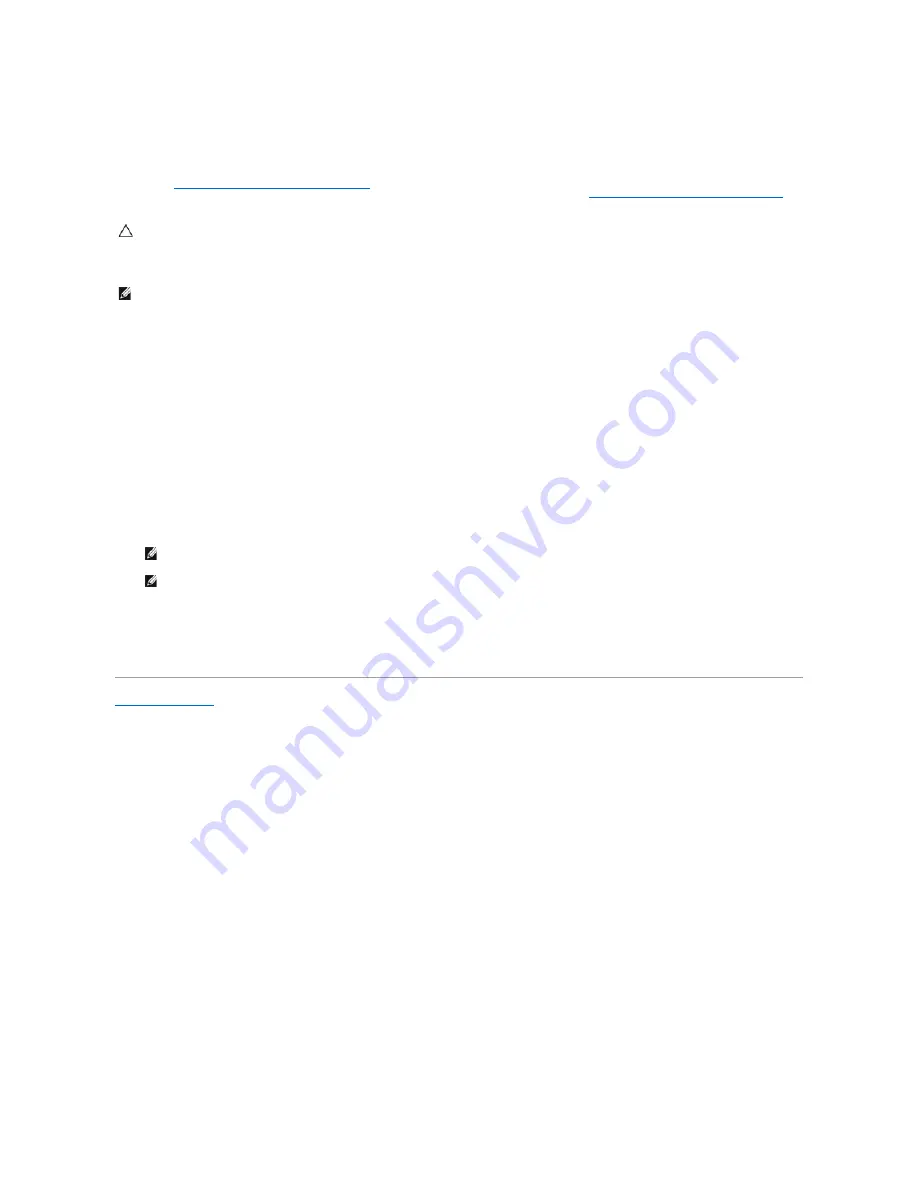
Before you Begin
If you are considering reinstalling the Windows operating system to correct a problem with a newly installed driver, first try using Windows Device Driver
Rollback. See
Returning to a Previous Device Driver Version
. If Device Driver Rollback does not resolve the problem, use Microsoft Windows System Restore to
return your operating system to the operating state it was in before you installed the new device driver. See
.
To reinstall Windows, you need the Dell™
Operating System
disc and the Dell Drivers and Utilities disc.
Reinstalling Windows
The reinstallation process can take 1 to 2 hours to complete. After you reinstall the operating system, you must also reinstall the device drivers, virus
protection program, and other software.
1.
Save and close any open files and exit any open programs.
2.
Insert the Operating System disc.
3.
If the Install Windows message appears, click
Exit
.
4.
Restart the computer.
When the DELL logo appears, press <F12> immediately.
5.
When the boot device list appears, highlight
CD/DVD/CD-RW Drive
and press <Enter>.
6.
Press any key to
Boot from CD-ROM
, and follow the instructions on the screen to complete the installation.
CAUTION:
Before performing the installation, back up all data files on your primary hard drive. For conventional hard drive configurations, the
primary hard drive is the first drive detected by the computer.
NOTE:
The Dell Drivers and Utilities disc contains drivers that were installed during the assembly of the computer. Use the Dell Drivers and Utilities disc
to load any required drivers. Depending on the region from which you ordered your computer, or whether you requested the disc, the Dell Drivers and
Utilities disc and Dell Operating System disc may not ship with your computer.
NOTE:
If you wait too long and the operating system logo appears, continue to wait until you see the Microsoft
®
Windows
®
desktop; then, shut
down your computer and try again.
NOTE:
The next steps change the boot sequence for one time only. On the next start-up, the computer boots according to the devices specified in
the system setup program.






















