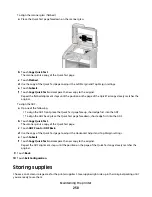Partial document or photo copies
These are possible solutions. Try one or more of the following:
C
HECK
THE
DOCUMENT
PLACEMENT
Make sure the document or photo is loaded facedown on the scanner glass in the upper left corner.
C
HECK
THE
PAPER
SIZE
SETTING
Make sure the paper size setting matches the paper loaded in the tray:
1
From the printer control panel, check the Paper Size setting from the Paper menu.
2
Before sending the job to print, specify the correct size setting:
•
For Windows users, specify the size from Print Properties.
•
For Macintosh users, specify the size from the Page Setup dialog.
Solving scanner problems
Checking an unresponsive scanner
If your scanner is not responding, then make sure:
•
The printer is turned on.
•
The printer cable is securely attached to the printer and the host computer, print server, option, or other network
device.
•
The power cord is plugged into the printer and a properly grounded electrical outlet.
•
The electrical outlet is not turned off by any switch or breaker.
•
The printer is not plugged into any surge protectors, uninterrupted power supplies, or extension cords.
•
Other electrical equipment plugged into the outlet is working.
Once you have checked each of these possibilities, turn the printer off and then back on. This often fixes the problem
with the scanner.
Scan was not successful
These are possible solutions. Try one or more of the following:
C
HECK
THE
CABLE
CONNECTIONS
Make sure the network or USB cable is securely connected to the computer and the printer.
A
N
ERROR
MAY
HAVE
OCCURRED
IN
THE
PROGRAM
Turn off and then restart the computer.
Troubleshooting
263
Содержание 5535
Страница 1: ...Monochrome Laser MFP User s Guide ...