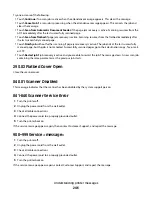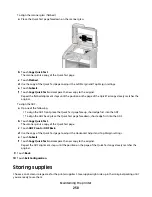Try one or more of the following:
•
Touch Continue if no scan job is active when the attendance message appears. This clears the message.
•
Touch Cancel Job if a scan job is processing when the attendance message appears. This cancels the job and
clears the message.
•
Touch Scan from Automatic Document Feeder if the page jam recovery is active. Scanning resumes from the
ADF immediately after the last successfully scanned page.
•
Touch Scan from flatbed if page jam recovery is active. Scanning resumes from the flatbed immediately after
the last successfully scanned page.
•
Touch Finish job without further scanning if page jam recovery is active. The job ends at the last successfully
scanned page, but the job is not canceled. Successfully scanned pages go to their destination: copy, fax, e-mail,
or FTP.
•
Touch Restart job if job recovery is active and you are able to restart the job. The message clears. A new scan job
containing the same parameters as the previous job starts.
293.02 Flatbed Cover Open
Close the scanner cover.
840.01 Scanner Disabled
This message indicates that the scanner has been disabled by the system support person.
841-846 Scanner Service Error
1
Turn the printer off.
2
Unplug the power cord from the wall outlet.
3
Check all cable connections.
4
Connect the power cord to a properly grounded outlet.
5
Turn the printer back on.
If the service message appears again, then contact Customer Support, and report the message.
900–999 Service <message>
1
Turn the printer off.
2
Unplug the power cord from the wall outlet.
3
Check all cable connections.
4
Connect the power cord to a properly grounded outlet.
5
Turn the printer back on.
If the service message appears again, contact Customer Support, and report the message.
Understanding printer messages
246
Содержание 5535
Страница 1: ...Monochrome Laser MFP User s Guide ...