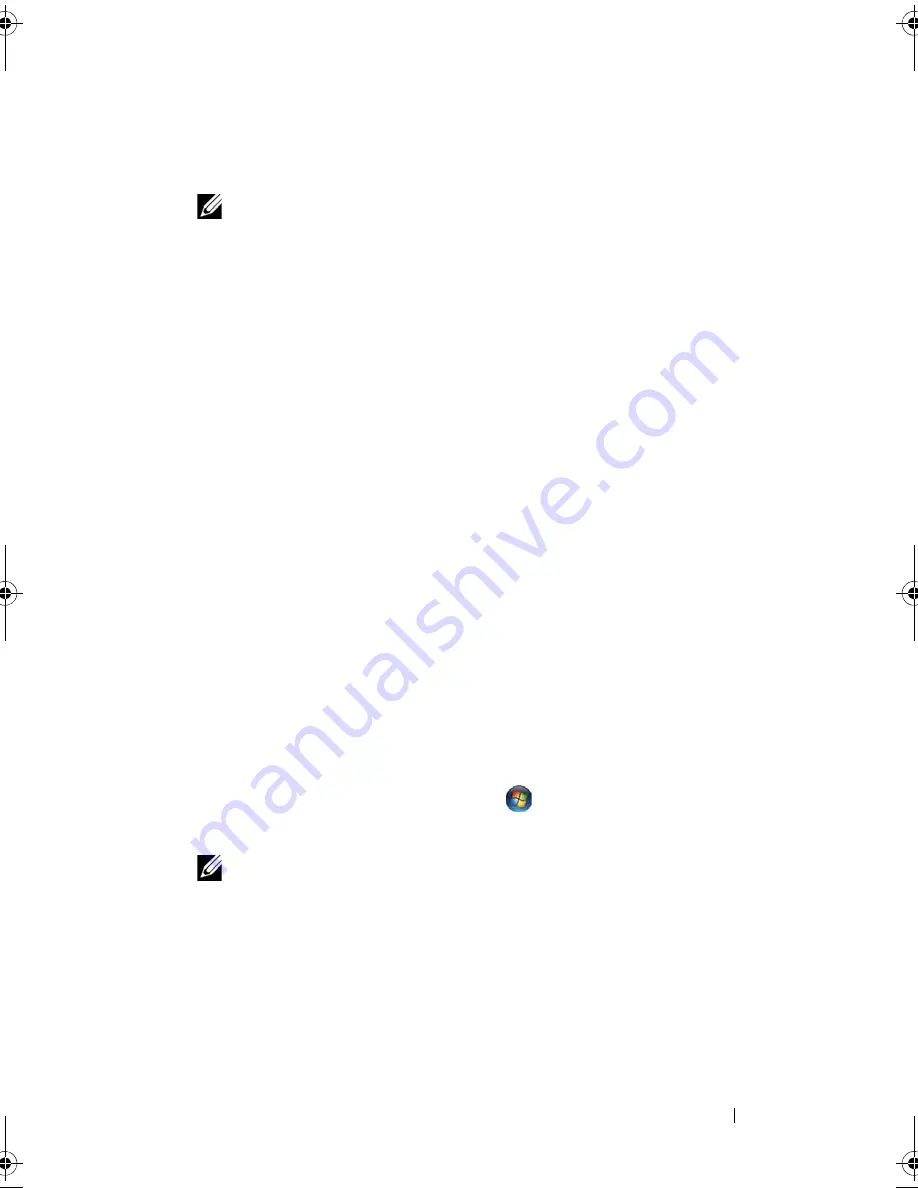
Reinstalling Software
55
2
When the
Drivers and Utilities
media installation program starts, follow
the prompts on the screen.
NOTE:
In most cases, the
Drivers and Utilities
program starts running
automatically. If it does not, start Windows Explorer, click your media drive
directory to display the media contents, and then double-click the
autorcd.exe
file.
3
When the
InstallShield Wizard Complete
window appears, remove the
Drivers and Utilities
media and click
Finish
to restart the computer.
4
When you see the Windows desktop, reinsert the
Drivers and Utilities
media.
5
At the
Welcome Dell System Owner
screen, click
Next
.
The drivers that are used by your computer are automatically displayed in
the
My Drivers—The ResourceCD has identified these components in
your system
window.
6
Click the driver that you want to reinstall and follow the instructions on
the screen.
If a particular driver is not listed, then either that driver is not required by
your operating system, or you must find the drivers that came with the
specific device.
Manually Reinstalling Drivers
After extracting the driver files to your hard drive as described in the previous
section:
Microsoft Windows Vista:
1
Click the Windows Vista Start button
,
and right-click
Computer
.
2
Click
Properties
→
Device Manager
.
NOTE:
The
User Account Control
window appears. If you are an
administrator on the computer, click
Continue
; otherwise, contact your
administrator to enter the Device Manager.
3
Double-click the type of device for which you are installing the driver
(for example,
Audio
or
Video
).
4
Double-click the name of the device for which you are installing the driver.
5
Click the
Driver
tab
→
Update Driver
→
Browse my computer for driver
software
.
book.book Page 55 Friday, October 17, 2008 4:02 PM
Содержание 464-5093 - OptiPlex - 760
Страница 6: ...6 Contents ...
Страница 18: ...18 Setting Up Your Computer ...
Страница 19: ...Setting Up Your Computer 19 ...
Страница 20: ...20 Setting Up Your Computer ...
Страница 34: ...34 Setting Up Your Computer ...
Страница 52: ...52 Troubleshooting ...
Страница 62: ...62 Reinstalling Software ...
Страница 72: ...72 Getting Help ...






























