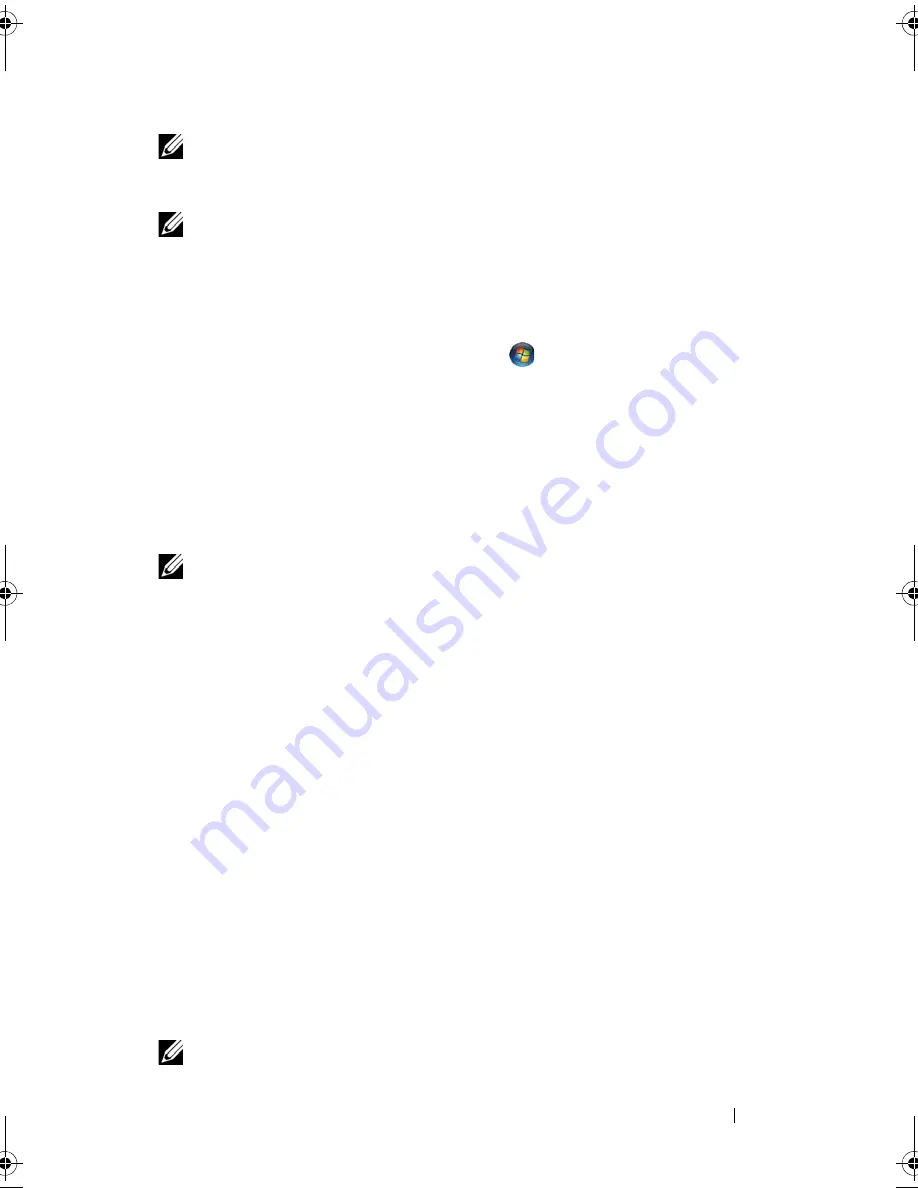
Setting Up Your Computer
29
NOTE:
If you cannot connect to the Internet, see the
Dell Technology Guide
. If you
have successfully connected in the past, the ISP might have a service outage.
Contact your ISP to check the service status, or try connecting again later.
NOTE:
Have your ISP information ready. If you do not have an ISP, consult the
Connect to the Internet
wizard.
Microsoft
®
Windows Vista
®
Operating System
1
Save and close any open files, and exit any open programs.
2
Click the Windows Vista Start button
→
Control Panel.
3
Under
Network and Internet,
click
Connect to the Internet
.
4
In the
Connect to the Internet
window, click either
Broadband (PPPoE)
or
Dial-up
, depending on how you want to connect:
•
Choose
Broadband
if you will use a DSL, satellite modem, cable TV
modem, or Bluetooth
®
wireless technology connection.
•
Chose
Dial-up
if you will use a dial-up modem or ISDN.
NOTE:
If you do not know which type of connection to select, click
Help me choose
or contact your ISP.
5
Follow the instructions on the screen and use the setup information
provided by your ISP to complete the setup.
Microsoft Windows
®
XP
1
Save and close any open files, and exit any open programs.
2
Click
Start
→
Internet Explorer
→
Connect to the Internet
.
3
In the next window, click the appropriate option:
•
If you do not have an ISP, click
Choose from a list of Internet service
providers (ISPs)
.
•
If you have already obtained setup information from your ISP but you
did not receive a setup CD, click
Set up my connection manually
.
•
If you have a setup CD, click
Use the CD I got from an ISP
.
4
Click
Next
.
If you selected
Set up my connection manually
in step 3, continue to step 5.
Otherwise, follow the instructions on the screen to complete the setup.
NOTE:
If you do not know which type of connection to select, contact your ISP.
book.book Page 29 Friday, October 17, 2008 4:02 PM
Содержание 464-5093 - OptiPlex - 760
Страница 6: ...6 Contents ...
Страница 18: ...18 Setting Up Your Computer ...
Страница 19: ...Setting Up Your Computer 19 ...
Страница 20: ...20 Setting Up Your Computer ...
Страница 34: ...34 Setting Up Your Computer ...
Страница 52: ...52 Troubleshooting ...
Страница 62: ...62 Reinstalling Software ...
Страница 72: ...72 Getting Help ...
















































