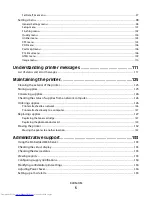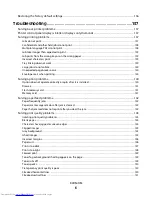Отзывы:
Нет отзывов
Похожие инструкции для 3330

Extensa Series
Бренд: Acer Страницы: 59

Aspire 5332 Series
Бренд: Acer Страницы: 230

Handheld Users
Бренд: Palm Страницы: 11

NBPC1229
Бренд: Coby Страницы: 1

GTX-1060
Бренд: Gigabyte Страницы: 125

Inspiron 8500
Бренд: Dell Страницы: 75

iTronix X-C 6250
Бренд: Dynatech Страницы: 2

E7130
Бренд: Clevo Страницы: 61

M1110Q
Бренд: Clevo Страницы: 74

15CL44
Бренд: Clevo Страницы: 134

D500E
Бренд: Clevo Страницы: 168

9800
Бренд: Clevo Страницы: 156

8000 Series s
Бренд: Gateway Страницы: 7

MT6220b
Бренд: Gateway Страницы: 100

iPower GX
Бренд: Packard Bell Страницы: 34

ERAZER X7853-i7
Бренд: Medion Страницы: 43

Erazer Beast X25
Бренд: Medion Страницы: 45

AKOYA P8613
Бренд: Medion Страницы: 111