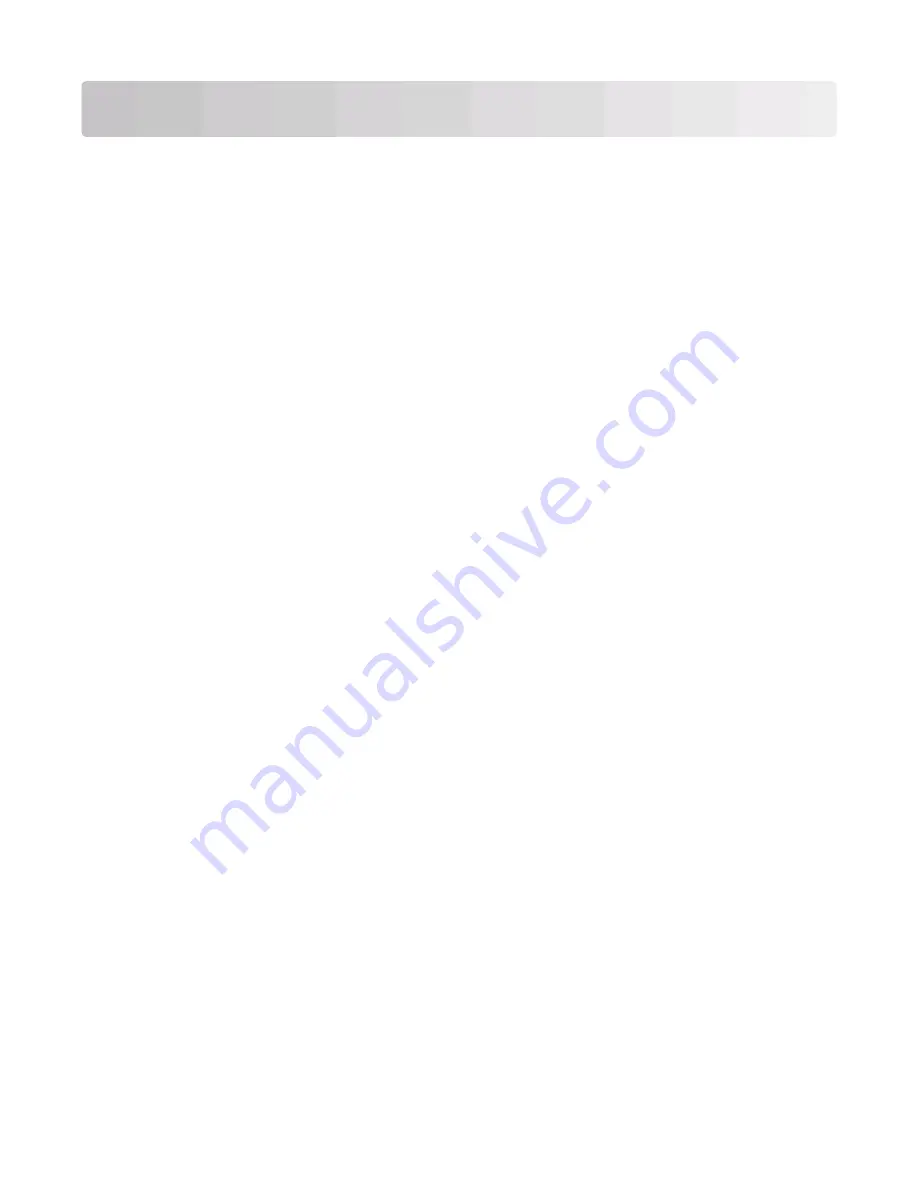
Administrative support
Using the Embedded Web Server
If the printer is installed on a network, the Embedded Web Server is available for a range of functions including:
•
Viewing a virtual display of the printer control panel
•
Checking the status of the printer supplies
•
Configuring printer settings
•
Configuring network settings
•
Viewing reports
To access the Embedded Web Server, type the printer IP address into the address field of your Web browser.
Note:
If you do not know the IP address of the printer, then print a network setup page and locate the IP address in
the TCP/IP section.
Checking the virtual display
When the Embedded Web Server is open, a virtual display appears in the top left corner of the screen. It works as an
actual display would work on a printer control panel, showing printer messages.
To access the Embedded Web Server, type the printer IP address into the address field of your Web browser.
Note:
If you do not know the IP address of the printer, then print a network setup page and locate the IP address in
the TCP/IP section.
The virtual display appears in the top left corner of the screen.
Checking the device status
Using the Embedded Web Server, you can view paper tray settings, the level of toner in the print cartridge, the
percentage of life remaining in the maintenance kit, and capacity measurements of certain printer parts. To view the
device status:
1
Type the printer IP address in the address field of your Web browser.
Note:
If you do not know the IP address of the printer, then print a network setup page and locate the IP address
in the TCP/IP section.
2
Click
Device Status
.
Viewing reports
You can view some reports from the Embedded Web Server. These reports are useful for assessing the status of the
printer, the network, and supplies.
Administrative support
133
















































