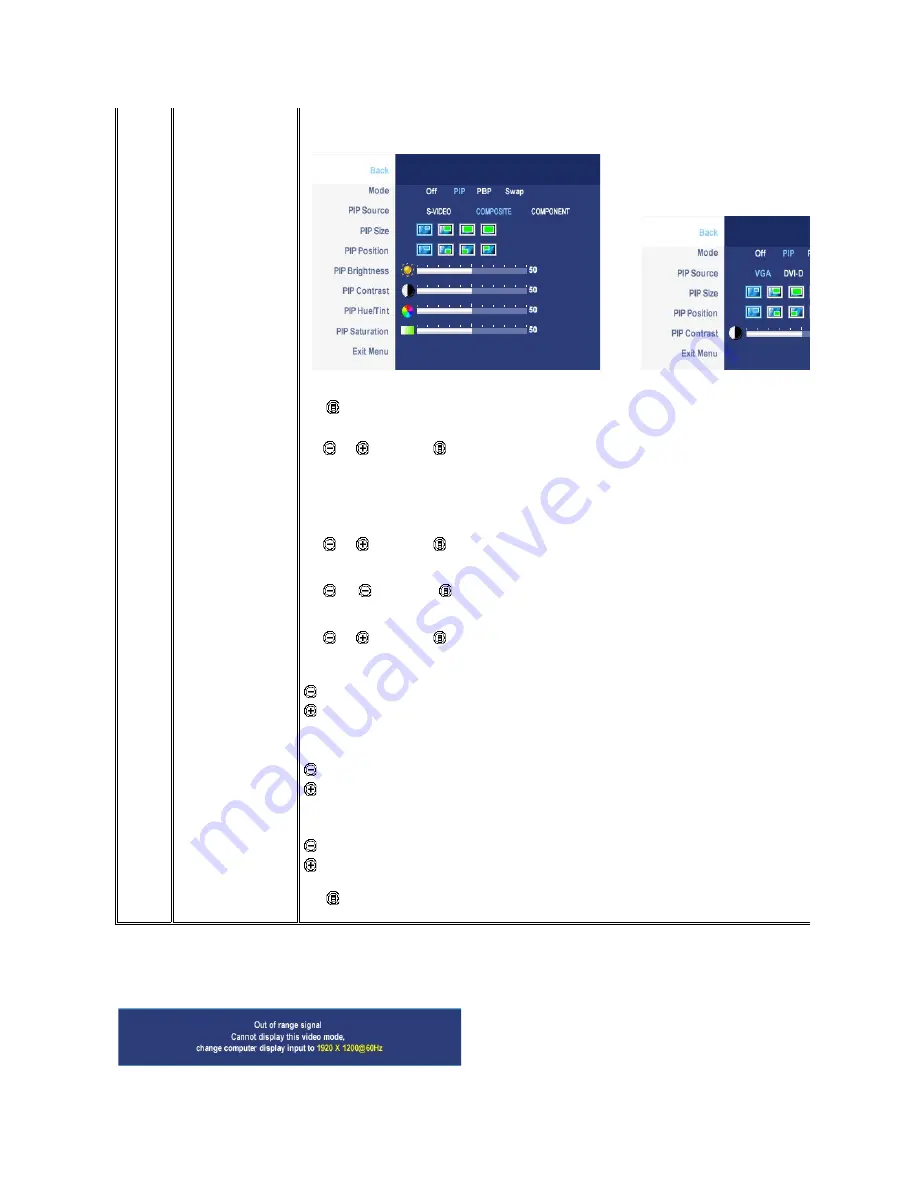
OSD Warning Messages
Back
Mode
When PIP/PBP activated
PIP/PBP Source
PIP Position
PIP Size
PIP/PBP Contrast
PIP/PBP Hue/Tint
PIP/PBP Saturation
Exit Menu
PIP/PBP submenu when PIP/PBP ON (main source is VGA/DVI-D
input)
PIP/PBP submenu when PIP/PBP ON(main source is Video input)
OR
Push
to go back to the main menu.
There are two modes: PIP (Picture in Picture) and PBP (Picture By Picture)
Use
and
to browse and
to select "Off", "PIP" or "PBP".
When PIP/PBP is activated, select "Swap" to exchange the input source for the main screen and PIP/PBP window.
Select an input signal for PIP/PBP. (VGA/DVI/S-Video/Composite/Component)
Use
and
to browse and
to select.
Select PIP window position.
Use
and
to browse and
to select.
Select PIP window size.
Use
and
to browse and
to select.
Adjust the contrast level of the picture in PIP/PBP Mode.
reduce the contrast
increas the contrast
This function shifts the color of PIP/PBP image to green or purple. This is used to adjust for desired flesh tone color.
shifts image color towards green
shifts image color towards purple
Adjust the color saturation of PIP/PBP image.
makes the image look more monochrome
makes the image look more colorful
Push
to exit the OSD main menu.
When the monitor does not support a particular resolution mode you will see the following message :










































