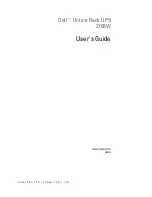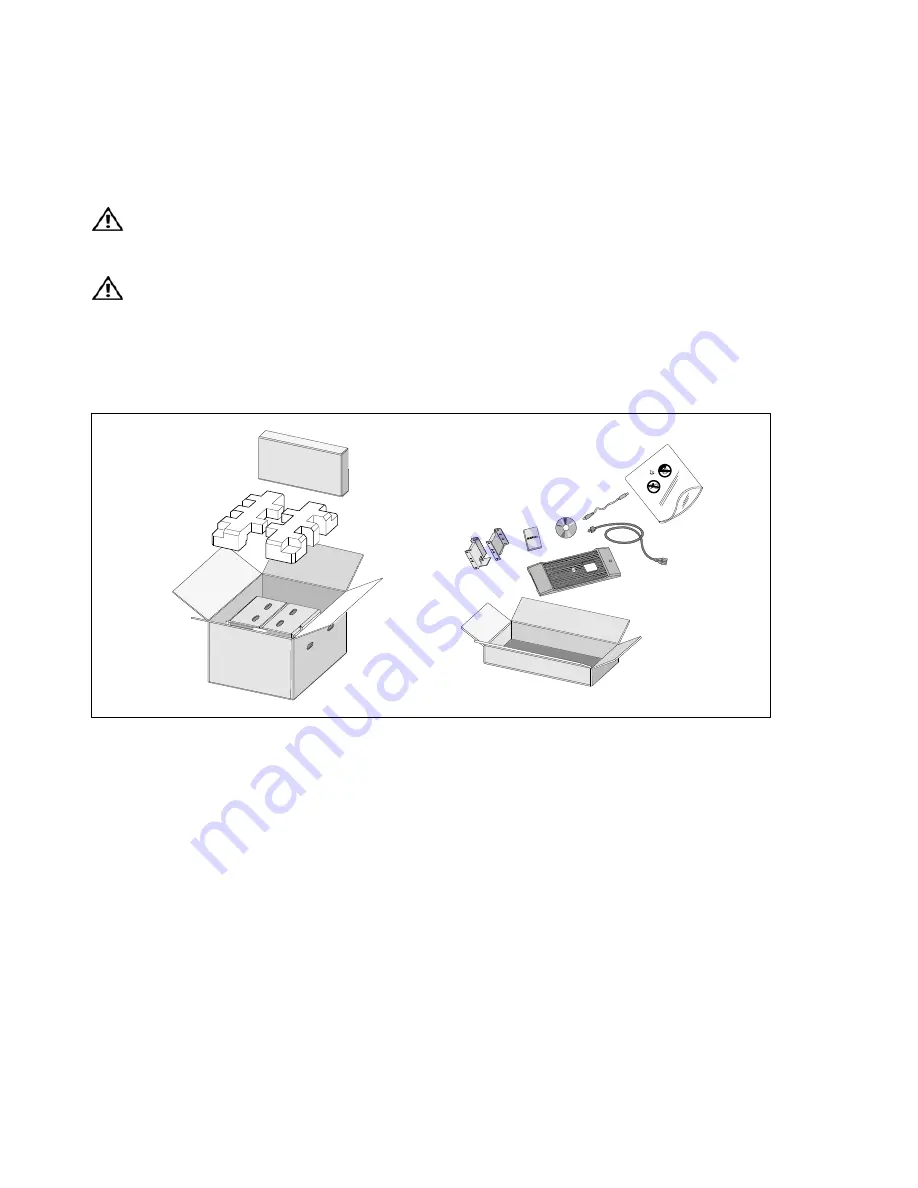
13
Installation
|
Unpacking the Cabinet
CAUTION:
Unpacking the cabinet in a low-temperature environment may cause condensation to occur in and
on the cabinet. Do not install the cabinet until the inside and outside of the cabinet are absolutely dry (hazard
of electric shock).
CAUTION:
The cabinet is heavy (see page 63). Use caution to unpack and move the cabinet.
Use care when moving and opening the carton. Leave the components packaged until ready to install.
To unpack the system:
1
Open the outer carton and remove the accessories packaged with the cabinet (see Figure 2).
Figure 2. Unpacking the Cabinet