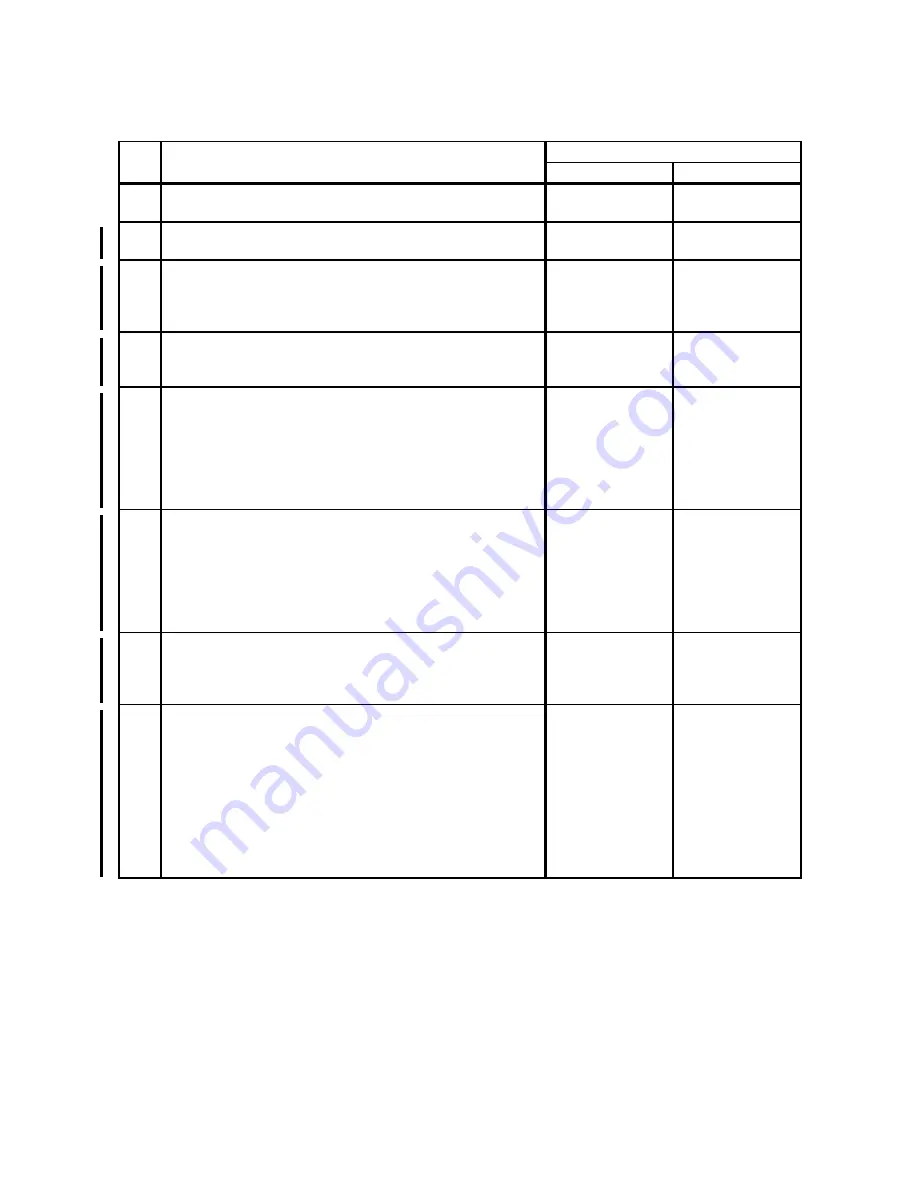
1 - 251
Chapter 1 Troubleshooting
Version 4.3 2009.10.09
FIP-1. 23 Memory Full 016-700
Step
Check
Remedy
Yes
No
Possible causative parts:
PWBA CONT AIO (PL10.6.6)
1
Checking optional memory.
Is the optional memory module installed?
Go to step 5.
Go to step 2.
2
Checking after changing the printer driver settings.
In the printer driver dialog box, set Print Mode to "High
Quality", and Bitmap Smoothing to "On".
Does the error still occur when printing?
Go to step 3.
End of work.
3
Checking after installing the optional memory.
Install additional memory.
Does the error still occur when printing?
Go to step 4.
End of work.
4
Print a System Settings page to verify the capacity of
optional memory. (Refer to NOTE)
Is memory capacity increased?
NOTE: Operation from printer operation panel
1 Press
T
until >SETUP appears, and then press
3
.
2 Press
T
until >Reports appears, and then press
3
.
3 System Settings is displayed. Press
3
.
Go to step 6.
If the memory
capacity has not
increased, turn off
the printer, unplug
the power cable,
and reinstall the
optional memory.
5
Print a System Settings page to verify the capacity of
optional memory. (Refer to NOTE)
Is memory capacity increased?
NOTE: Operation from printer operation panel
1 Press
T
until >SETUP appears, and then press
3
.
2 Press
T
until >Reports appears, and then press
3
.
3 System Settings is displayed. Press
3
.
Go to step 6.
If the memory
capacity has not
increased, turn off
the printer, unplug
the power cable,
and reinstall the
optional memory.
6
Checking after changing the printer driver settings.
In the printer driver dialog box, set Print Mode to "High
Quality", and Bitmap Smoothing to "On".
Does the error still occur when printing?
Go to step 7.
End of work.
7
Checking after changing the RAM DISK settings.
Set RAM DISK to "100MB". (Refer to NOTE)
Does the error still occur when printing?
NOTE: Operation from printer operation panel
1 Press
T
until >SETUP appears, and then press
3
.
2 Press
T
until >Admin Menu appears, and then press
3
.
3 Press
T
until >System Settings appears, and then press
3
.
4 Press
T
until >RAM Disk appears, and then press
3
.
The printer has
reached its
processing
capacity. Try
dividing the print
data into smaller
blocks or
converting the
data to a smaller
format.
End of work.
Содержание 2135CN
Страница 1: ...Dell 2135cn Service Manual 09 Oct 2009 ...
Страница 13: ...viii Version 1 2008 02 01 4 6 2 Caution label for toner cartridges Mnt00006KA ...
Страница 14: ...ix Version 1 2008 02 01 Wsb00007KA ...
Страница 15: ...x Version 1 2008 02 01 4 6 3 Caution label for SSI and tray Mnt00008KA ...
Страница 16: ...xi Version 1 2008 02 01 4 6 4 Caution label for ROS Mnt00009KA ...
Страница 17: ...xii Version 1 2008 02 01 4 6 5 Caution label for transfer belt and PHD unit Mnt00010KA ...
Страница 19: ...xiv Version 3 2008 06 13 Mnt00012KB ...
Страница 193: ...1 165 Chapter 1 Troubleshooting Version 4 2008 12 22 Flows 93 Faint print Low contrast Mnt01100KA Mnt01101KA Faint ...
Страница 197: ...1 169 Chapter 1 Troubleshooting Version 2 2008 03 31 Flows 95 Solid black ...
Страница 215: ...1 187 Chapter 1 Troubleshooting Version 3 2008 06 13 Flows 102 Afterimage Ghost Wsb02020KA Mnt01114KA Afterimage ...
Страница 217: ...1 189 Chapter 1 Troubleshooting Version 3 2008 06 13 Flows 103 Grey Background Mnt01115KA ...
Страница 219: ...1 191 Chapter 1 Troubleshooting Version 2 2008 03 31 Flows 104 Skew Mnt01116KA ...
Страница 222: ...1 194 Chapter 1 Troubleshooting Version 2 2008 03 31 Flows 105 Paper damage Mnt01117KA ...
Страница 382: ...1 354 Chapter 1 Troubleshooting Version 1 2008 02 01 Wsb02025KA ...
Страница 388: ...1 360 Chapter 1 Troubleshooting Version 1 2008 02 01 Chart Parallelism Perpendicularity ...
Страница 389: ...1 361 Chapter 1 Troubleshooting Version 1 2008 02 01 Skew Linearity Magnification Error Registration ...
Страница 480: ...2 21 Chapter 2 Operation of Diag Version 3 2008 06 13 0 12 0 3 4 0 1 004 0 12 524 3 6 7 ...
Страница 513: ...Chapter 3 Removal and Replacement Procedures RRPs 3 11 Version 1 2008 02 01 5 Lift up the PHD Unit from the printer ...
Страница 558: ...Chapter 3 Removal and Replacement Procedures RRPs 3 56 Version 1 2008 02 01 13 Remove the BREAKER GFI from the printer ...
Страница 650: ...Chapter 3 Removal and Replacement Procedures RRPs 3 148 Version 2008 02 01 6 Close the COVER ADF JAM ...
Страница 763: ...Chapter 5 Parts List Chapter 5 Parts List CONTENTS Version 1 2008 02 01 ...
Страница 781: ...5 18 Chapter 5 Parts List Version 2 2008 03 31 PL10 2 Cover With Scanner Assy 2 2 Illustration ...
Страница 787: ...5 24 Chapter 5 Parts List Version 3 2008 06 13 PL10 5 Frame With Scanner Assy Illustration ...
Страница 789: ...5 26 Chapter 5 Parts List Version 3 2008 06 13 PL10 6 Electrical With Scanner Assy 1 2 Illustration ...
Страница 795: ...5 32 Chapter 5 Parts List Version 3 2008 06 13 PL10 9 Scanner Assy 1 2 Illustration ...
Страница 811: ...6 12 Chapter 6 Principle of Operation Fax Version 1 2008 02 01 Blank Page ...
Страница 824: ...6 25 Chapter 6 Principle of Operation Scanner Version 1 2008 02 01 Blank Page ...
















































